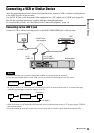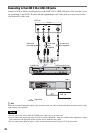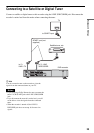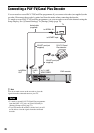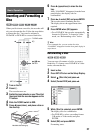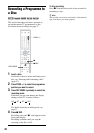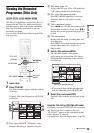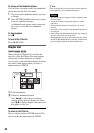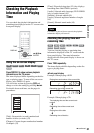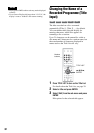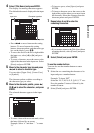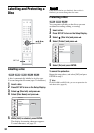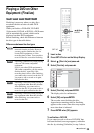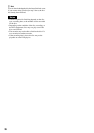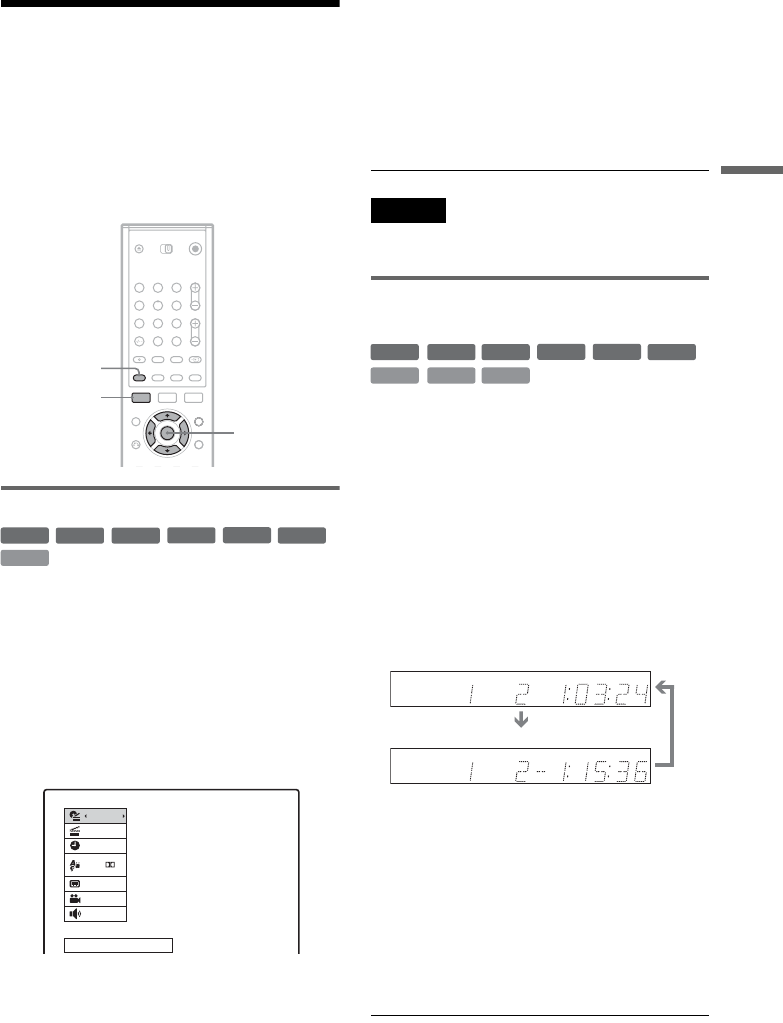
31
Basic Operation
Checking the Playback
Information and Playing
Time
You can check the playback information and
remaining time displayed on the TV screen or the
front panel display.
Using the on-screen display
Press DISPLAY to show various playback
information on the TV screen.
The items displayed differ depending on the disc
type or playing status. To turn off the on-screen
display, press DISPLAY again.
You can select an item by pressing M/m and
change or select the setting by pressing </,.
For details about each item, see the pages in
parentheses.
[Title]: Current title (or track) number/total
number of titles (or tracks) (52)
[Chapter]: Current chapter number/total number
of chapters (52)
[Time]: Elapsed playing time (52) (also displays
remaining time when TIME is pressed)
[Audio]: Selected audio language (DVD VIDEO
only) or audio channel (49)
[Subtitle]: Selected subtitle (49)
[Angle]: Selected angle/total number of angles
(49)
[Sound]: Selected sound mode (49)
Note
If no button is pressed for ten seconds, the playback
information display will turn off.
Checking the playing time and
remaining time
You can view the playing or remaining time
information displayed on the TV screen and the
front panel display. The same information
displayed in the front panel display is shown on
the TV screen.
Press TIME repeatedly.
The items displayed differ depending on the disc
type or playing status.
◆Front panel display
Example: When playing a DVD
Example: When playing a CD
1 2 3
4 5 6
7 8 9
0
TIME
DISPLAY
</M/m/,,
ENTER
+
R
DVD
VCD
-
RWVR
-
RW
Video
+
RW
-
R
1/7
1/23
00:00:30
1 ENG
5.1CH
1 ENG
1/1
SUR OFF
Title
D
+
R
DVD
VCD
-
RWVR
-
RW
Video
+
RW
-
R
DATA CD
CD
TITLE
CHP
TITLE
CHP
Playing time and number of the current title
Remaining time of the current title
Track playing time and the current track
number
Remaining time of the current track
Remaining time of the disc
Playing time of the disc
m
m
m
,continued