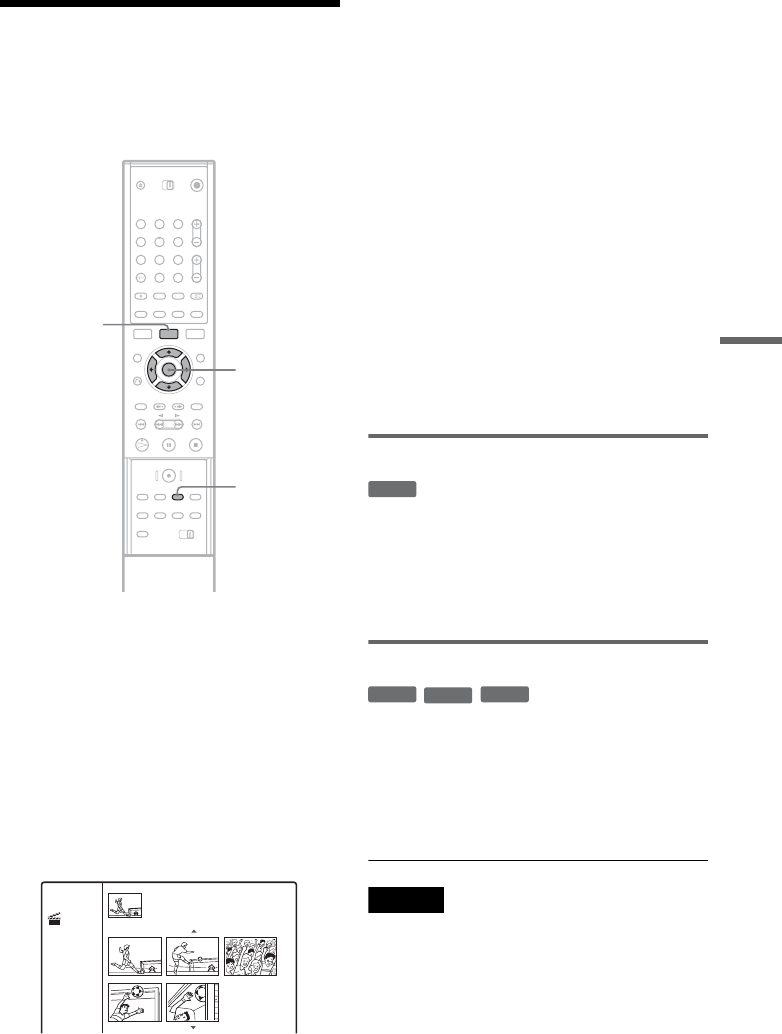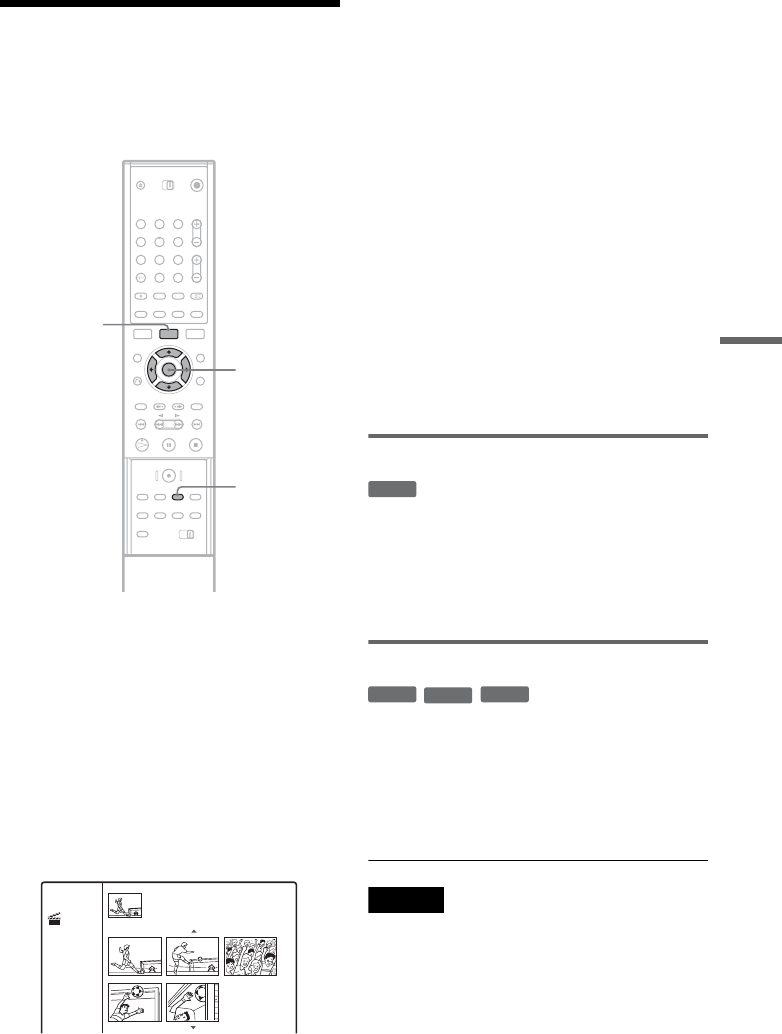
63
Erasing and Editing
Editing a Title by Chapter
You can make detailed editing to a title by using
the Chapter List menu that displays title contents
by chapter.
1 Press TITLE LIST to turn on the Title List.
When editing a DVD-RW (VR mode), press
TITLE LIST repeatedly to switch the Title
List (Original) and Title List (Playlist), if
necessary.
2 Select a title, and press ENTER.
The sub-menu appears.
3 Select [Chapter List], and press ENTER.
The Chapter List menu appears with contents
of the selected title (displayed as chapters).
Example: Chapter List (Original)
4 Select a chapter, and press ENTER.
The sub-menu appears with options available
for the selected chapter.
[Title List]: Displays the Title List menu (see
“Erasing and Editing Titles” on page 60).
[Erase]: Erases the chapter (page 63).
[Edit]: Displays the following options.
[Combine]: Combines two chapters into
one (page 63).
[Hide/Show]: Hides the chapter/Shows
the hidden chapter (page 64).
[Move]: Allows you to change the
chapter order within the title. Follow the
same instructions in step 6 of
“Rearranging chapters within a Playlist
title” (page 65).
5 Select an edit option, and press ENTER.
The selected option is applied to the chapter.
See the pages in parentheses for the procedure.
Erasing a chapter
1 Select [Erase] in step 5 of “Editing a Title
by Chapter,” and press ENTER.
The display asks for confirmation.
2 Select [OK], and press ENTER.
The chapter is erased.
Combining chapters
1 Select [Edit] in step 5 of “Editing a Title by
Chapter,” and press ENTER.
2 Select [Combine] and press ENTER.
The selected chapter is combined with the
next chapter in the Title List.
Note
If the next chapter on the DVD+RW or DVD+R is
hidden, show the chapter in the Title List before
combining. See “Hiding a chapter” (page 64).
</M/m/,,
ENTER
TITLE LIST
1 2 3
4 5 6
7 8 9
0
CHAPTER
MARK
1/5
Title 1
07/12 Tue 0:45:00
Chapter List
Original
-
RWVR
+
RW
-
RWVR
+
R
,continued