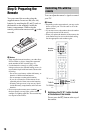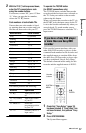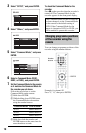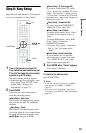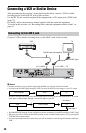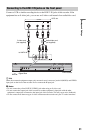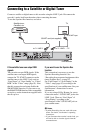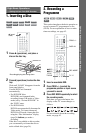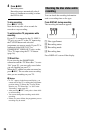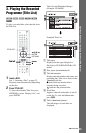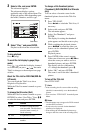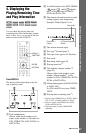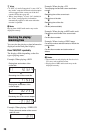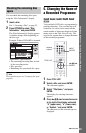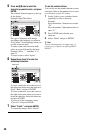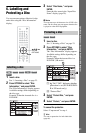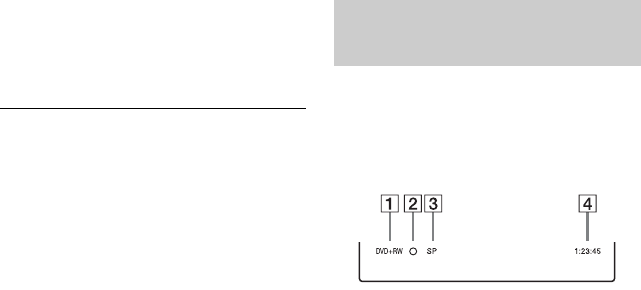
24
4 Press z REC.
Recording starts.
Recording stops automatically after 8
hours of continuous recording or when
the DVD is full.
To stop recording
Press x REC STOP.
Note that it may take a few seconds for
recorder to stop recording.
To watch another TV programme while
recording
If your TV is connected to the i LINE 1 –
TV jack, set your TV to the TV input using
the TV/DVD button and select the
programme you want to watch. If your TV is
connected to the LINE 2 OUT or
COMPONENT VIDEO OUT jacks, set the
TV to TV input using the TV t button
(page 16).
TV Direct Rec.
If you are using the SMARTLINK
connection and the “TV Direct Rec.” is set to
“On” (page 87), you can easily record what
you are watching on your TV.
When the TV and the recorder are turned on,
press z REC. The recorder starts recording
what you are watching on your TV.
b Notes
• If “TV” appears in the front panel display, you
cannot turn off the TV or change the programme
position during TV Direct Rec. To turn off the
function, set “TV Direct Rec.” to “Off” in the
“Recording” setup (page 87).
• After pressing z REC, it may take a short while
to start recording.
• You cannot change the recording mode while
recording.
• If there is a power failure, the programme you are
recording may be erased.
You can check the recording information
such as recording time or disc type.
Press DISPLAY during recording.
The recording information appears.
A Disc type/format
B Recording status
C Recording mode
D Recording time
Press DISPLAY to turn off the display.
Checking the disc status while
recording