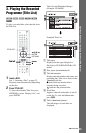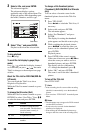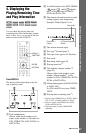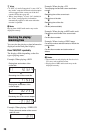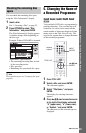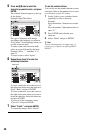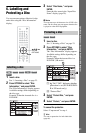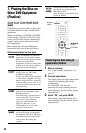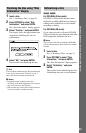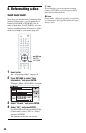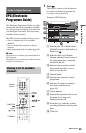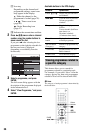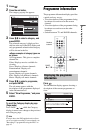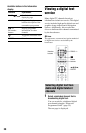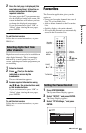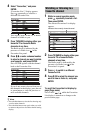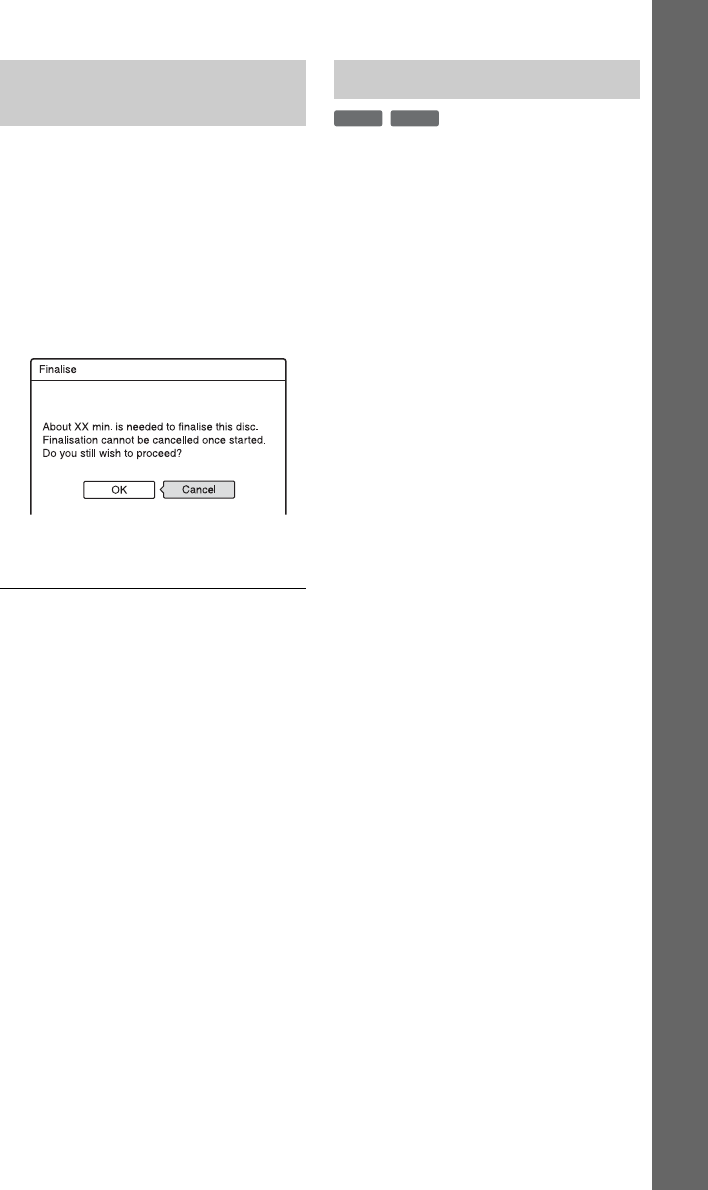
33
Eight Basic Operations — Getting to Know Your DVD Recorder
1 Insert a disc.
See “1. Inserting a Disc” on page 23.
2 Press OPTIONS to select “Disc
Information,” and press ENTER.
The “Disc Information” display appears.
3 Select “Finalise,” and press ENTER.
The display shows the approximate time
required for finalising and asks for
confirmation.
4 Select “OK,” and press ENTER.
The recorder starts finalising the disc.
z Hint
You can check whether the disc has been finalised
or not. If you cannot select “Finalise” in step 3
above, the disc has already been finalised.
b Notes
• Depending on the condition of the disc,
recording, or the DVD equipment, discs may not
play even if the discs are finalised.
• The recorder may not be able to finalise the disc
if it was recorded on another recorder.
For DVD-RWs (Video mode)
DVD-RWs (Video mode) that have been
finalised to prohibit additional recording or
editing can be unfinalised to allow further
recording or editing.
For DVD-RWs (VR mode)
If you cannot record or edit on a DVD-RW
(VR mode) that has been finalised with other
DVD equipment, unfinalise the disc.
b Note
The recorder is not able to unfinalise DVD-RWs
(Video mode) that have been finalised on another
recorder.
1 Insert a disc.
See “1. Inserting a Disc” on page 23.
2 Press OPTIONS to select “Disc
Information,” and press ENTER.
The “Disc Information” display appears.
3 Select “Unfinalise,” and press
ENTER.
The recorder starts unfinalising the disc.
Unfinalising may take several minutes.
Finalising the disc using “Disc
Information” display
Unfinalising a disc
-
RWVR
-
RW
Video