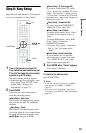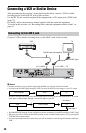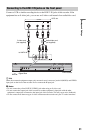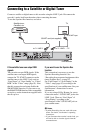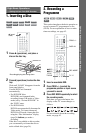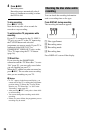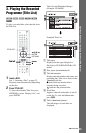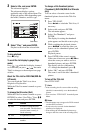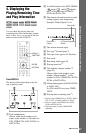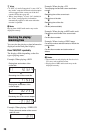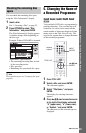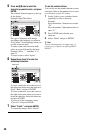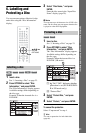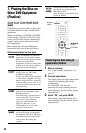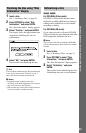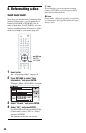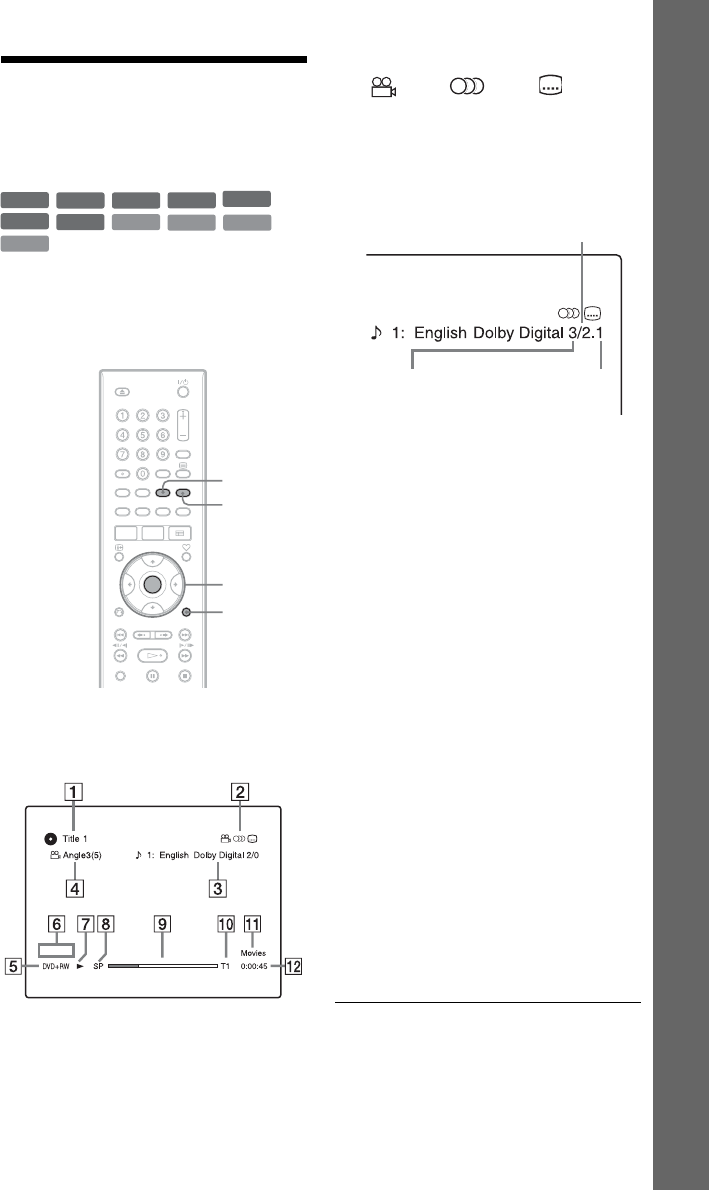
27
Eight Basic Operations — Getting to Know Your DVD Recorder
4. Displaying the
Playing/Remaining Time
and Play Information
You can check the playing time and
remaining time of the current title, chapter,
track, or disc. Also, you can check the disc
name recorded on the DVD/CD.
Press DISPLAY.
The displays differ depending on the disc
type or playing status.
A Title number/name
(Shows either track number, track
name, scene number, or file name for
CDs, VIDEO CDs, DATA DVDs, or
DATA CDs.)
B Available functions for DVD VIDEOs
( angle/ audio/ subtitle,
etc.), or playback data for DATA
DVDs and DATA CDs
C The current selected function or audio
setting (appears only temporarily)
Example: Dolby Digital 5.1 ch
D The current selected angle
E Disc type
*1
/format (page 7)
F Title type (
only appears for Playlists)
G Play mode
H Recording mode (page 42)
I Playing status bar
*2
J Title number (chapter number
*3
)
(page 60)
(Shows either track number, scene
number, album number
*3
, or file
number for CDs, VIDEO CDs, DATA
DVDs, or DATA CDs.)
K Album name appears for DATA DVDs
or DATA CDs.
For CDs with CD text, press TIME/
TEXT.
L Playing time (remaining time
*3
)
*1
Displays Super VIDEO CDs as “SVCD,” DATA
CDs as “CD” and DATA DVDs as “DVD.”
*2
Does not appear with VIDEO CDs, DATA
DVDs, and DATA CDs.
*3
Displayed when you press TIME/TEXT
repeatedly.
+
R
DVD
VCD
CD
DATA CD
-
RWVR
-
RW
Video
+
RW
DATA DVD
-
R
Video
-
RVR
ENTER
DISPLAY
TIME/TEXT
OPTIONS
Rear (L/R)
Front (L/R) +
Centre
LFE (Low Frequency
Effect)
,continued