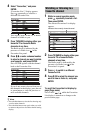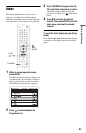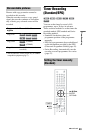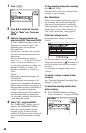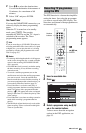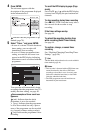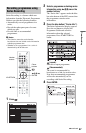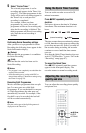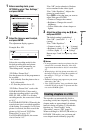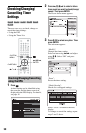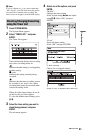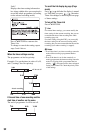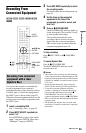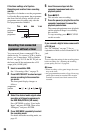48
5 Select “Series Timer.”
The selected programme is set for
recording and appears in the Timer List
(page 51). The other programmes in the
series will be set for recording (appear in
the Timer List) as each previous
recording is completed.
For example, if there are three
programmes in a series, the second
programme will be set for recording only
after the first recording is finished. The
third programme will be set for recording
only after the second recording is
finished.
Confirming Series Recording settings
After you have set a programme for Series
Recording, the following icons appear in the
Series Information display.
(Series):
Indicates that the programme is a candidate
for Series Recording.
(Link):
Indicates that the series has been set for
Series Recording.
b Notes
• If a program is not completely recorded then the
repeat will be recorded.
• Series Recordings may overlap with EPG or
manual timer settings. Check timer settings using
the Timer List (page 51).
Recording Split Programmes
Movies and other programmes that are split
into 2 or more parts are called Split
Programmes. If you set the timer for one part
of a Split Programme, the other parts are
automatically recorded. For example, if the
first half is set to be recorded, the last half
will be recorded automatically.
b Note
Only the earliest part of the Split Programme is
displayed on the Timer List.
You can set the recorder to record in 30
minute increments.
Press z REC repeatedly to set the
duration.
Each press advances the time in 30 minute
increments. The maximum duration is six
hours.
The time counter decreases minute by minute
to 0:00, then the recorder stops recording (the
power does not turn off). Even if you turn off
the recorder during recording, the recorder
continues to record until the time counter
runs out.
Note that the Quick Timer function does not
work if “TV Direct Rec.” is set to “On” in the
“Recording” setup (page 87).
To cancel the Quick Timer
Press z REC repeatedly until the counter
appears in the front panel display. The
recorder returns to normal recording mode.
You can adjust the recording picture quality
and picture size.
Using the Quick Timer function
Adjusting the recording picture
quality and size
(normal recording)
</M/m/,,
ENTER
OPTIONS