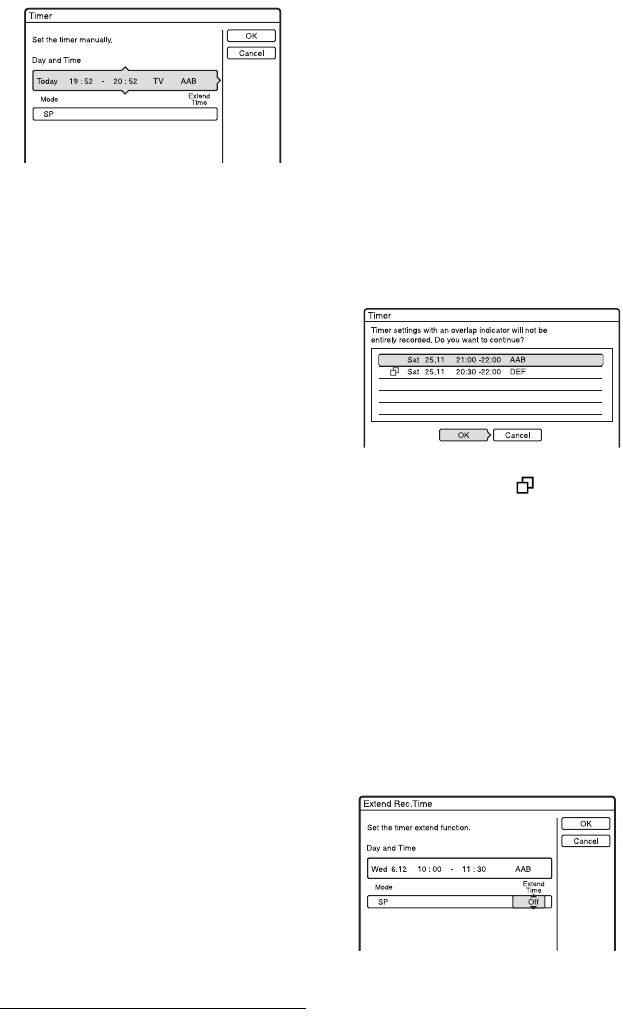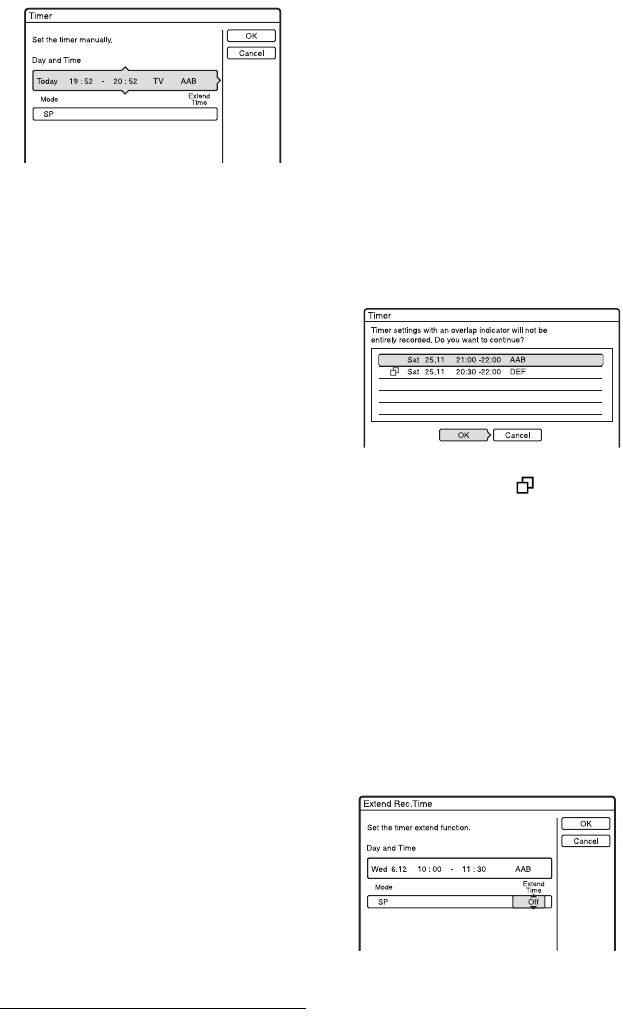
44
1 Press [TIMER].
2 Press M/m to select the “Day and
Time” or “Mode” row. Then press
ENTER.
3 Select an item using </, and
adjust using M/m. Then press ENTER.
To make additional changes to items in
different rows, return to step 2. The
adjustable items are listed below.
“Day and Time”:
Sets the date, start time, and stop time,
and selects the programme position or
input source.
The date item changes as follows:
Today y …… y Sat 28.10 (30 days
later) y Sun (every Sunday) y ……
y Sat (every Saturday) y Mon - Fri
(Monday to Friday) y Mon - Sat
(Monday to Saturday) y Daily y
Today
“Mode”:
Selects the recording mode (page 42).
“Extend Time”:
Sets the duration in increments of 10
minutes, for a maximum of 60 minutes
when a timer recording is in progress. If
the programme set to be recorded daily or
weekly is extended, the manually
extended time set here will be added to
the subsequent timer recording times.
• If you make a mistake, select the item
and change the setting.
4 Select “OK,” and press ENTER.
The “TIMER LIST” display (page 51)
appears. The TIMER REC indicator
lights up on the front panel and the
recorder is ready to start recording.
Unlike a VCR, there is no need to turn off
the recorder before the timer recording
starts.
To stop recording during timer recording
Press x REC STOP.
Note that it may take a few seconds for the
recorder to stop recording.
Rec. Mode Adjust
If there is not enough available disc space for
the recording, the recorder automatically
adjusts the recording mode to enable the
entire programme to be recorded. Set “Rec.
Mode Adjust” of the “Timer Settings” to
“On” in the “Recording” setup (page 87).
If the timer settings overlap
Overlapped timer settings are shown as
follows.
To store the setting as shown, select “OK.”
The programme that has a mark next to it
has lower priority and will not be entirely
recorded.
To cancel the overlapped setting, select
“Cancel.”
To confirm, change, or cancel a timer
recording
See “Checking/Changing/Cancelling Timer
Settings” on page 50.
To extend the recording duration time
while recording
1 Press OPTIONS during recording to
select “Extend Rec.,” and press ENTER.