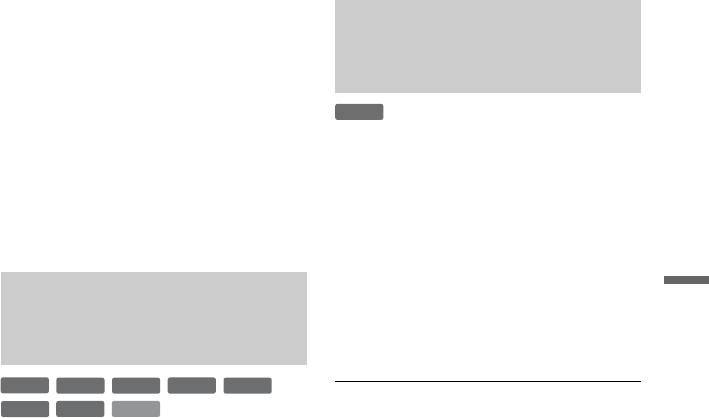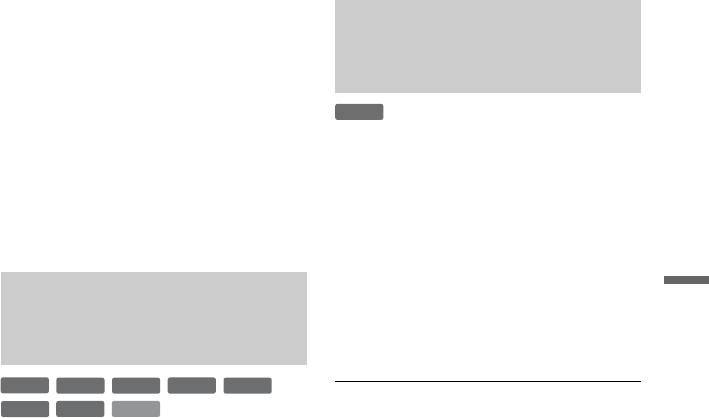
59
Playback
b Notes
• If the outlines of the images on your screen
become blurred, set “BNR” and/or “MNR” to
“Off.”
• Depending on the disc or the scene being played,
the above BNR, MNR, or FNR effects may be
hard to discern. And, these functions may not
work with some screen sizes.
• When using the “Sharpness” function, noise
found in the title may become more apparent. In
this case, it is recommended that you use the BNR
function with the “Sharpness” function. If the
condition still does not improve, set the
“Sharpness” level to “Off.”
1 Press OPTIONS during playback to
select “Audio Settings,” and press
ENTER.
2 Select “AV SYNC,” and press ENTER.
“AV SYNC”:
When the video is delayed, this function
delays the audio for synchronization with
the video (0 to 120 milliseconds). Larger
numbers indicate a longer audio delay for
synchronization with the video. When
dubbing to a VCR or other video
recording equipment, be sure to return
this setting to 0 ms (default).
3 Press </, to adjust the setting, and
press ENTER.
“Chasing Playback” allows you to view the
recorded part of a programme while the
recording is being made. You do not need to
wait until the recording finishes.
Press OPTIONS while recording to select
“Chasing Playback,” and press ENTER.
Playback starts from the beginning of the
programme you are recording.
When you fast forward to the point that you
are recording, Chasing Playback returns to
normal playback.
b Notes
• For DVD-RWs (VR mode), this function does not
work when recording:
– on a 1x-speed DVD-RW.
– in the HQ or HSP recording mode.
• The DVD’s picture on your TV screen freezes for
a few seconds when you fast forward/fast reverse
or instant replay/advance the recording.
• Chasing Playback is possible from one minute or
more after recording starts.
• Even if you fast forward the recorded programme,
there will always be a time difference of about
one minute or more between the recorded
programme and the current TV broadcast.
Adjusting the delay between
the picture and sound (AV
SYNC)
+
R
DVD
VCD
-
RWVR
-
RW
Video
+
RW
-
RVR
-
R
Video
Playing from the beginning of
the programme you are
recording (Chasing Playback)
-
RWVR
,continued