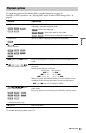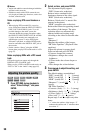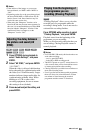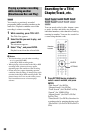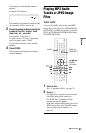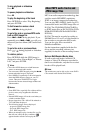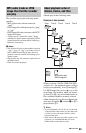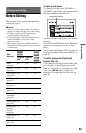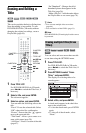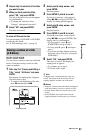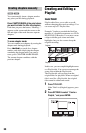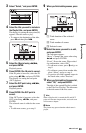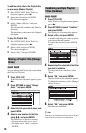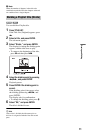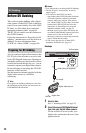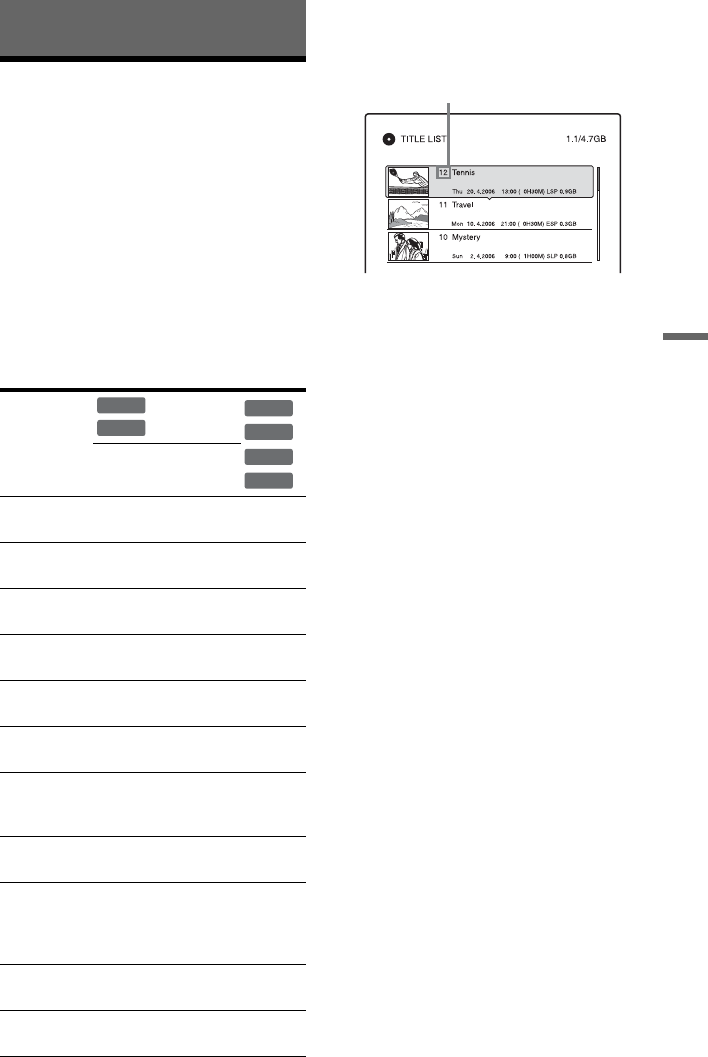
65
Erasing and Editing
Erasing and Editing
Before Editing
This recorder offers various edit options for
various disc types.
b Notes
• You may lose the edited contents if you remove
the disc or a timer recording starts while editing.
• DVD discs created by DVD video cameras
cannot be edited on this recorder.
• If a message appears and indicates that the disc’s
control information is full, erase or edit
unnecessary titles.
• When editing a DVD+R or DVD-R, finish all
editing before finalising the disc. You cannot edit
a finalised disc.
* DVD+RW only
To open up disc space
To open up disc space on a DVD+RW or
DVD-RW (Video mode), erase the title with
the largest number in the title list.
For the DVD-RWs (VR mode), you can erase
any title.
For DVD-Rs and DVD+Rs, the available disc
space does not increase even if you erase
titles.
See “Erasing and Editing a Title” on page 66
or “Erasing multiple titles (Erase Titles)” on
page 66.
To switch between the Playlist and
Original Title List
You can display the Playlist titles in the Title
List (Playlist), or the Original titles in the
Title List (Original). To switch the two Title
Lists, press
</, while a Title List is
displayed. To create and edit a Playlist, see
page 68.
Edit
features
Original
title
Playlist
title
Erase
(page 66)
Yes Yes Yes
Protect
(page 66)
Yes No Yes
Title Name
(page 66)
Yes Yes Yes
A-B Erase
(page 67)
Yes Yes Yes*
Erase Titles
(page 66)
Yes Yes Yes
Divide
(page 71)
No Yes No
Set
Thumbnail
(page 66)
Yes Yes No
Chapter mark
(page 68)
Yes Yes No
Creating and
Editing a
Playlist
(page 68)
Yes Yes No
Change Order
(page 70)
No Yes No
Combine
(page 70)
No Yes No
-
RWVR
-
RVR
+
RW
-
RW
Video
+
R
-
R
Video
Largest title number