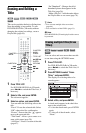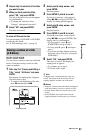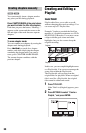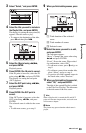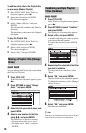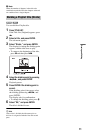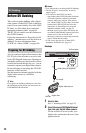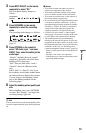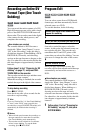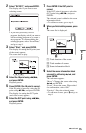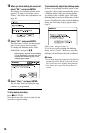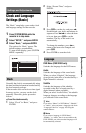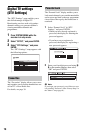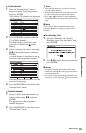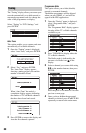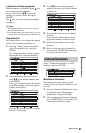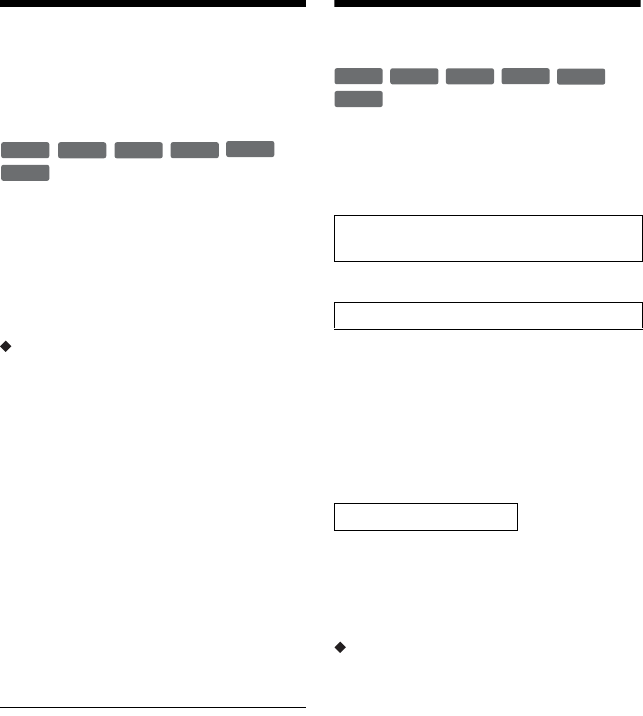
74
Recording an Entire DV
Format Tape (One Touch
Dubbing)
You can record the entire contents of a DV/
Digital8 format tape onto a disc with a single
press of the ONE-TOUCH DUB button on
the recorder. The recorder controls the digital
video camera for the whole process, and
completes the recording.
How chapters are created
The contents dubbed to DVD become a
single title. When “Auto Chapter” is set to
“On” in the “Recording” setup, this title is
divided into chapters. When dubbing a DVD-
RW/DVD-R (VR mode), each shooting
session on the tape becomes a chapter on the
disc. For other discs, the recorder divides the
title into chapters at approximately 6 minute
intervals.
Follow steps 1 to 6 of “Preparing for DV
dubbing” on page 72, and press ONE-
TOUCH DUB on the recorder.
The recorder rewinds the tape and then starts
recording the tape contents.
When the recording is finished, the recorder
rewinds the tape in the digital video camera.
To stop during recording
Press x REC STOP.
Note that it may take a few seconds for the
recorder to stop recording.
z Hint
If you set “Finalise Disc” of “One Touch Dubbing”
to “Auto” in the “DVD” setup (page 89), the
recorded disc (except DVD-RW (VR mode)) will
automatically be finalised after recording is
finished.
b Notes
• When a blank space between the recordings on
the tape continues for more than five minutes,
One Touch Dubbing ends automatically.
• The recorder records a blank for five minutes
before it stops dubbing. To stop the blank
recording, press x REC STOP.
Program Edit
You can select scenes from a DV/Digital8
format tape, and then automatically record
selected scenes to a DVD.
To use this function, do the following:
m
Using the recorder’s remote control, fast
forward or rewind the tape to select the
scenes. At this point, the selected scenes are
not copied to the disc. The recorder only
remembers the IN and OUT points of the
scenes that you selected for dubbing. You can
also erase or change the order of the scenes.
m
After you have selected the scenes, the
recorder will fast forward and rewind the tape
automatically and record the scenes to a
DVD.
How chapters are created
The contents dubbed to DVD become a
single title. When “Auto Chapter” is set to
“On” in the “Recording” setup, this title is
divided into chapters. When dubbing to a
DVD-RW/DVD-R (VR mode), each
shooting session on the tape and each
selected scene becomes a chapter on the disc.
For other discs, the recorder divides the title
into chapters at approximately 6 minute
intervals.
1 Follow steps 1 to 6 of “Preparing for
DV dubbing” on page 72, and press
SYSTEM MENU.
+
RW
-
RWVR
-
RW
Video
-
RVR
+
R
-
R
Video
Connect your digital video camera and
prepare for recording
Select and edit the scenes you want to dub
Dub the selected scenes
-
RVR
-
RWVR
-
RW
Video
+
RW
+
R
-
R
Video