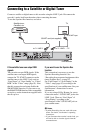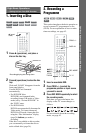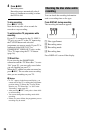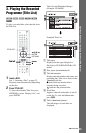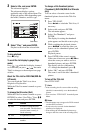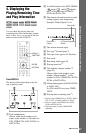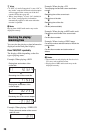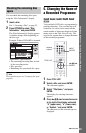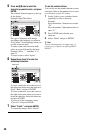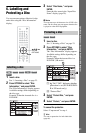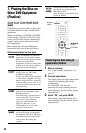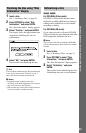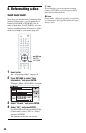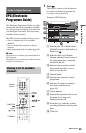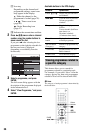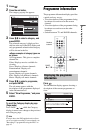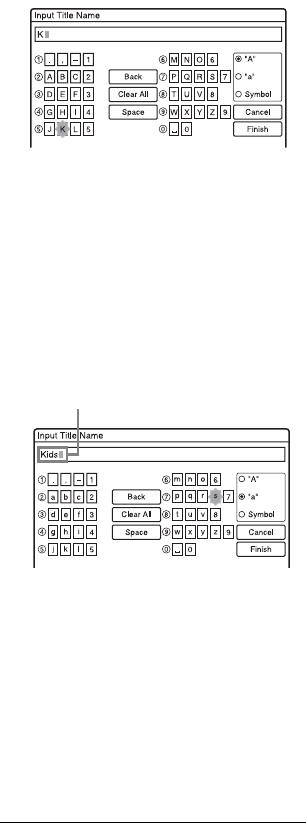
30
5 Press </M/m/, to select the
character you want to enter, and press
ENTER.
The selected character appears at the top
of the display.
Example: Input Title Name
The type of characters will change
according to the language you select in
“Easy Setup.” Some languages allow you
to enter an accent mark.
To enter a letter with an accent mark,
select an accent followed by the letter.
Example: Select “ ` ” and then “a” to
enter “à.”
To insert a space, select “Space.”
6 Repeat steps 4 and 5 to enter the
remaining characters.
To erase a character, move the cursor to
the right of the character at the input row.
Select “Back” and press ENTER.
To insert a character, move the cursor to
the right of the point where you want to
insert the character. Select the character
and press ENTER.
To erase all of the characters, select
“Clear All” and press ENTER.
7 Select “Finish,” and press ENTER.
To cancel the setting, select “Cancel.”
To use the number buttons
You can also use the number buttons to enter
characters. Refer to the number next to each
row of letters on your TV screen.
1 In step 5 above, press a number button
repeatedly to select a character.
Example:
Press the number 3 button once to enter
“D.”
Press the number 3 button three times to
enter “F.”
2 Press ENTER and select the next
character.
3 Select “Finish” and press ENTER.
z Hint
You can switch between “A” (upper-case), “a”
(lower-case), or “Symbol” by pressing INPUT
SELECT.
Input row