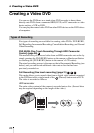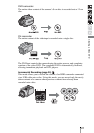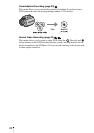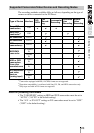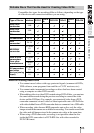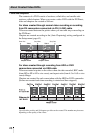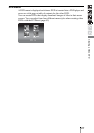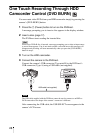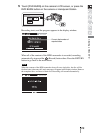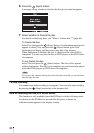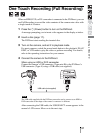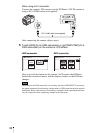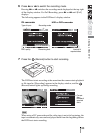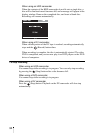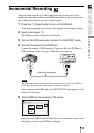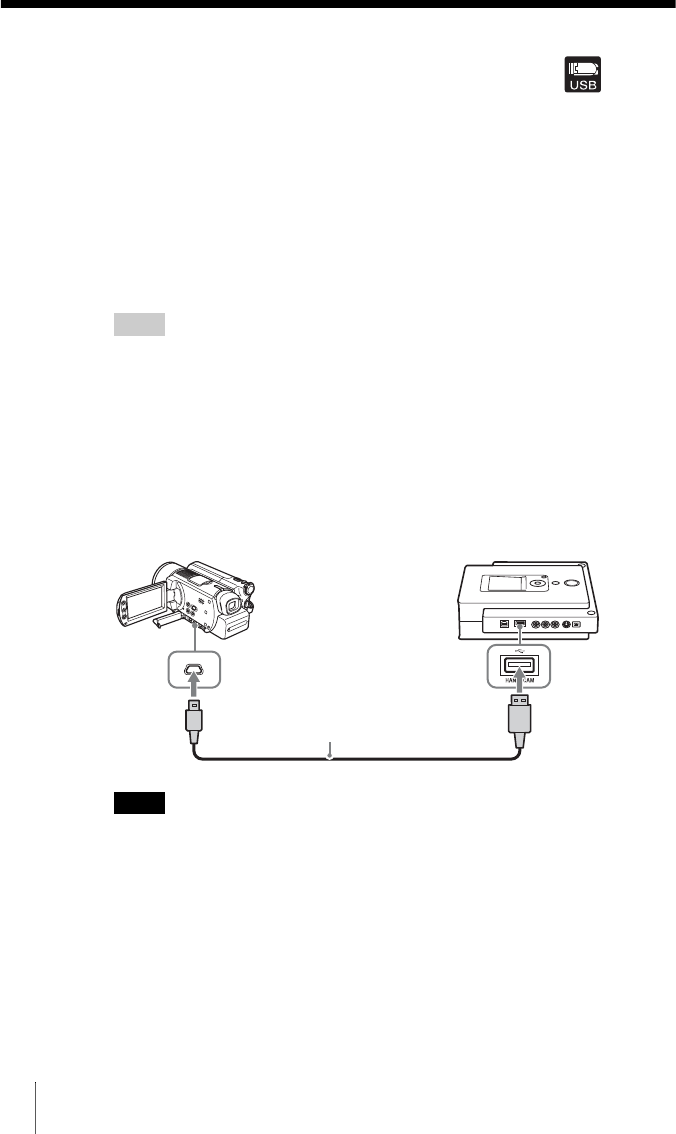
28
One Touch Recording Through HDD
Camcorder Control (DVD BURN)
You can create video DVDs from your HDD camcorder simply by pressing the
camera’s [DVD BURN] button.
1 Press the 1 (Power) button to turn on the DVDirect.
A message prompting you to insert a disc appears in the display window.
2 Insert a disc (page 17).
The DVDirect starts reading the inserted disc.
Hint
When a new DVD+R disc is inserted, a message prompting you to select an input source
to record from appears. You do not need to make a selection here as this message will
disappear and recording will start automatically when you press the [DVD BURN]
button in step 5.
3 Turn on the HDD camcorder.
4 Connect the camera to the DVDirect.
Connect the camera’s USB connector (Type mini B) to the DVDirect’s
USB connector (Type A) using a USB cable (not supplied).
Note
The USB cable supplied with the DVDirect cannot be used to connect to an HDD or
DVD camcorder as the shape of the camera’s connector is different.
After connecting the USB cable, the USB SELECT screen appears in the
camera’s LCD screen.
USB cable (not supplied)