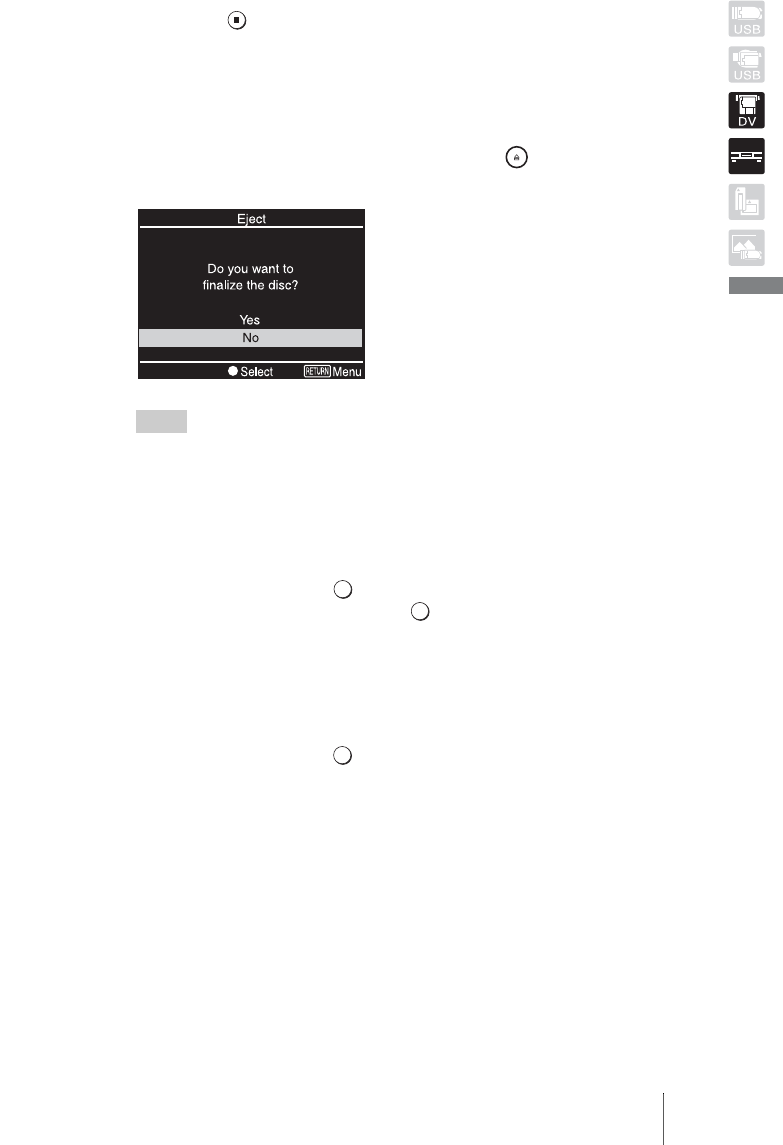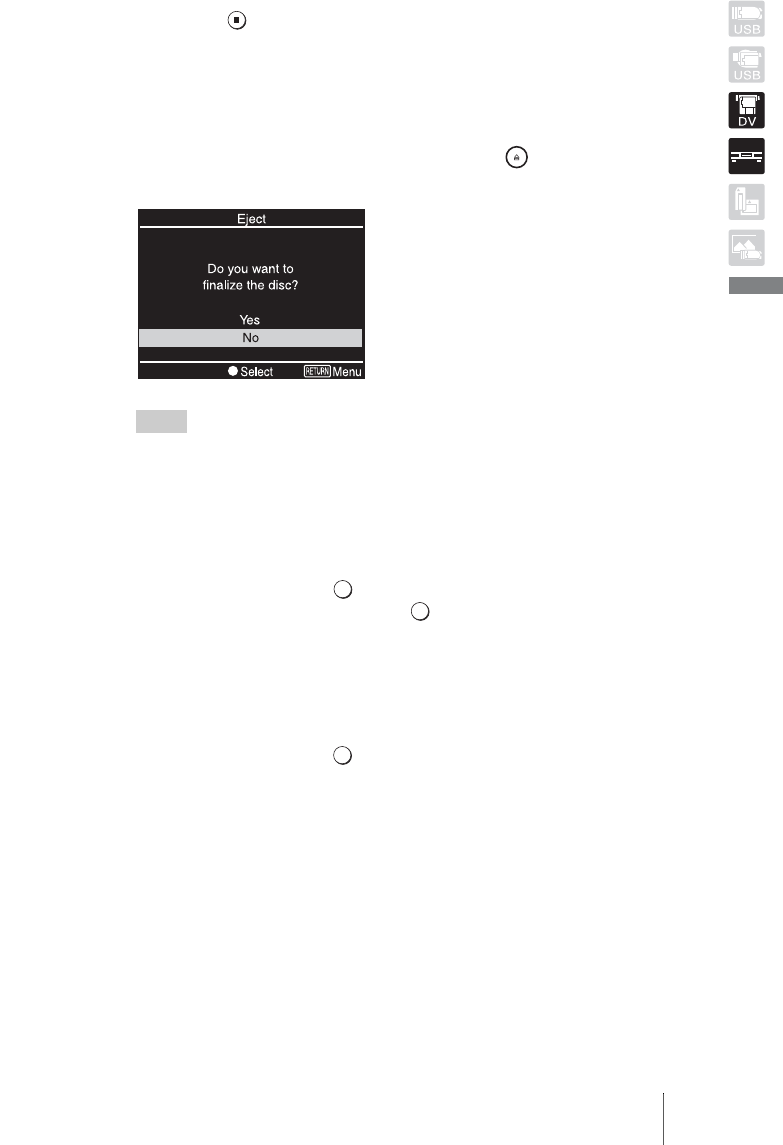
45
Creating a Video DVD
7 Press the (Stop) button to stop recording.
Wait a moment until the display window changes.
8 To record additional video, repeat steps 5 to 7.
9 When you are finished recording, press the RETURN button to
go back to the main menu, and press the (Eject) button.
A message asking whether to finalize the disc just recorded on appears.
Hint
This message will not appear when using a DVD+RW disc. (DVD+RW discs are
automatically finalized and ejected.)
10 Select whether to finalize the disc.
For details on finalizing discs, see “What is ‘finalize disc’?” (page 66).
To finalize the disc:
Select [Yes] and press the (Select) button. A confirmation message will
appear, so select [Yes] and press the (Select) button again. Disc
finalization will begin, and the process may take a few minutes.
When finalization is finished, the disc is ejected and the video DVD is
completed. You can now play the disc on DVD players or the DVD drives
of computers.
To not finalize the disc:
Select [No] and press the (Select) button. The disc will be ejected
without finalization. This disc is not completed yet, and it cannot be played
on other DVD players or the DVD drives of computers.