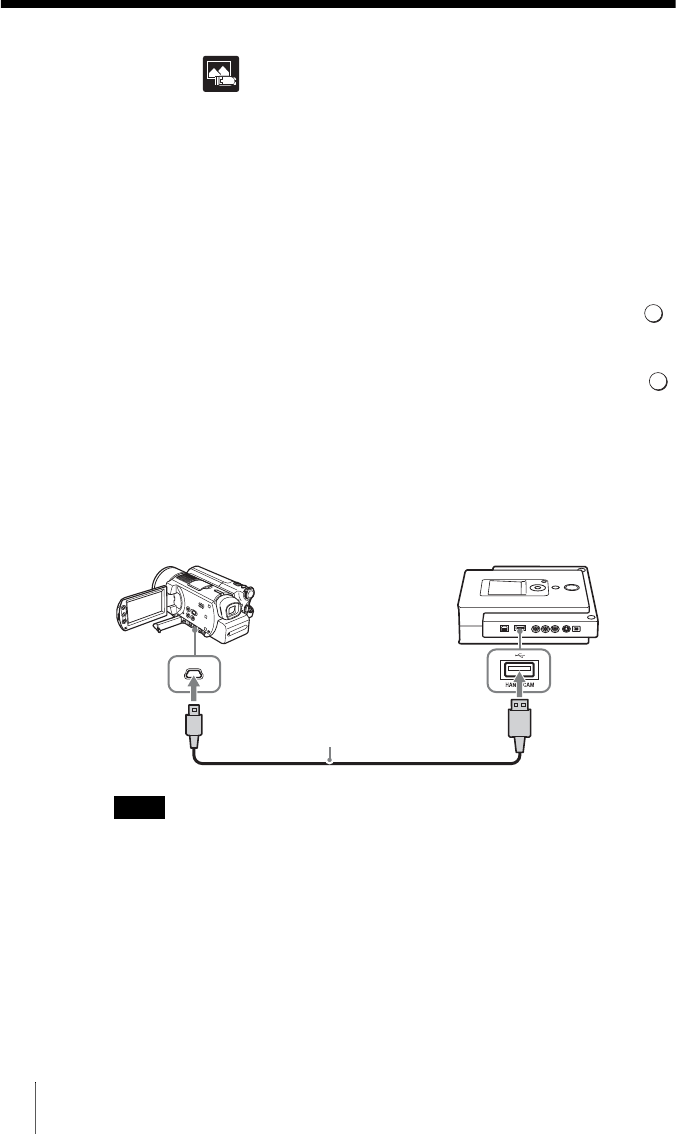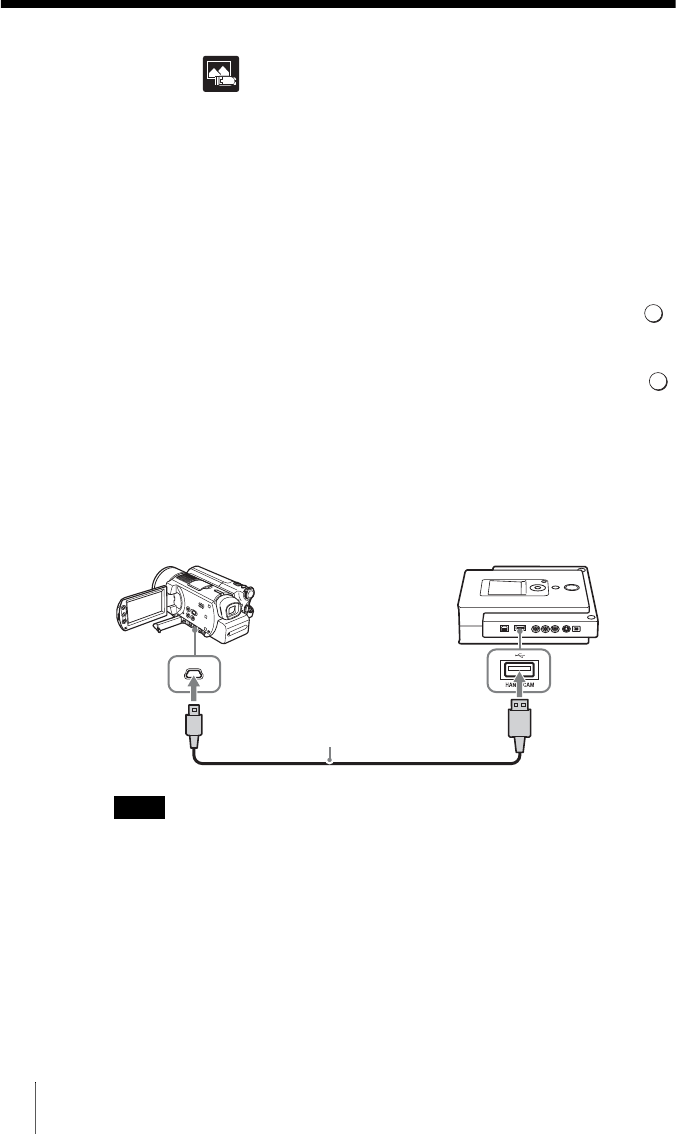
54
Recording Photos Stored on an HDD
Camcorder
1 Press the 1 (Power) button to turn on the DVDirect.
A message prompting you to insert a disc appears in the display window.
2 Insert a disc (page 17).
The DVDirect starts reading the inserted disc.
3 Press the RETURN button to display the main menu.
4 Press M or m to select [Photo , DVD], and then press the
(Select) button.
5 Press M or m to select [HDD Camcorder], and then press the
(Select) button.
6 Turn on the HDD camcorder, and set it to PLAY/EDIT mode.
7 Connect the camera to the DVDirect.
Connect the camera’s USB connector (Type mini B) to the DVDirect’s
USB connector (Type A) using a USB cable (not supplied).
Note
The USB cable supplied with the DVDirect cannot be used to connect to an HDD or
DVD camcorder as the shape of the camera’s connector is different.
After connecting the USB cable, the USB SELECT screen appears in the
camera’s LCD screen.
USB cable (not supplied)