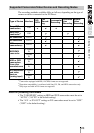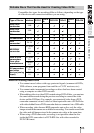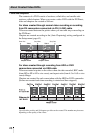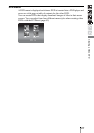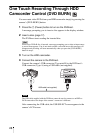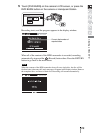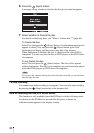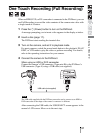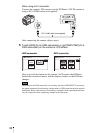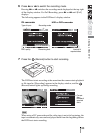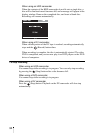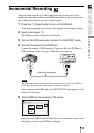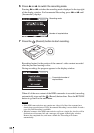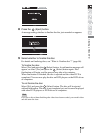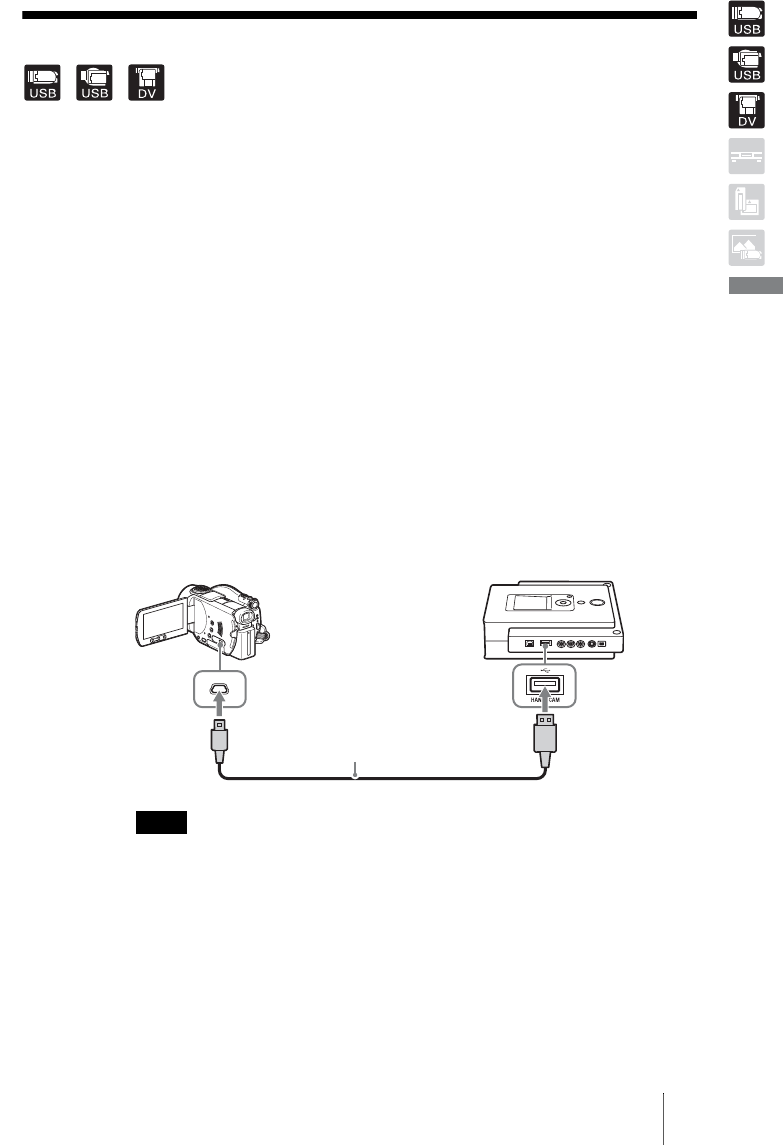
31
Creating a Video DVD
One Touch Recording (Full Recording)
When an HDD, DVD, or DV camcorder is connected to the DVDirect, you can
use Full Recording to record the video contents of the camera onto a disc with
a single touch of a button.
1 Press the 1 (Power) button to turn on the DVDirect.
A message prompting you to insert a disc appears in the display window.
2 Insert a disc (page 17).
The DVDirect starts reading the inserted disc.
3 Turn on the camera, and set it to playback mode.
For most cameras, switch the power/mode button to the playback, PLAY/
EDIT, or VTR mode to play the video or perform recording. For details,
refer to the operating instructions for your camera.
4 Connect the camera to the DVDirect.
When using an HDD or DVD camcorder
Connect the camera’s USB connector (Type mini B) to the DVDirect’s
USB connector (Type A) using a USB cable (not supplied).
Note
The USB cable supplied with the DVDirect cannot be used to connect to an HDD or
DVD camcorder as the shape of the camera’s connector is different.
After connecting the USB cable, the USB SELECT screen appears in the
camera’s LCD screen. Move on to the next step.
USB cable (not supplied)