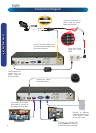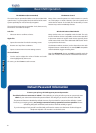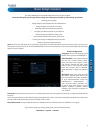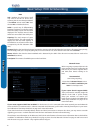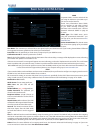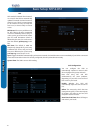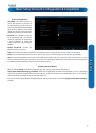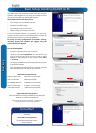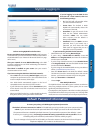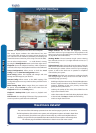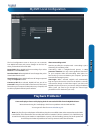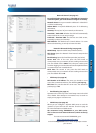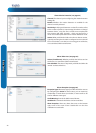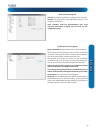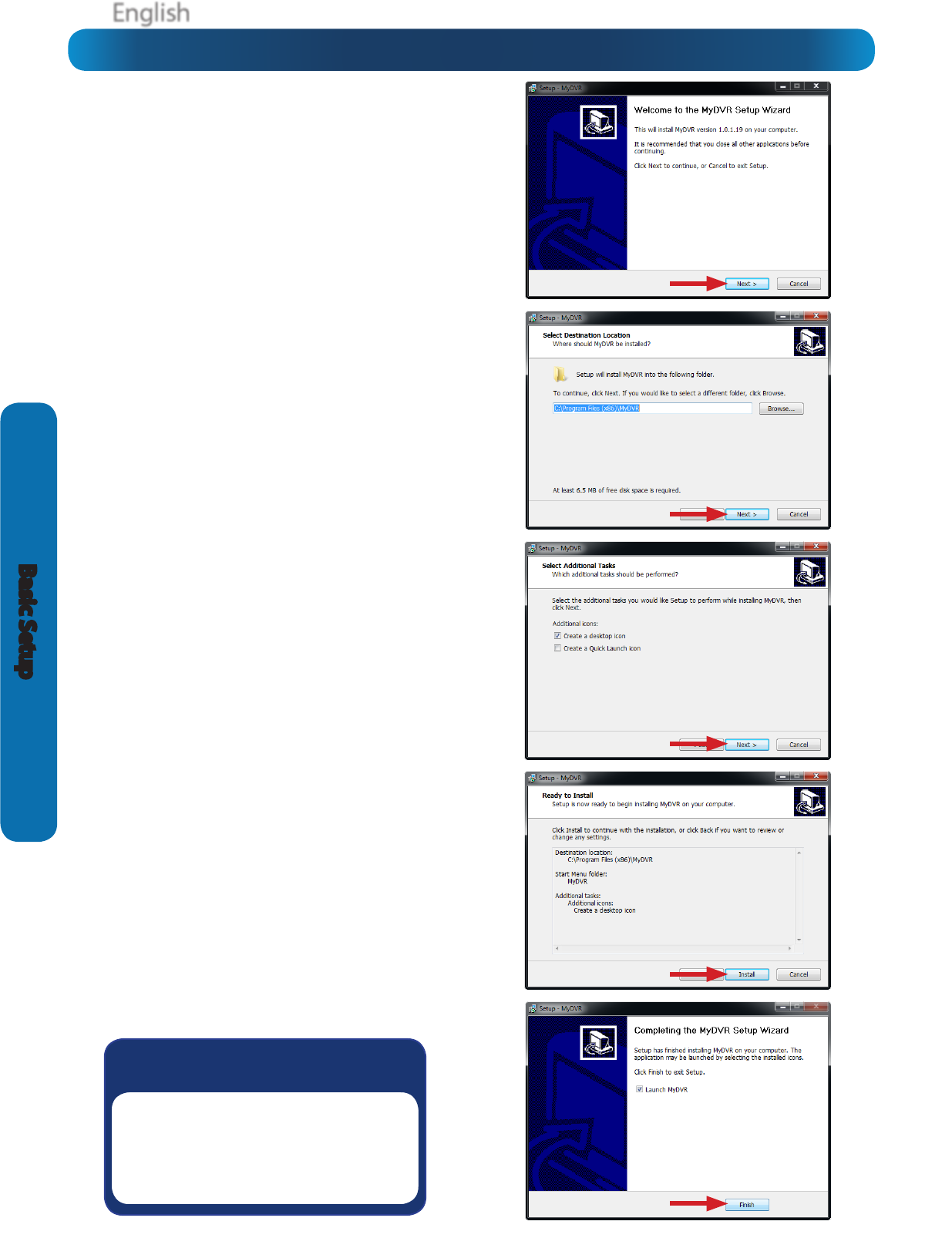
EnglishEnglish
16
Basic Setup
Your DVR comes with powerful remote access and interface
software, called MyDVR. You can setup and congure almost
all aspects of the DVR from the MyDVR interface.
The MyDVR software will allow you to:
• view images from your DVR in real-time
• playback recorded footage
• copy footage to your local PC and
• adjust settings and congure the DVR
In fact, the MyDVR software is so powerful; you don’t even
need to connect a monitor to the DVR if there’s a computer on
the local network that you’re running MyDVR on.
For quick and easy conguration of the DVR’s settings,
recording quality and schedule, we suggest using the
remote interface in MyDVR.
How to install MyDVR:
• Insert the included CD into your computer.
• Locate the le called MyDVR.exe and run this le. You
may be asked by UAC (User Account Control) to allow
MyDVR to “make changes” to your system. Select Allow
or Continue.
• You’ll see an installation wizard. Simply follow the prompts
to install the software.
• Once the MyDVR software has been installed, it should
automatically detect your DVR on your network.
Minimum PC Requirements:
2.0GHz or faster CPU (Dual-core recommended)
1GB or more RAM (2GB recommended)
10/100Mbps Network (1000Mbps recommended)
Internet connection (512kbps+ recommended)
1024x768 resolution (1280x720 recommended)
Supported Operating Systems
Microsoft Windows XP, Microsoft Windows Vista, Microsoft
Windows 7 and Microsoft Windows 8
NOTE: Windows XP, Windows Vista, Windows 7 and Windows 8
are registered trademarks of Microsoft Corporation.
Basic Setup: Installing MyDVR on PC
Got a Mac?
Check out
www.swann.com/mydvrmac
for the latest Mac-based remote
access software.