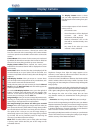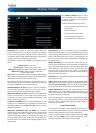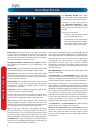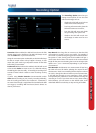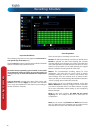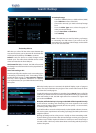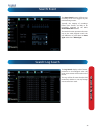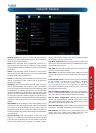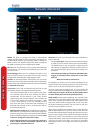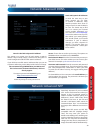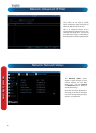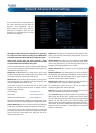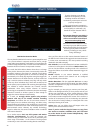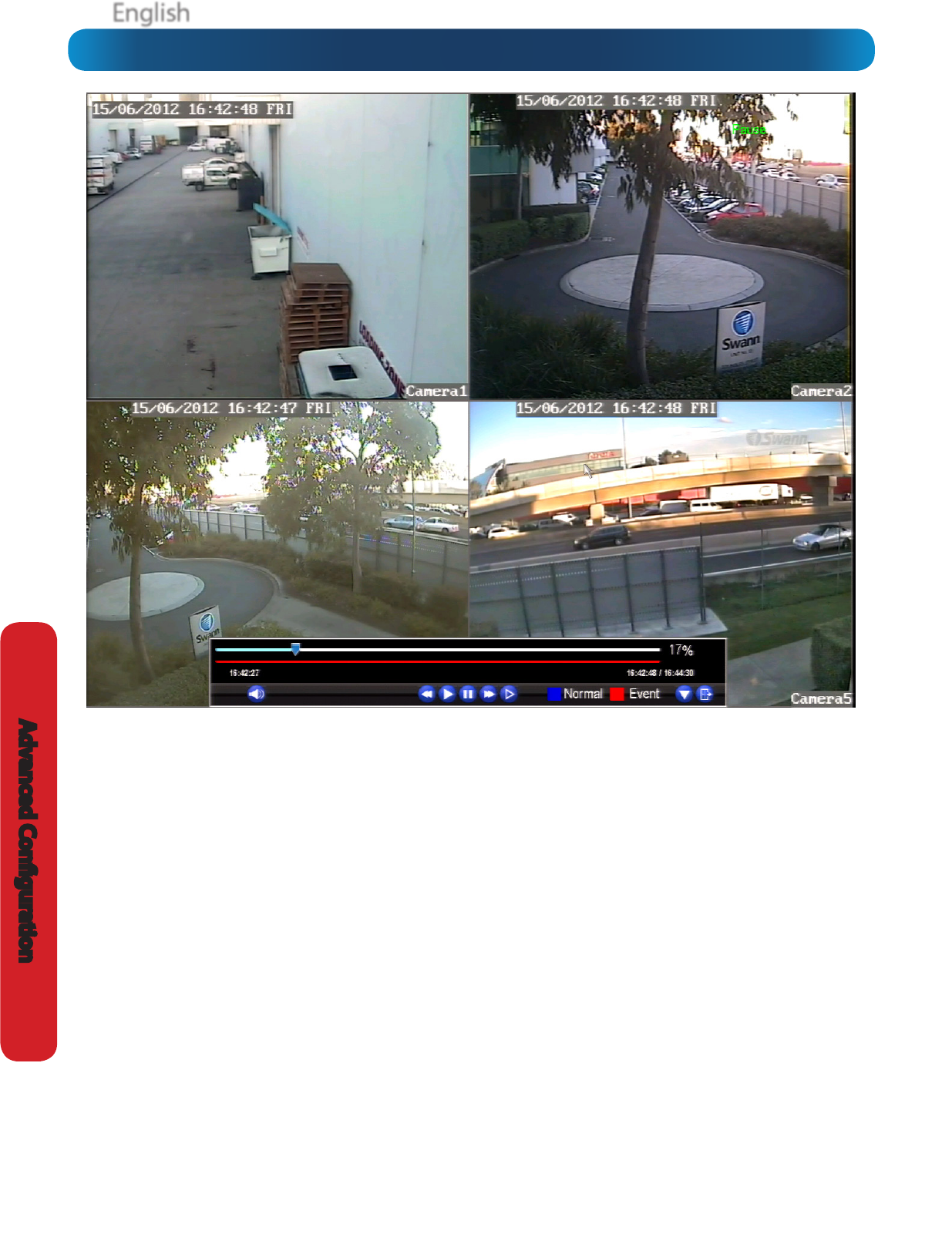
EnglishEnglish
36
Advanced Conguration
The Playback Interface
The Playback interface is quite similar to a computer’s media
player, or to the on-screen display of a DVD/Blu-ray player.
Most of the controls are quite straight forward, and operate in
the same way as a standard media player.
Current Position: A basic progress meter. You can click to
move the current position icon to quickly scan through video
events.
Volume Control: Alters the output volume of playback.
Rewind: Reverses the footage.
Play: Plays footage at normal speed.
Pause / Step: Pauses playback but retains still images on-
screen. Subsequent presses will move a single frame forward
in the video. This will usually be 1/30th (NTSC) or 1/25th (PAL)
of a second.
Fast-Forward: Speeds up playback.
Slow: Plays back footage at reduced speed. Press multiple
times to further reduce the speed: 1/2 speed, 1/4 speed, 1/8th
speed, 1/16th speed and so on.
Recording Type: Whether the video being played back was
recorded under normal recording (blue) or based on motion
or an alarm event (red).
Hide Console: Maximizes the area on-screen for playing back
your footage by hiding the on-screen controls.
Exit Playback: Leaves the playback interface and returns to
the live viewing mode.
Remember: Playback Limitations
While you’re playing back footage, the DVR continues to
monitor and record normally.
Simultaneously recording and playing back footage from many
channels at once is extremely resource intensive. If the DVR is
simultaneously recording/monitoring multiple channels and
playing back multiple channels at once, there may be a slight
reduction in performance from real-time to near-real-time.