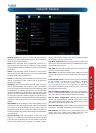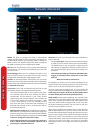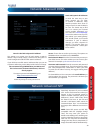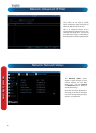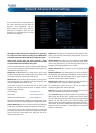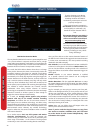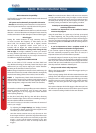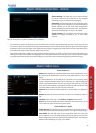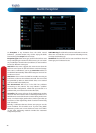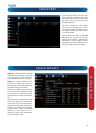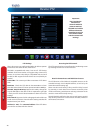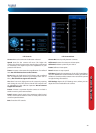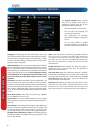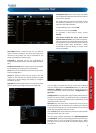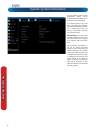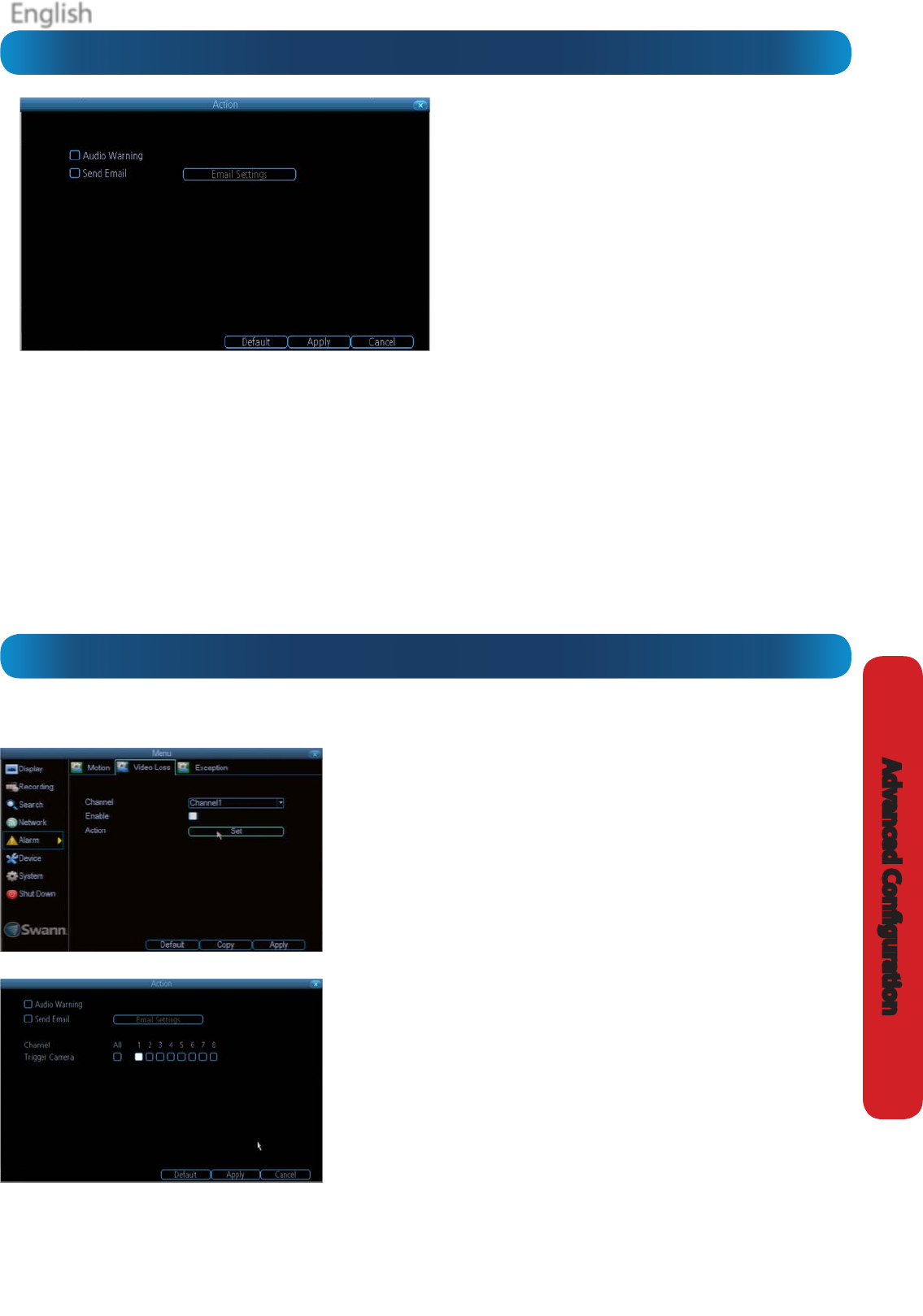
English
45
Advanced Conguration
Alarm: Video Loss
Alarm: Video Loss
Video Loss is regarded as a potential alarm event, and is considered to occur
any time that the DVR doesn’t receive an active video signal on any of its
inputs.
The default behaviour of the DVR, when a channel has no incoming video
signal, is simply to display “Video Loss” in white text on a black background
over the associated channel. If you’re not using all the inputs on your DVR,
then some channels will be in “permanent” Video Loss state. Just be sure that
you don’t enable a video loss action for these channels.
Channel: Which channel/camera you’d like to set the Video Loss behaviour
for.
Enable: Whether the selected channel has video loss monitoring active or
not.
Schedule: Alters when the current Video Loss Action will be active.
Action: The action you’d like the DVR to take when this event occurs. It’s set
in the same way as the Action for any other event.
Alarm: Video Loss - Action
Audio Warning: The DVR will use its internal buzzer to emit an alarm tone. It
sounds like an old computer indicating an error, or a large truck backing up.
Send Email: The DVR will send an auto-email alert when the event type
you’ve selected occurs. The Email Settings button will take you to the same
email conguration screen accessible from the Network menu - see “Network:
Advanced: Email Settings” on page 41 for details.
Alarm: Motion Detection - Action
Audio Warning: The DVR will use its internal buzzer
to emit an alarm tone. It sounds like an old computer
indicating an error, or a large truck backing up.
Send Email: The DVR will send an auto-email alert when
the event type you’ve selected occurs. The Email Settings
button will take you to the same email conguration
screen accessible from the Network menu - see “Network:
Advanced: Email Settings” on page 41 for details.
Trigger Camera: You can dene one camera’s motion
detection to trigger recording on one or more other
cameras.
This can be useful in a number of situations. For example:
• If you have two cameras overlooking a yard, one with a wide view from well overhead and one with a much narrower view
of a corner or path. You may nd that using the camera with the narrow view for motion detection gives fewer false triggers
and doesn’t miss an event as often as the really wide view might, so triggering the wide view to record as well ensures you
know where the subject went after they left the narrow view.
• One camera might face a public area, while another camera looks down a private corridor which exits into the public area.
Having the camera in the private area trigger the one in the public area to record can give you a record of where a subject
went after they left the private area, without lling your hard drive with recordings triggered by random passersby.