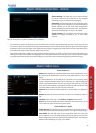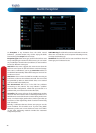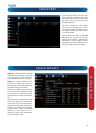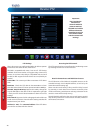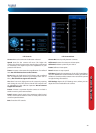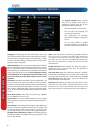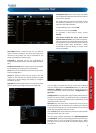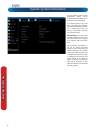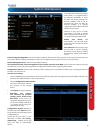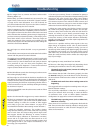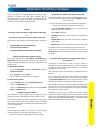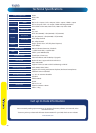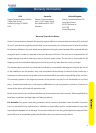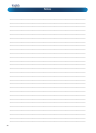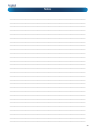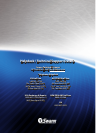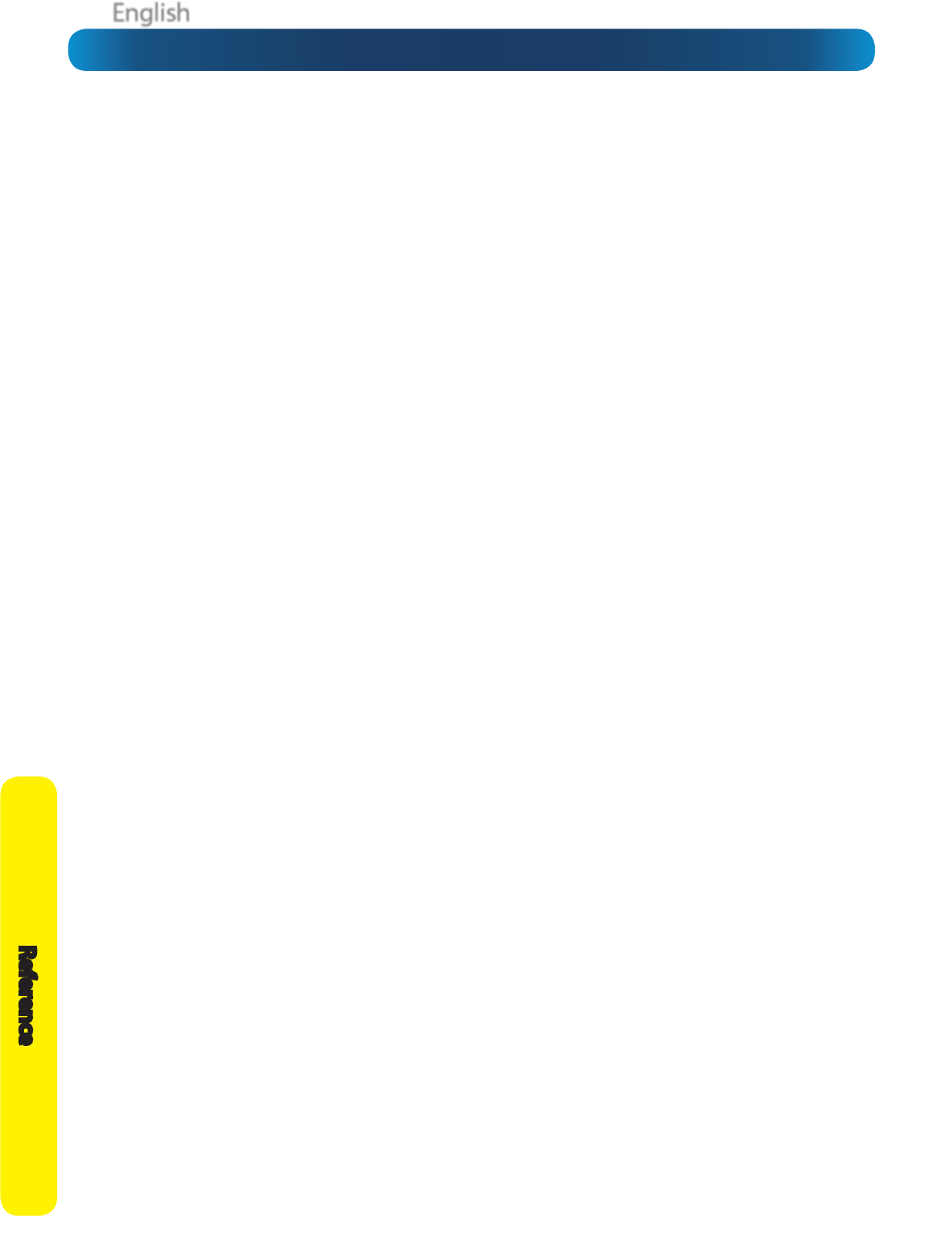
EnglishEnglish
54
Reference
Troubleshooting
Q: The images from my cameras are black & white and/or
ickering. What’s up?
A: Most likely, your Video Standard isn’t set correctly for your
region. Check out the section on PAL/NTSC (“System: General”
on page 50) for more information. As a rule of thumb, set
your video standard to NTSC if you’re in the USA or Canada, or
PAL if you’re in Europe, the UK or Australia.
If this is happening to only some of your cameras, then there
may be a problem with the compatibility of those cameras. If
you’ve got them from a kit, then this shouldn’t be the case at all
and it indicates that something quite strange is happening. If
you have cameras purchased separately - particularly if you’ve
found them online or from overseas - then they might not
match the standards of the cameras you’ve already got. The
DVR can only support one video standard at a time: mixing PAL
and NTSC cameras does not work.
Q: I can’t login to or unlock the DVR - it says my password is
wrong.
A: The default username/password combination for the DVR is
“admin” with the password section left blank.
The DVR does have a default password (“12345”) but it should
be disabled by default. If leaving the password section blank
doesn’t work, try 12345. If that doesn’t work (and you haven’t
set a password of your own that you’ve forgotten) then
something strange has happened - contact Swann technical
support (contact details are on the rear cover).
Q: The DVR will boot up and show live images, but there are no
menus being displayed. Why?
A: There might be a fault with the hard drive installed in the
DVR. Before the menu system is displayed, the DVR attempts
to detect the drive that is connected. If there is an ambiguous
signal preventing the DVR from ascertaining whether there is
a drive connected or not, then it will keep looking and waiting
for the drive to respond.
If you’ve just installed a new drive, disconnect it and see if that
xes the problem.
Q: How do I eliminate false-triggers on my motion detection?
A: There’s no guaranteed way to eliminate false triggers, but -
in the majority of cases - you can ne-tune the DVR’s motion
detection settings to reduce the number of false triggers
you’re likely to get. (See “Alarm: Motion” on page 42 for
more detailed information about setting motion detection.)
1. Mask any redundant movement. This includes obvious
things like trees blowing in the wind, roads with cars passing
and so forth. Some less obvious things which might cause
false triggers include: the “ickering” of screens, monitors
or uorescent lights, reections of movement in windows/
mirrors and so on, lights which are often turned on or o,
shadows passing and so on. We can’t possibly imagine what
you’re going to nd in your unique circumstances, so we
encourage you to experiment.
2. Fine-tune your sensitivity. There’s no substitute for getting a
volunteer to play the part of intruder and experimenting. Some
cameras are just more “touchy” than others; some lighting
conditions are harder to get the settings “right” for. As a “rule”,
CCD cameras require a lower value than CMOS cameras, and
that motion detection is going to be more sensitive at night
(whenever the active infrared night vision is active).
3. Adjust your image settings (see “Display: Camera” on page
28). Unlike many image adjustment options, the DVR pre-
processes video, which means that, when the DVR looks for
motion, it’s looking at your already processed images. By
reducing the amount of video noise in your image, you can
increase the accuracy of the motion detection dramatically.
Typically, the settings that most often require adjustment are
Brightness and Contrast.
Video noise is a problem with any video signal. It’s the very
slight change in brightness and/or color of pixels between
frames, and it’s commonly regarded as being “just one of
those things” when dealing with digital imaging. By tweaking
the brightness and contrast, you can usually remove a good
deal of this noise, as it tends to be most pronounced near the
blacks (the really dark bits) and the whites (the really bright
bits) of your images.
Q: I’m getting too many email alerts from the DVR.
A: There are a few things that might help, depending what’s
generating the email alerts. Here are a few possibilities:
• The emails are for real events, however it is telling me
about it multiple times.
This indicates that the DVR is functioning properly, but that
the Interval setting for your email alerts is too low. Increasing
the Interval time will decrease the number of email alerts the
DVR sends.
• The DVR sends email alerts when nothing seems to be
happening.
This suggests that there might be something amiss with your
Motion Detection settings.
The most likely explanation is that there is something in
view of your cameras which is moving, or causes the illusion
of movement. Have a look at “Alarm: Motion Detection
Conguration” on page 43 for some more information.
• The DVR keeps reporting errors (such as Video Loss,
HDD Error or similar).
There seems to be a hardware or conguration fault with the
DVR. These are most often caused by a faulty (or simply poorly
connected) connection or cable. Check the integrity of your
cables and connections.