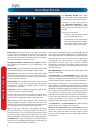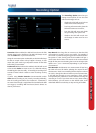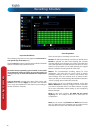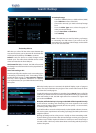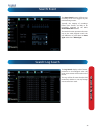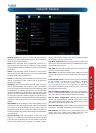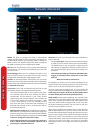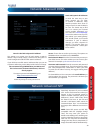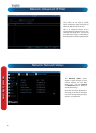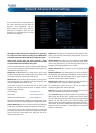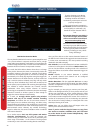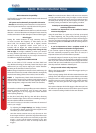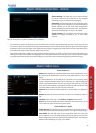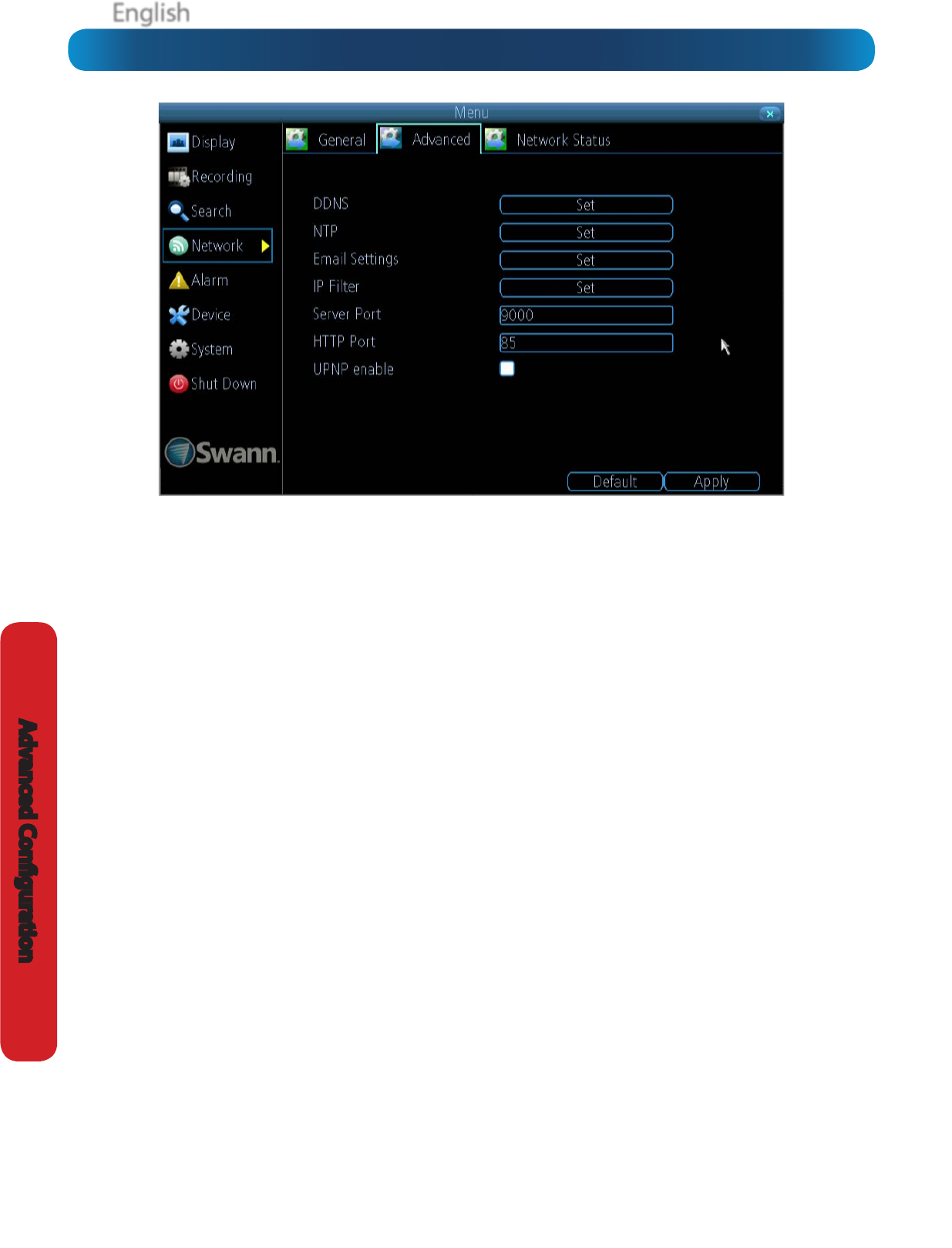
EnglishEnglish
38
Advanced Conguration
DDNS: The place to congure the DVR to automatically
update a dynamic DNS service. If you want to remotely access
the DVR via the Internet, you’ll probably need to congure a
DDNS account. See “Network: Advanced: DDNS” on page 39
for details on setting up and conguring the DDNS.
NTP: Network Time Protocol. If you’ve got the DVR connected
to the Internet, you can have it automatically sync time with
an online server.
Email Settings: Where you can congure the DVR to work
with an email account of your choice. This must be correctly
congured for the DVR’s auto-email feature to work.
IP Filter: An advanced feature which allows you to exercise
precise control over what devices/IP address(es) are allowed to
communicate with the DVR and which are not. Recommended
for advanced users only.
Server Port: This is the port that the DVR will use to send
information through. The most important things are:
• You’ll need to enable UPnP on your router so your router
can selectively open these ports, allowing the DVR to
communicate via the Internet. If your router doesn’t
support UPnP, you have two options. You can either get
a new router (which we’d actually recommend - UPnP
is such a good feature!) or you can manually forward
ports from the router to the DVR. Port forwarding is a
technical and involved process, recommended only for
the technically inclined.
• Nothing else uses this port. The default port number is
9000, which is not used by many other devices/programs.
However, particularly if you have another DVR or DVR-like
device, something might be using this port already. If this
is the case, change this value to be unique.
• You’ll need to know this port value when logging in
from a mobile device or the MyDVR software - so, if
you change it, remember what it is!
HTTP Port: This is the port through which you will be able to
log in to the DVR.
• Like the server port, it will need to be forwarded properly
in order to ensure smooth, latency-free communication.
The default value is “85”, as this port is seldom used by
other devices or applications. If there is another device on
your network using this port, you’ll need to change it to
be unique.
• This is the port number you’ll need to remember when
logging in remotely from a remote PC via the HTTP
interace.
What port number(s) should I use?
If the default port numbers are in use (85 and/or 9000) then the
simplest solution is just to keep “adding one” until you nd a port
which is not in use. So, if 85 is already taken, try 86 or 87.
There’s no “right” port number(s) to use - any port number will
work provided the DVR is the only device using it. For this reason,
avoid using port numbers 80, 81, 82, 88, 90, and 99 as these
are often used by other devices/programs/protocols.
UPNP enable: UPnP makes conguring your network easier
and faster. To use the UPnP setting on the DVR, you’ll need a
router which supports this feature, with UPnP enabled. Note
that many routers which do support UPnP do not come with
the feature enabled by default. You may need to ask your
Internet service provider to turn it on.
When UPnP is enabled on your DVR and your router, the Ports
that the DVR requires to be open for access to and from the
Internet will automatically be opened and closed as necessary
by your router, saving you the trouble of manually forwarding
these ports. If UPnP is not enabled, or your router does not
support this feature, you’ll need to forward the ports the DVR
uses from the router to the DVR - since this is a technically
challenging process; we strongly recommend using UPnP if
possible.
Network: Advanced