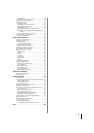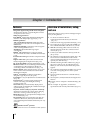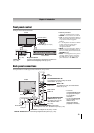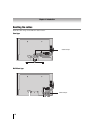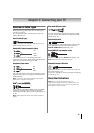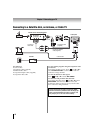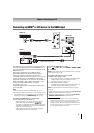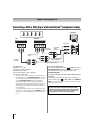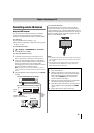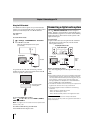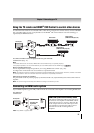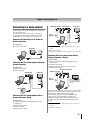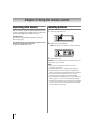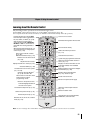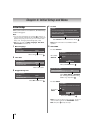19
Chapter 2: Connecting your TV
Connecting remote IR devices
Using the IR OUT terminal
You can use the TV’s IR OUT terminal to remotely
operate many infrared remote-controlled devices
enclosed in an entertainment center or similar cabinet.
You will need:
•Dual-wand IR blaster cable (- p. 15)
•Other cables as required to connect the device(s) to the
TV (- p. 17–18)
To set the IR OUT mode:
1 > Settings > PREFERENCES > IR Control.
2 Press C or c to select Out.
To connect the IR blaster cable:
1 Locate the infrared sensor on the front of your
device. This sensor is marked on some devices.*
2 Align one of the IR blaster cable’s wands about 1
inch away from the infrared sensor on the front of
the device and attach it using double-sided
mounting tape. If you have a second device, attach
the second wand in a similar manner.
Note: If you do not have a second device, coil the
second wand with a rubber band and leave it behind
the TV.
3 Plug the IR blaster cable’s plug into the TV’s IR OUT
terminal.
To control the device(s):
Point either the device’s remote control or the TV
remote control (that you previously programmed to
operate the device; - p. 88) toward the front of the TV
and press the button for the desired function. The signal
passes from the remote control through the TV to the
device via the IR blaster cable.
Note:
• To program the remote control to operate the device(s),
see “Programming the remote to operate other devices”
(- p. 88).
• The IR pass-through feature does not support all IR-
controlled devices. Satisfactory quality may not be
attainable with certain devices.
Front of IR-controlled DVD player (for example)
Front of IR-controlled audio device (for example)
IR blaster cable wand
(approx.1 inch from device)
TV back panel
Infrared
sensor
Dual-
wand IR
blaster
cable
*If you cannot locate the device's infrared sensor:
1 Turn off the device.
2 Starting at the device’s lower-left corner, place
the end of the device’s remote control (with the
infrared emitter) so it touches the front of the
device. Press POWER. (Do not use the TV’s
remote control for this step.)
3 If the device turns on, the sensor is located where
the remote control touched the device.
4 If the device does not turn on, move the remote
control slightly to the right and press POWER
again.
5 Repeat the previous steps if necessary.