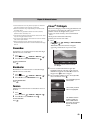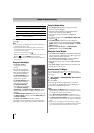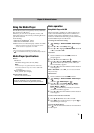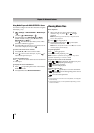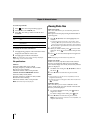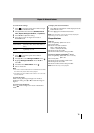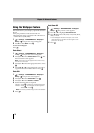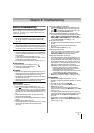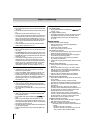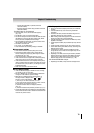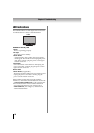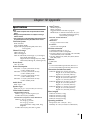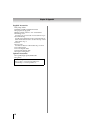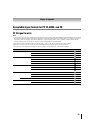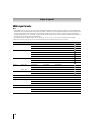77
Chapter 9: Troubleshooting
General troubleshooting
Before calling a service technician, please check this
chapter for a possible cause of the problem and some
solutions you can try.
Black box onscreen
• The closed caption feature is set to one of the Text modes
(T1, T2, T3, or T4). Set the closed caption feature to Off
(- p. 42).
TV stops responding to controls
• If the TV stops responding to the remote control or TV control
panel and you cannot turn off the TV, unplug the power cord
to reset the TV. After 1 minute, plug it in and turn the TV on.
Other problems
• If your TV’s problem is not addressed in this Troubleshooting
section or the recommended solution has not worked, do one
of the following:
1) Turn off your TV. After 30 seconds, turn it on.
2) Turn off the TV and unplug the power cord. After 1 minute,
plug the power cord in and turn
on the TV.
3) Perform the Reset Factory Defaults procedure (- p. 51).
TV will not turn on
• Ensure the power cord is plugged in. Press .
• Replace the remote control’s batteries.
• Try the control panel buttons.
3D problems
• Watch the TV at proper viewing angle and distance (- p. 7).
• If 3D images are not correct, the 3D format may be different.
Change the 3D format from Quick menu (- p. 36).
• The left and right sides of 3D images may be reversed. Switch
the left and right (- p. 38).
• If 2D images are not correct, the 2D format may be different.
Change the 2D format from Quick menu (- p. 36).
Picture problems
General picture problems
• Check the antenna/cable connections (- p. 16).
• Press on the remote control or on the TV and select a
valid video input source (- p. 41). If no device is connected
to an input on the TV, nopicture appears when you select that
particular input source. Check device connections (- p. 17–
23).
• Antenna r
eception may be poor. Use a highly directional
outdoor antenna (if applicable).
• The station may be having broadcast difficulties. Try another
channel.
• Adjust the picture quality (- p. 55).
• If Edge Enhancer does not achieve a sharper picture, change
the Sharpness value to increase the sharpness level
(
- p. 55).
Video Input Selection problems
• If the Input Selection window does not appear when you
press on the remote control or the TV control panel,
press a second time. The TV displays the next video
input source and the Input Selection screen.
Cannot view external signals or channel 3 or 4
• If you cannot view signals from external devices connected to
VIDEO 1, VIDEO 2, ColorStream HD1, ColorStream HD2,
HDMI 1, HDMI 2, HDMI 3, HDMI 4, PC, or from channel 3 or
4, ensure the Input Lock is set to Off (- p. 45).
Poor color or no color
• The station may be having broadcast difficulties. Try another
channel.
• Check the Input mode when you use Shared Inputs
(- p. 32).
• Adjust the Tint and/or Color (- p. 55).
Poor composite picture
• If the TV is connected to an external A/V device (e.g. DVD
player, video game system, set-top box, etc.) try using a
ColorStream or HDMI video connection instead.
Picture and sound are out of sync
• As with all products that contain a digital display, this may
occur in rare instances, when viewing certain content (e.g.
television broadcasts, video games, DVDs). The cause may
include, without limitation, video processing within the TV,
video processing in an attached gaming system, and video
proce
ssing or different compression rates used by
broadcasters in their programming. Try these procedures:
– If the TV is connected to an A/V receiver that has a
programmable audio delay feature, use this feature to
help synchronize the sound to the picture.
– If the problem occurs only on ce
rtain TV channels, inform
your local broadcast, cable, or satellite provider.
• The settings of Side Shared Audio and Rear Shared
Audio may be not correct. Ensure the settings (- p. 32).
Sound problems
• Check the antenna/cable connections (- p. 16–22).
• The station may be having broadcast difficulties. Try another
channel.
• The sound may be muted. Press VOLUME.
• If you hear no sound, try setting the MTS feature to
Stereo mode (- p. 59).
• If you are not receiving a second audio program f
rom a
known SAP source, make sure the MTS feature is set to SAP
mode (- p. 59).
• If you hear audio that seems incorrect for the program you
are watching (such as music or a foreign language), the SAP
mode may be on. Set the MTS feature to Stereo mode
(- p. 59).
• If you connect a PC using either the PC IN termi
nal or an
HDMI terminal, ensure that the Rear Shared Audio setting is
properly set (- p. 49).
POWER
(continued)