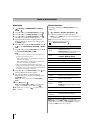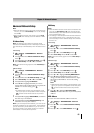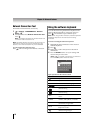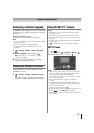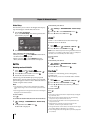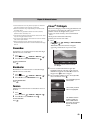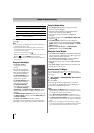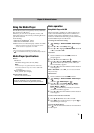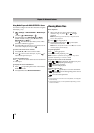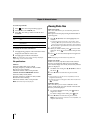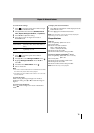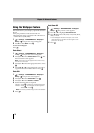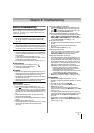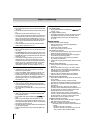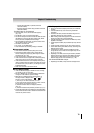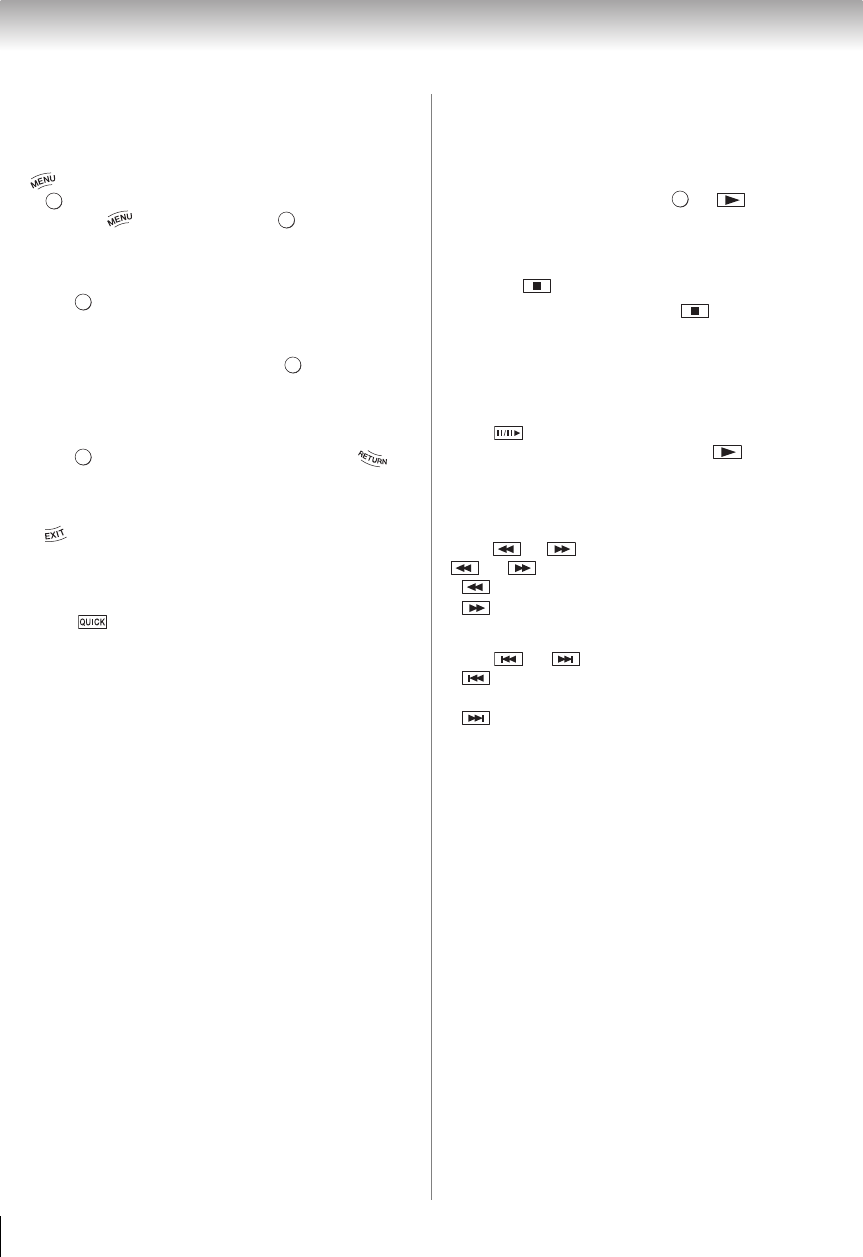
72
Chapter 8: Advanced features
Using Media Player with DLNA CERTIFIED
™
Server
You need to configure a home network before using this
feature (- p. 23).
1 > Settings > APPLICATIONS > Media Player
> .
(Another: > Media Player > .)
2 Press B or b to select Photo, Movie, or Music.
(When Another in Step 1, press C or c to select
Photo, Movie, or Music.)
Press . The thumbnail (for Photo) or list of files
(for Movie and Music) appears.
3 Press B or b to select the server you want to use if a
server list is displayed, and press .
To select a file in the list of contents:
1 Press B, b, C, or c to select a file or folder.
2 Press to move to the next layer, or press to
return to the previous layer.
To close the Media Player:
Press . The TV will return to the last-viewed channel
or video input.
To display the device information:
1 Press to open the Quick menu in list mode or
Multi View mode.
2 Press B or b to select Device Information.
Viewing Movie files
Basic Playback:
1 Select a file (- “To select a file in the list of
contents” on p. 71). Press or to begin
playback.
Note: Depending on the file size, it may take some
time to start playback.
2 Press to stop playback.
3 If playback finishes before is pressed, the
screen returns to the list.
Note: When the repeat mode is set to All, the next file
will start playing automatically.
To pause playback:
Press during playback.
To resume normal playback, press .
Note: PAUSE or operations during PAUSE may not be
operable depending on content or DMS.
To play in fast reverse or fast forward:
Press or during playback. Each time you press
or , the playback speed changes.
• : Fast reverse playback
• : Fast forward playback
To locate a specific file:
Press or repeatedly to access the desired file.
• : Playback starts from the beginning of the current
file or previous file.
• : To locate subsequent files.
Note:
• If the previous or next file is not compatible, it is skipped
automatically.
• These features may not be operable depending on the
content or DMS.
OK
OK
OK
OK
OK
OK