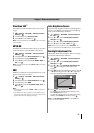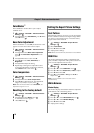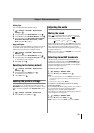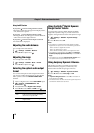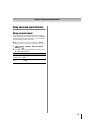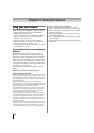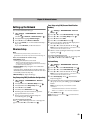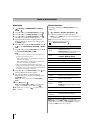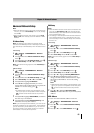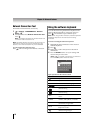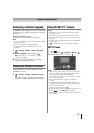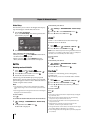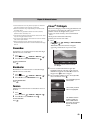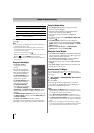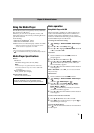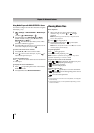65
Chapter 8: Advanced features
Advanced Network Setup
Note:
• When the DHCP function of the router connected to this
TV is On, you can set Auto Setup to On or Off. (Usually
set it to On.)
• When the DHCP function of the router is Off, set Auto
Setup to Off, and manually set the IP Address or DNS
Address.
IP Address Setup
Note: The settings in Auto Setup are linked to those
selected in the DNS Setup menu. If Auto Setup is set to On,
then Auto Setup in the DNS Setup menu will also be set to
On.
Auto Setup:
1 > Settings > PREFERENCES > Network
Setup > .
2 Press B or b to select Advanced Network Setup.
Press .
3 Press B or b to select IP Address Setup. Press .
4 Select Auto Setup. Press C or c to select On.
Note: Other items will be grayed out when Auto Setup is
set to On.
Manual Setup:
1 > Settings > PREFERENCES > Network
Setup > .
2 Press B or b to select Advanced Network Setup.
Press .
3 Press B or b to select IP Address Setup. Press .
4 Select Auto Setup. Press C or c to select Off.
5 Press B or b to highlight IP Address.
6 Press C or c to highlight the field you want to
change and use the number buttons to input the IP
address. To save the setting, press .
Note:
•IP address field numbers must be between 0 and
255. If you input an incompatible number and press
, the field number will be reset to the previous
value.
7 Press B or b to highlight Subnet Mask, and edit in
the same way as IP Address.
8 Press B or b to highlight Default Gateway, and
edit in the same way as IP Address.
Note: If you manually set the IP address, you must not use
the same IP address for any other device. The IP address
you use should be a private address. If you do not know
the correct values to use, please contact your network
administrator or internet service provider.
DNS Setup
Note:
• When the DHCP function of the router connected to this
TV is Off, set Auto Setup to Off, and manually set the
DNS address(es). Your Internet Service Provider should
have provided these to you.
• The settings in Auto Setup are linked to those selected in
the IP Address Setup menu. If Auto Setup is set to On,
then Auto Setup in the IP Address Setup menu will also
be set to On.
Auto setup:
1 > Settings > PREFERENCES > Network
Setup > .
2 Press B or b to select Advanced Network Setup.
Press .
3 Press B or b to select DNS Setup. Press .
4 Select Auto Setup. Press C or c to select On.
Note: Other items will be grayed out when Auto Setup is
set to On.
Manual setup:
1 > Settings > PREFERENCES > Network
Setup > .
2 Press B or b to select Advanced Network Setup.
Press .
3 Press B or b to select DNS Setup. Press .
4 Select Auto Setup. Press C or c to select Off.
5 Press B or b to highlight Primary DNS Address.
6 Press C or c to highlight the field you want to
change, and then use the number buttons to input
the Primary DNS Address. To save the setting,
press .
Note:
•DNS address field numbers must be between 0 and
255. If you input an incompatible number and press
, the field number will be reset to the previous
value.
7 Press B or b to highlight Secondary DNS
Address, and edit in the same way as Primary DNS
Address.
MAC Address
You can view the fixed MAC address for the TV.
1 > Settings > PREFERENCES > Network
Setup > .
2 Press B or b to select Advanced Network Setup.
Press .
3 Press B or b to select MAC Address. Press .
OK
OK
OK
OK
OK
OK
OK
OK
OK
OK
OK
OK
OK
OK
OK
OK
OK
OK
OK