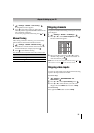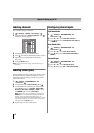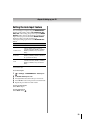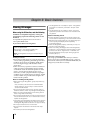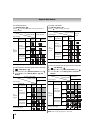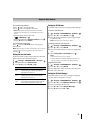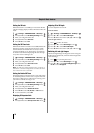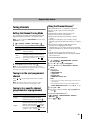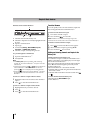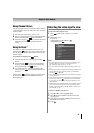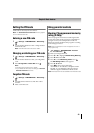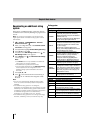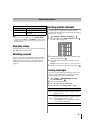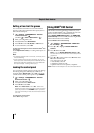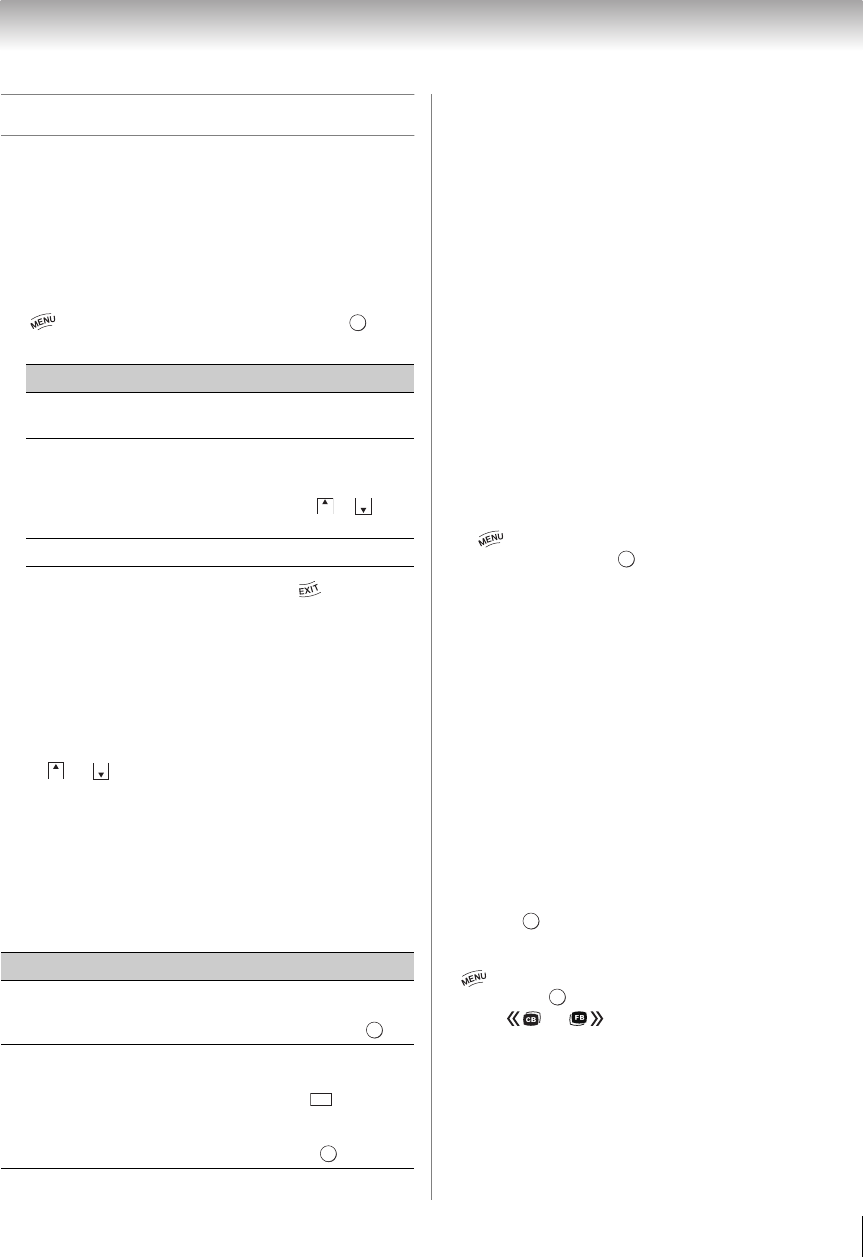
39
Chapter 6: Basic features
Tuning channels
Setting the Channel Tuning Mode
You can select how tuning is handled for analog and
digital channels when the TV is in Antenna mode.
Note: To use this feature, ANT/CABLE In must be set to
Antenna (- p. 30).
1 > Settings > SETUP > TV Settings > .
2 Press B or b to highlight Channel Tuning Mode.
3 Press C or c to select a mode. Press .
Note: The Channel Options screen and the Channel
Browser ANT/CABLE List are updated when you change
the mode. The History List is cleared.
Tuning in to the next programmed
channel
Press or on the remote control or TV control
panel.
Note: This feature does not work unless you store
channels in the TV’s channel memory (- p. 30).
Tuning in to a specific channel
(programmed or unprogrammed)
Using the Channel Browser
™
The Channel Browser
™
is a helpful navigational
interface for all of your channels and inputs.
Features:
•Navigate the contents of all of your inputs.
•Keep a list of your favorite channels.
•Keep a history of the last 32 channels or inputs
viewed.
•Quickly surf and tune to your recently viewed
channels/inputs from the Channel Browser
™
History
List.
•Surf via Browse mode (to immediately tune to
channels as you highlight them in the
Channel Browser
™
) or Select mode (to surf channels
in the Channel Browser
™
before you select one to tune
to).
•Quickly change inputs from the Inputs List.
•Quickly select HDMI
®
CEC devices from the HDMI-
CEC Control List.
To set up the Channel Browser
™
:
1 > Settings > PREFERENCES > Channel
Browser Setup > .
2 Press b or B to highlight Navigation.
3 Press C or c to select Select Mode or Browse
Mode.
4 Select a list.
•History List
•ANT/CABLE List
• Inputs List
•Favorite List
•HDMI-CEC Control List
Note:
•The History List will be cleared every time the TV is
powered off.
•The HDMI-CEC Control List is not available when
Enable HDMI-CEC Control is set to Off (- p. 46).
5 Select On or Off.
6 To return to factory defaults, highlight Reset and
press .
To open the Channel Browser
™
:
• > Settings > APPLICATIONS > Channel
Browser > .
•Press or .
Mode Description
Standard
You can tune both analog and digital
channels normally.
Auto
(default)
Digital channels have priority when
manually entering a channel number
using the 0-9 buttons on the remote. To
tune analog channels, use / if
available.
Digital You can only tune digital channels.
Channel Description
Analog
Use the 0–9 buttons on the remote
control. (For example, to select
channel 125, press 1, 2, 5.) Press .
Digital
Use the 0–9 buttons on the remote
control to enter the major channel
number. Press the dash ( ) button.
Enter the sub-channel number. (For
example, to select digital channel 125-
1, press 1, 2, 5, –, 1.) Press .
OK
CH
CH
CH
CH
OK
-
OK
OK
OK
OK