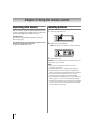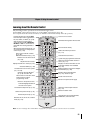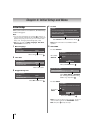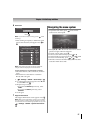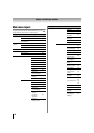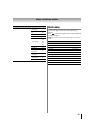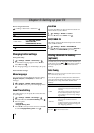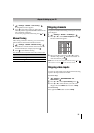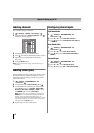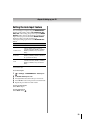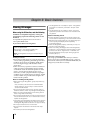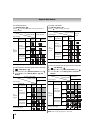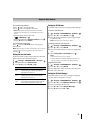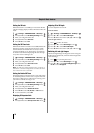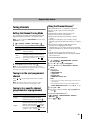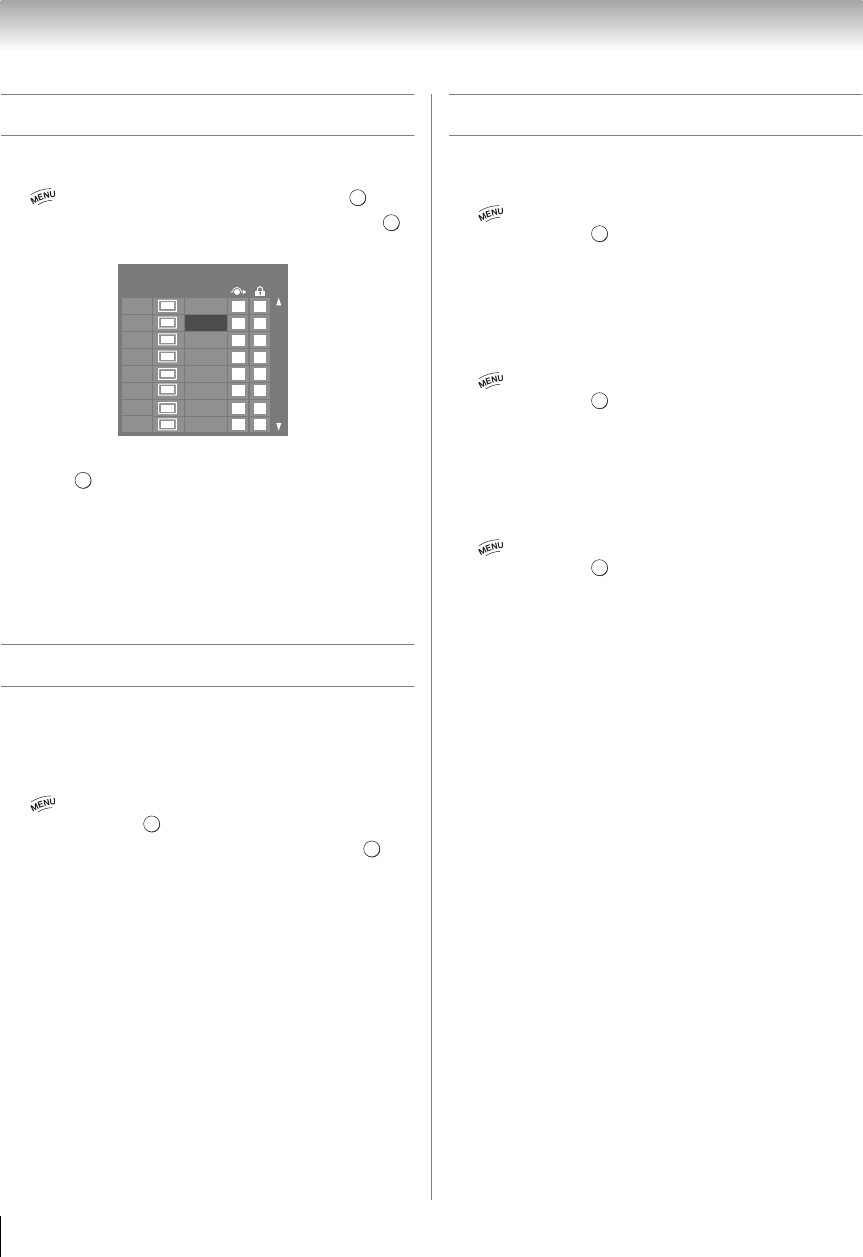
32
Chapter 5: Setting up your TV
Labeling channels
You can label analog TV channels.
1 > Settings > SETUP > TV Settings > .
2 Press B or b to select Channel Options. Press .
The list of channels appears.
3 Press B or b to select a channel to label.
4 Press . The Software Keyboard window appears.
5 Input a name using the Software Keyboard
(- p. 66).
6 Press the BLUE button.
Note: •Input the desired analog channel label up to 7
characters.
Labeling video inputs
The input labels are shown in the input selector, and in
the Channel Browser and banner displays. You can
label video inputs according to the devices you have
connected to the TV.
1 > Settings > PREFERENCES > AV
Connection > .
2 Press B or b to select Input Labeling. Press .
3 Press B or b to select the item you want to label.
Press C or c to select --, Amplifier, Cable, DVD,
Game, PC, Recorder, Satellite, or VCR or press
the GREEN button to select User Input.
Note: When User Input is selected by pressing the
GREEN button, the Software Keyboard window will
appear. Input the desired characters (up to 10
characters) using the Software Keyboard (- p. 66) or
the number buttons for a number input. To save your
settings, press the BLUE button.
4 Repeat Step 3 for other video inputs.
Configuring shared inputs
Side Shared Audio
1 > Settings > PREFERENCES > AV
Connection > .
2 Press B or b to select Side Shared Audio.
3 Press C or c to select ColorStream HD1, Video 1,
or HDMI 3.
Rear Shared Audio
1 > Settings > PREFERENCES > AV
Connection > .
2 Press B or b to select Rear Shared Audio.
3 Press C or c to select PC (ColorStream HD2) or
HDMI 4.
Shared PC Input
1 > Settings > PREFERENCES > AV
Connection > .
2 Press B or b to select Shared PC Input.
3 Press C or c to select PC or ColorStream HD2.
OK
OK
DTV
ATV
DTV
ATV
ATV
ATV
ATV
ATV
6
5-1
6-1
8
9
10
11
12
Ch.
Type
Label
Channel Options
OK
OK
OK
OK
OK
OK