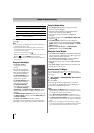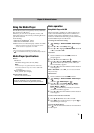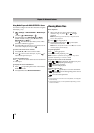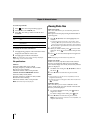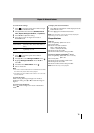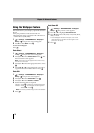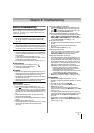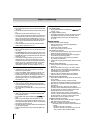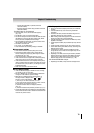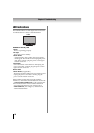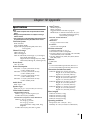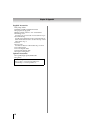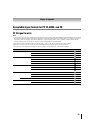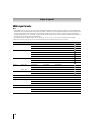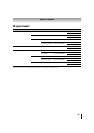78
Chapter 9: Troubleshooting
Remote control problems
• Ensure the remote control is set to the correct device mode
(- p. 88).
• Remove all obstructions between the remote control and the
TV.
• Replace the remote control’s batteries (- p. 24).
• Your TV’s remote control may not operate certain features on
your external device. Refer to the owner’s manual for your
other
device to determine its available features. If your TV
remote control does not operate a specific feature on another
device, use the remote control that came with the device
(- p. 91–96).
• If the TV still does not act as expected, perform the Reset
Factory Defaults procedure (- p. 51).
Channel tuning problems
• Ensure the remote control is set to the correct device mode
(- p. 88).
• The Auto Tuning feature may have erased the channel from
memory. Add the channel to the channel memory (- p. 30).
• The Lock feature may have blocked the channel. Unblock the
channel (- p. 45).
• If you cannot tune digital channels, check the antenna
configuration (- p. 30). If the problem persists, clear all
channels fr
om the channel list and reprogram channels into
memory (- p. 30). If the problem persists, use the Reset
Factory Defaults procedure (- p. 51). See “TV stops
responding to controls” and “Other problems” (- p. 77).
Closed caption problems
• If the program or video you have selected is not closed-
captioned, no captions appear.
• If text is not available, a black rectangle may appear. If this
happens, turn off the closed-caption feature (- p. 42).
• A closed-caption signal may not display correctly under the
following circumstances: a) the videotape is dubbed; b) the
signal reception is weak; o
r c) the signal reception is
nonstandard (- p. 42).
Rating blocking (V-Chip) problems
• If you forget your PIN code: While the PIN code entering
screen is displayed, press
Q 4 times within 5 seconds. The
old PIN code is cleared (- p. 43).
• The V-Chip feature is available for U.S. V-Chip systems only
(- p. 43).
No HDMI
®
CEC operation
• HDMI
®
CEC Control feature is available for Toshiba HDMI
®
CEC compatible devices.
• Ensure HDMI cables with the HDMI Logo ( ) are
used.
• When the connected HDMI
®
CEC device does not work
correctly after you have changed the device’s settings, turn
off the TV and unplug the power cord. After 1 minute, plug the
power cord in and turn on the TV.
• If several devices are connected, HDMI
®
CEC Control feature
may not operate properly.
• Read the instruction manual of the connected HDMI
®
CEC
device.
HDMI problems
For HDMI cables
• Ensure HDMI cables with the HDMI Logo ( ) are
used (- p. 15).
For Legacy HDMI sources
• Some legacy HDMI sources may not work properly with the
latest HDMI TV products due to new standards. Turn off
these HDMI settings (Content Type and INSTAPORT™)
(- p. 48).
Network problems
Cannot connect to the Internet
• Check the modem and its incoming cable/telephone
connections (- p. 23).
• Confirm your modem’s operation.
• Ensure your IP address is set up correctly.
No network connection
• If using a wired network connection, check to ensure the LAN
cables are connected properly (- p. 23).
• Ensure the modem and router power cords are plugged in
and the devices are operating properly.
• Ensure your IP address is set up correctly. See Section
(- “Setting up the Network”).
• Check to e
nsure proper operation of other network connected
devices.
Network Setup fails (Auto)
• Check to ensure the LAN cables are connected properly
(- p. 23).
• DHCP is not enabled on the router, or no router is present.
Refer to your router’s documentation for instructions on
enabling DHCP. If your router does not support DHCP, yo
u
must manually set u p the IP address.
• Internet service is not available. Check your cable/DSL
modem or contact your ISP for Internet service issues.
Network Setup fails (Manual)
• Ensure the TV IP address is not the same as any other device
on the network.
Example: IP address 192.168.0.100 and IP address
192.168.0.101 are different addresses on the same network.
• Make sure the TV IP address is on the same subnet as the
networked PC.
Example of proper setup: The PC has the IP address
192.168.0.100 with the Sub
net mask 255.255.255.0, the TV
has the IP address 192.168.0.101 with the Subnet mask
255.255.255.0; both are on the same subnet.
Example of improper setup: The PC has the IP address
192.168.1.100 with the Subnet mask 255.255.255.0, the TV
has the IP address 192.168.0.101 with the Subnet mask
255.255.253.0; they are on different sub-nets.
Unstable network connection
• When using a wired home-network connection, unplug the
LAN cables, and then reconnect them.
• When using a wireless home-network connection:
– Remove AC power from the router and the television for
1 minute.
• Reconnect AC power to the router.
• Reconnect AC power to the television and turn it ON.
After 2 minutes, check connection stability.