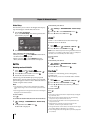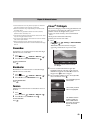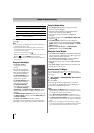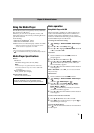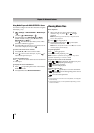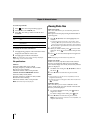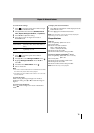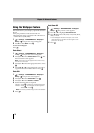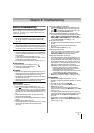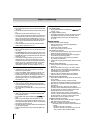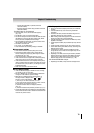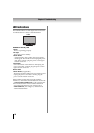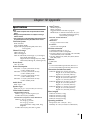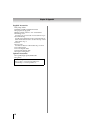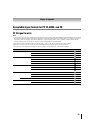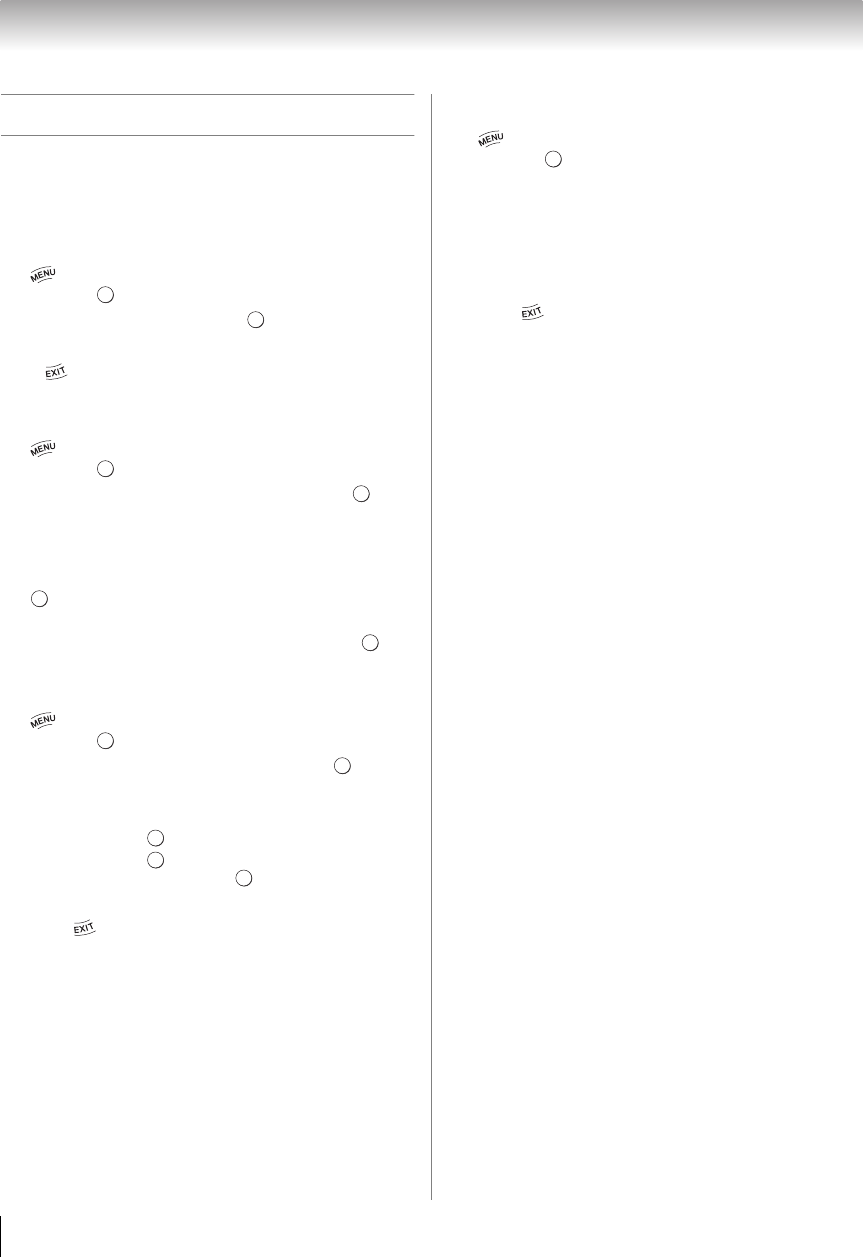
76
Chapter 8: Advanced features
Using the Wallpaper feature
This feature allows you to display a photo file stored on
the TV.
•Only one photo file can be stored on the TV.
•The photo file can be overwritten with a file from an
external device (USB, DMS).
1 > Settings > PREFERENCES > Wallpaper
Setup > . The preview screen will appear.
2 Press c to select Start. Press .
To close the Wallpaper:
Press .
Photo Select
1 > Settings > PREFERENCES > Wallpaper
Setup > . The preview screen will appear.
2 Press B or b to select Photo Select. Press . The
device selection screen appears.
Note: This screen will not appear when there is only
one device connected.
3 Press B or b to select the appropriate device. Press
.
4 Press B, b, C, or c to select the photo you want to
copy from the USB or DMS to the TV. Press .
Photo Edit
1 > Settings > PREFERENCES > Wallpaper
Setup > . The preview screen appears.
2 Press B or b to select Photo Edit. Press .
3 Press B or b to select Rotate or Delete.
4 Set the following items as required.
•Rotate - Press to rotate the image 90°clockwise.
•Delete - Press . A confirmation screen appears.
Select YES. Press .
Note: The Factory default image cannot be deleted.
5 Press .
Auto Power Off
1 > Settings > PREFERENCES > Wallpaper
Setup > . The preview screen appears.
2 Press B or b to highlight Auto Power Off.
3 Press C or c to select Off, 00:30, 01:00, 02:00, 04:00,
06:00, or 12:00.
•If the Wallpaper window is left open, the TV will
automatically turn off after the set length of time
(maximum 12 hours).
4 Press .
OK
OK
OK
OK
OK
OK
OK
OK
OK
OK
OK
OK