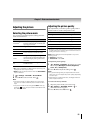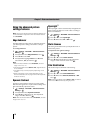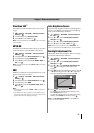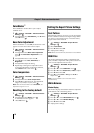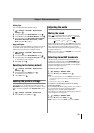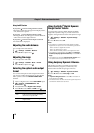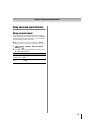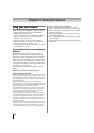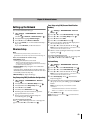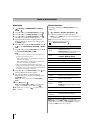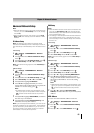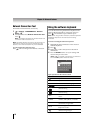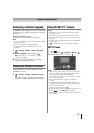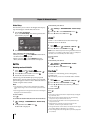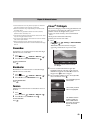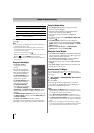63
Chapter 8: Advanced features
Setting up the Network
You can select the Network Type.
1 > Settings > PREFERENCES > Network
Setup > .
(Another: > Network > Network Setup > .)
2 Press B or b to highlight Network Type.
3 Press C or c to select Wired or Wireless.
4 If you select Wired, see “Advanced Network Setup”
(- p. 65).
If you select Wireless, see the next section.
Wireless Setup
Note:
• Continued AP (Access Point) connection is not
guaranteed. Connection may be lost while watching TV.
There are 3 methods for wireless setup:
•Easy Setup (WPS)
If AP supports WPS, this can be used.
– WPS is a standard designed to simplify the
connection of wireless LAN equipment and the setup
of network security features.
•Assisted Setup (setup using the AP's notification
information)
Network Name, Authentication, and Encryption are
decided based on information from the AP. You need
to manually set the Security Key.
•Manual Setup (to input all settings)
Easy Setup using PBC (Push Button Configuration)
1 > Settings > PREFERENCES > Network
Setup > .
2 Press B or b to select Wireless Setup. Press .
3 Press B or b to select Easy Setup. Press .
4 Press C or c to select PBC.
5 Press b to select Start Scan. Press .
6 Following the onscreen instructions, push the
appropriate button on your AP.
7 When a screen reporting that the setup has
succeeded appears, press .
To cancel searching for the AP:
Press while searching for the AP. A message will
appear. Press C or c to select Yes. Press .
Easy Setup using PIN (Personal Identification
Number)
1 > Settings > PREFERENCES > Network
Setup > .
2 Press B or b to select Wireless Setup. Press .
3 Press B or b to select Easy Setup. Press .
4 Press C or c to select PIN.
5 Press b to select Start Scan. Press .
6 Scan screen appears. Enter the PIN displayed on
this screen into your PC or AP.
7 Press B or b to select the desired AP. Press .
Note: Check the MAC address on the label or in the
manual of the AP and select an AP.
8 When a screen reporting that the setup succeeded
appears, press .
To cancel searching for the AP:
Press while searching for the AP. A message will
appear. Press C or c to select Yes. Press .
Assisted Setup
1 > Settings > PREFERENCES > Network
Setup > .
2 Press B or b to select Wireless Setup. Press .
3 Press B or b to select Assisted Setup. Press .
4 Press B or b to select the desired AP. Press .
Note: Check the MAC address on the label or in the
manual of the AP and select an AP.
5 Select Security Key. Press . The Software
Keyboard appears.
6 Input the Security Key using the Software Keyboard
(- p. 66). To save your settings, press the BLUE
button.
Note: The Security Key must adhere to these
conditions:
-TKIP/AES: 8-63 ASCII or 64 Hex characters
-WEP: 5 or 13 ASCII or 10 or 26 Hex characters
7 Select Done. Press .
Note: Settings are not saved if is pressed before
Done is selected.
OK
OK
OK
OK
OK
OK
OK
OK
OK
OK
OK
OK
OK
OK
OK
OK
OK
OK
OK
OK
OK