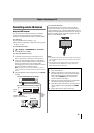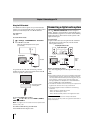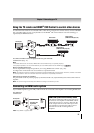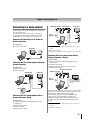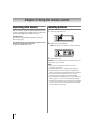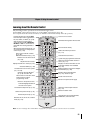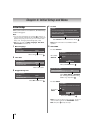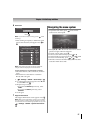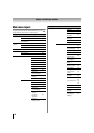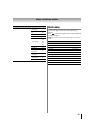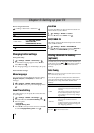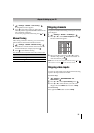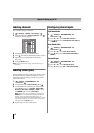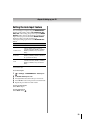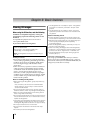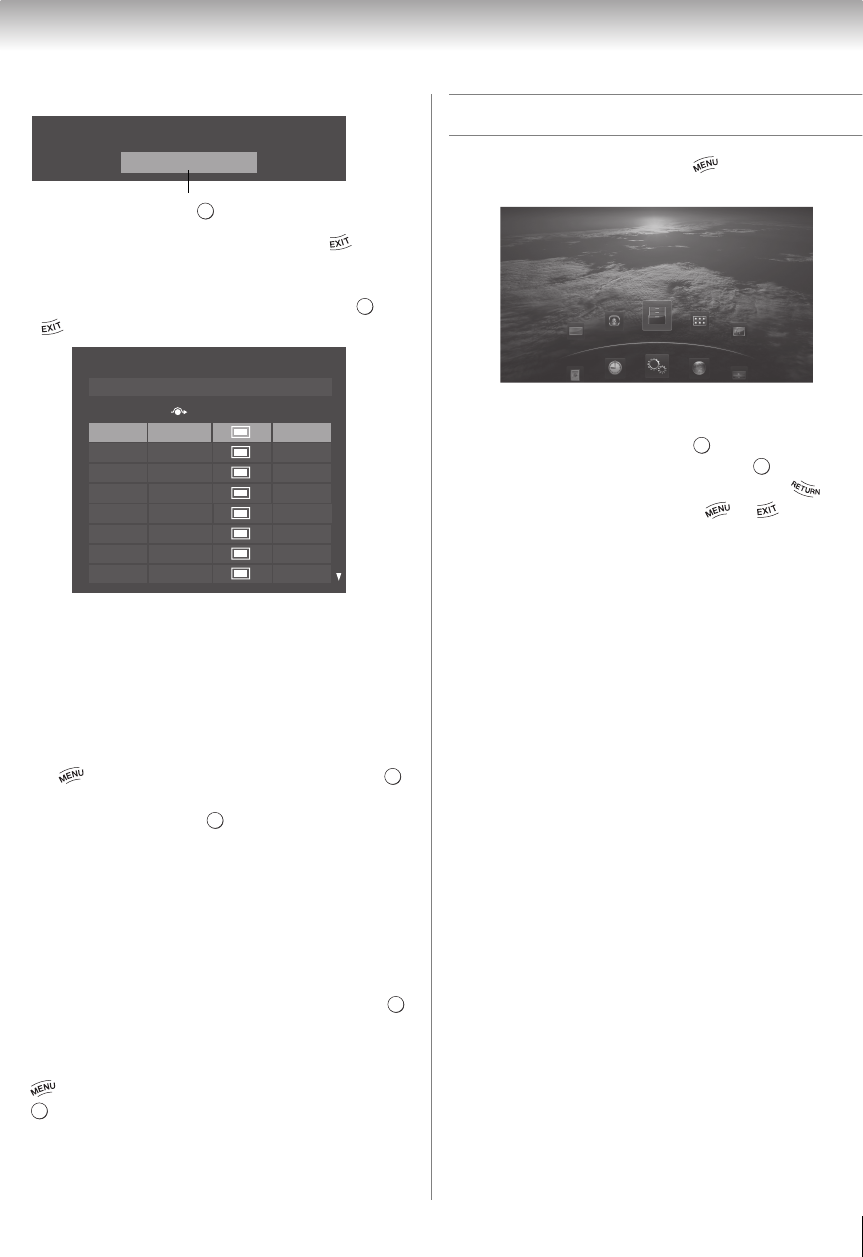
27
Chapter 4: Initial Setup and Menu
6 Start Scan
Note: If you want to stop scanning, press while
scanning.
•
After scanning is complete, a channel list screen
(such as the one below) will appear. Press or
.
Note: Encrypted channels cannot be registered
though these are displayed in the above list.
If some channels are not found after scanning:
•Check the antenna/cable connections, and scan
again.
•Connect the TV to the antenna or cable box
directly and scan again.
1 > Settings > SETUP > Quick Setup > .
2 A confirmation message appears. Press C or c
to select Yes. Press .
3 Repeat set up to Step 6.
•If you selected Antenna previously, select
Cable.
•If you selected Cable previously, select
Antenna.
4 Scan again.
7 Support Information
The Support Information screen appears. Press .
Note: Refer to this information if there is any problem
and you need to contact Customer Support. This can
be confirmed from the following operation at any time.
> Settings > SETUP > System Information >
.
Navigating the menu system
•To open the main menu, press on the remote
control or TV control panel.
•Press B, b, C, or c on the remote control or TV control
panel to navigate and make selections.
•To select a menu option, press .
•To move to the next menu layer, press or B.
•To return to the previous menu layer, press or b.
•To close a menu instantly, press or .
•All menus will close automatically if you do not make
a selection within 60 seconds.
Start Scan
Auto Tuning
Press .
OK
OK
DTV
ATV
ATV
ATV
ATV
ATV
DTV
ATV
Antenna Channels Found: 14
Auto Tuning (Antenna)
Ch. Type RF Ch.
2
4-1
4-2
6
11
13
18
31
2
4
4
6
11
13
18
31
OK
OK
OK
OK
Settings
Applications
Sound
Picture
Preferences
Setup
OK
OK