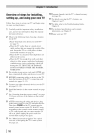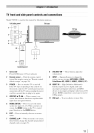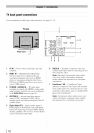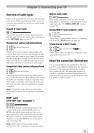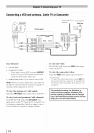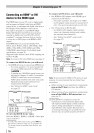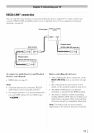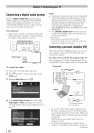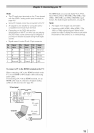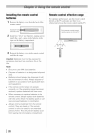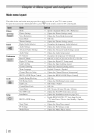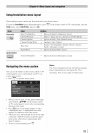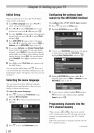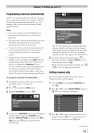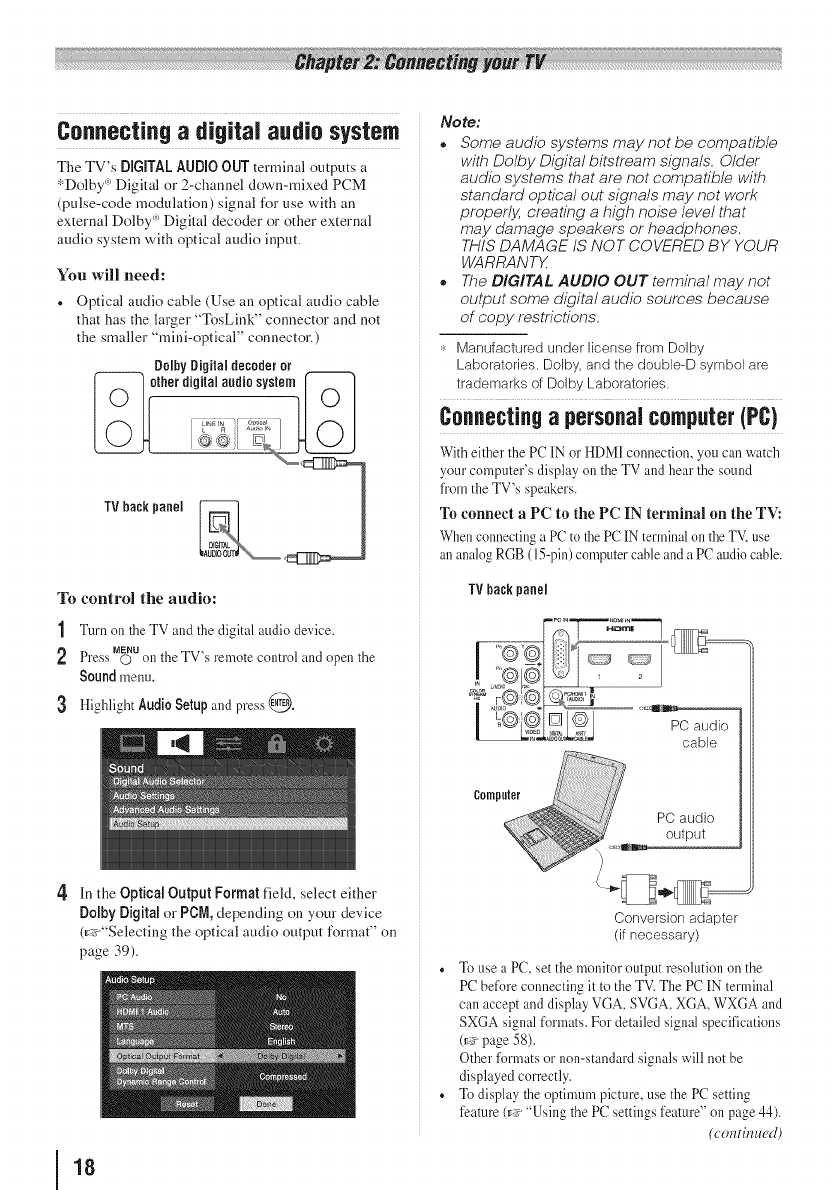
Connectinga digital audiosystem
The TV's DiGiTAL AUDIOOUTterminal outputs a
*Dolby _Digital or 2-channel down-mixed PCM
(pulse-code modulation) signal for use with an
external Dolby _ Digital decoder or other external
audio system with optical audio input.
You will need:
. Optical audio cable (Use an optical audio cable
that has the larger "TosLink" connector and not
the smaller "mini-optical" connector.)
DolbyDigitaldecoderor
---_ otherdigitalaudiosystem
TVbackpanel IA2_
To control the audio:
1 Turn on the TV and the digital audio device.
MENU
Press O on theTV s remote control and open the
Sound menu.
3 Highlight AudioSetup and press @.
No te:
° Some audio systems may not be compatible
with Dolby Digital bitstream signals. Older
audio systems that are not compatible with
standard optical out signals may not work
properly, creating a high noise level that
may damage speakers or headphones.
THIS DAMAGE IS NOT COVERED BY YOUR
WARRANTX
° The DIGITAL AUDIO OUT terminal may not
output some digital audio sources because
of copy restrictions.
,_.Manufactured under license from Dolby
Laboratories. Dolby, and thedouble-D symbol are
trademarks of Dolby Laboratories.
Connectinga personalcomputer(PC}
With either the PC lN or HDMl connection, you cainwatch
yourcomputer's display on the TV and hear the sound
from the TV's speakers.
To connect a PC to the PC IN terminal on the TV:
When connecting aPC to the PC INterminalon the TV,use
an analogRGB (15-pin)computercableand a PC audio cable.
TV backpanel
cable
4 In the Optical Output Format field, select either
Dolby Digital or PCN, depending on your device
(_:_>"Selectingthe optical audio output format" on
page 39).
18
Conversion adapter
(if necessary)
. To use a PC, set the monitor output resolution on the
PC before connecting itto the TV.The PC [N terminal
can accept and display VGA, SVGA, XGA, WXGA and
SXGA signal formats. For detailed signal specifications
(r,_'page 58).
Other formats or non-standard signals will notbe
displayed correctly.
. To display the optimum picture, use thePC setting
feature (l_' "Using thePC settings feature" on page 44).
(continued)