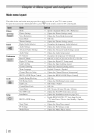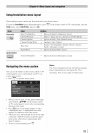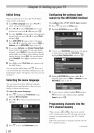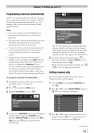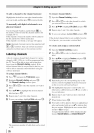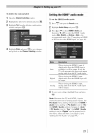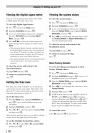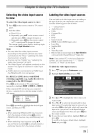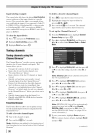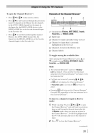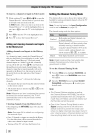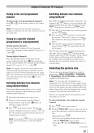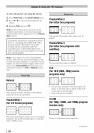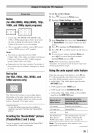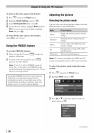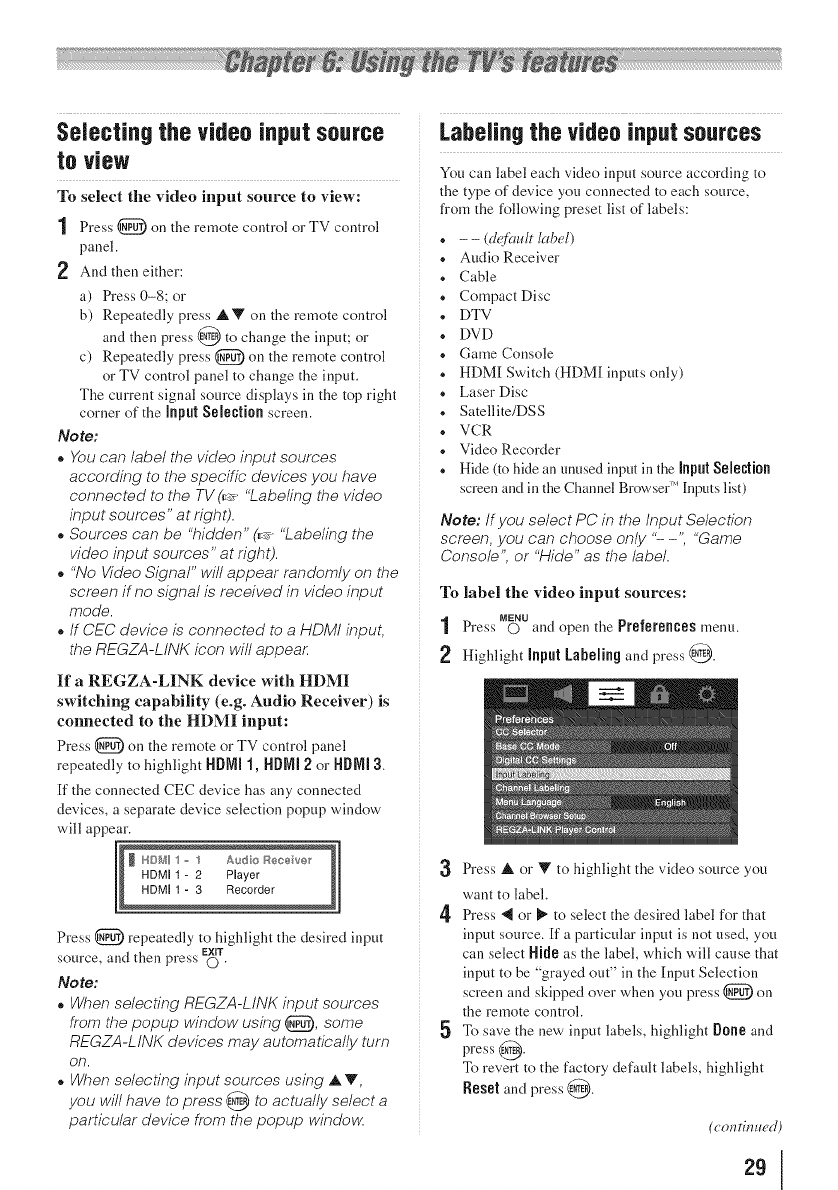
SelecUngthe video input source
to view
To select the video input source to view:
1 Press _) on the remote control or TV control
panel.
2 And then either:
a) Press 0-8; or
b) Repeatedly press AV on the remote control
and then press @ to change the input; or
c) Repeatedly press _) oll the remote control
or TV control panel to change the input.
The current signal source displays in the top right
corner of the inputSelection screen.
Note:
o Youcan label the video input sources
according to the specific devices you have
connected to the TV(_ "Labeling the video
input soumes" at right).
° Sources can be "hidden" (_ "Labeling the
video input sources" at right).
° "No Video Signal" will appear randomly on the
screen if no signal is received in video input
mode.
° If CEC device is connected to a HDMI input,
the REGZA-LINK icon will appea_
If a REGZA-LINK device with HDMI
switching capability (e.g. Audio Receiver) is
connected to the HDMI input:
Press _ oll the remote or TV control panel
repeatedly to highlight HDMJ1, HDMJ2 or H[_MJ3.
[f the connected CEC device has any connected
devices, a separate device selection popup window
will appear.
[ I
Press @ repeatedly to highlight the desired input
EXIT
source, and then press O "
Note:
° When selecting REGZA-L/NK input sources
from the popup window using _, some
REGZA-LINK devices may automatically turn
on.
° When selecting input sources using A V,
you will have to press @ to actually select a
particular device from the popup windo_z
Labelingthe video inputsources
You can label each video input source according to
the type of device you connected to each source,
from the following preset list of labels:
• - - (d@mlr label)
• Audio Receiver
• Cable
• Compact Disc
• DTV
• DVD
• Game Console
• HDM[ Switch (HDM[ inputs only)
• Laser Disc
• Satellite/DSS
• VCR
• Video Recorder
• Hide (to hide an unused input in the JnpnlSelection
screen and in the Channel Browser '' Inputs list)
Note: If you select PC in the Input Selection
screen, you can choose only "- -", "Game
Console", or "Hide" as the label.
To label the video input sources:
MENU
1 Press O and open the Preferencesmenu.
Highlight Inpnl Labelingand press @.
3 Dess A or Y to highlight the video source you
want to label.
4' Dess _ or _" to select the desired label for that
input source. [f a particular input is not used, you
can select HJfle as the label, which will cause that
input to be "grayed out" in the [nput Selection
screen and skipped over when you press _) on
the remote control.
5 To save the new input labels, highlight [}one and
press @.
To revert to the factory default labels, highlight
Reset and press @.
(c'(mri_7_wd)
29