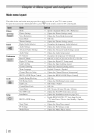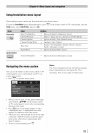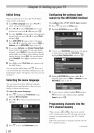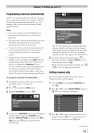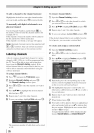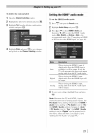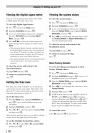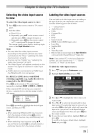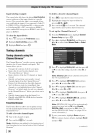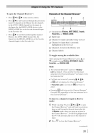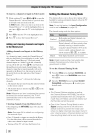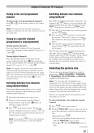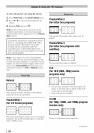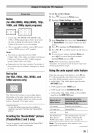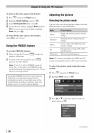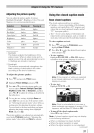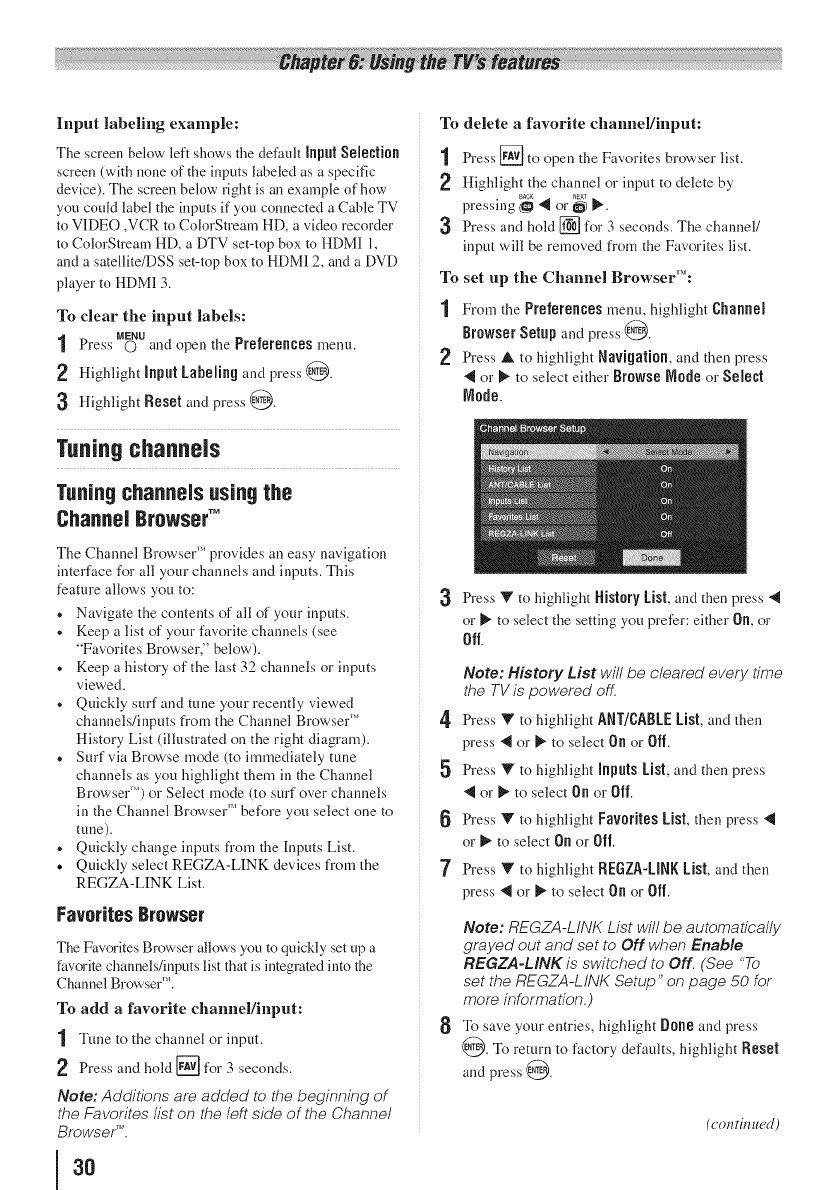
Input labeling example:
The screen below left shows the defauh Input Selection
screen (with none of the inputs labeled as a specific
device). The screen below right is an example of how
yon could label the inputs if you connected a Cable TV
to VIDEO ,VCR to ColorStream HD, a video recorder
to ColorStream HD, a DTV set-top box to HDMI 1,
and a satellite/DSS set-top box to HDMI 2, and a DVD
player to HDMI 3.
To clear the input labels:
1 MENU
Press © and open the Preferencesmenu.
2 Highlight InputLabeling and press @.
3 Highlight Reset and press @.
Tuning channels
Tuningchannelsusingthe
ChannelBrowserTM
The Channel Browser '_'provides an easy navigation
interface for all your channels and inputs. This
feature allows yon to:
* Navigate the contents of all of your inputs.
* Keep a list of your favorite channels (see
"Favorites Browser," below).
* Keep a history of the last 32 channels or inputs
viewed.
* Quickly surf and tune your recently viewed
channels/inputs from the Channel Browser _"
History List (illustrated on the right diagram).
* Surf via Browse mode (to immediately tune
channels as you highlight them in the Channel
Browser'") or Select mode (to surf over channels
in the Channel Browser '_'before yon select one to
tune).
* Quickly change inputs from the [nputs List.
• Quickly select REGZA-LINK devices from the
REGZA-LINK List.
FavoritesBrowser
The Favorites Browser allows you to quickly set up a
faw_rite channels/inputs list that is integrated into the
Channel Browser '_'.
To add a favorite channel/input:
1 Tnne to the channel or input.
Press and hold [] for 3 seconds.
Note: Additions are added to the beginning of
the Favorites list on the left side of the Channel
Browse/'_.
3O
To delete a favorite channel/input:
1 Press [] to open the Favorites browser list.
Highlight the channel or input to delete by
pressing _ 4 or _ _.
Press and hold [] for 3 seconds. The channel/
input will be removed from the Favorites list.
To set up the Channel Browser'":
1 From the Preferences menu, highlight Channel
Browser Setup and press @.
Press A to highlight Navigation, and then press
41 or I)" to select either Browse Node or Select
Node.
3 Press V to highlight HistoryList,and then press 4
or _ to select the setting yon prefer: either On, or
Off.
Note: History List will be cleared every time
the TV is powered ofll
4' Press Y to highlight ANT/CABLEList,and then
press 4 or _ to select On or Off.
5 Press V to highlight inputs List,and then press
4 or _ to select On or Off.
6 Press V to highlight Favorites Ust, then press 4
or _ to select On or Off.
7 Press Y to highlight REGZA-LNRList, and then
press 4 or _ to select On or Off.
8
Note: REGZA-LINK List will be automatically
grayed out and set to Off when Enable
REGZA-LINK is switched to Off. (See "To
set the REGZA-LINK Setup" on page 50 for
more information.)
To save your entries, highlight [}one and press
@. To return to factory defaults, highlight Reset
and press @.
(c'(m tM *wd)