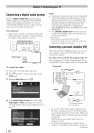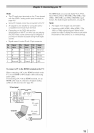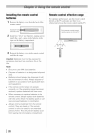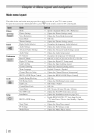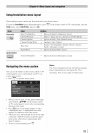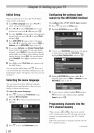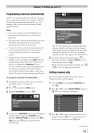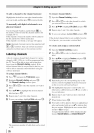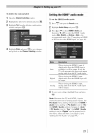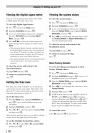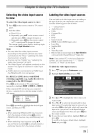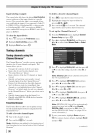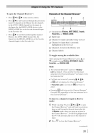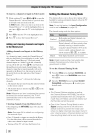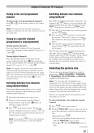Toadd a channel to the channel memory:
Highlight the checked box next to the channel number
you want to add, and then press @ to remove the tick.
To manually add digital subchannels on a
physical channel:
Use the Channel Numbers and the Dash ([]) oll
the remote control to enter the channel number (for
example, 56-1 ).
[f the channel is found, the number will be added to
the list and the box will be mlchecked.
[f the channel is not found, a message will appear.
Note: Skipped channels cannot be selected with
r_ or_; however, they can still be accessed
using the number keys on the remote control.
Labelingchannels
A list of common channel labels (iogos) for various
channels (ABC, CBS, etc.) will be programmed into
the TV. You will be able to view and assign these
logos from the Channel Labeling window. [f the
desired channel label is not provided in the list, you
will be able to manually enter/edit labels using the
software keyboard.
To assign channel labels:
MENU
Press O and open the Preferences menu.
2 Highlight ChannelLabelingand press @.
The ChannelLabelingwindow opens.
3 Press [_ or L_J to select the channel you want to
label.
4. Press AV41_ to highlight the desired channel
label and press @.
5 Repeat steps 3 and 4 for other channels.
6 To save your settings, highlight [}one and press @.
To remove channel labels:
1 Open the Channel Labelingwindow.
Press {-_ or L_J to select the channel for which
you want to remove the label.
Press AY'_ to highlight NOLabel and press @.
4. Repeat steps 2 and 3 for other channels.
[i To save your settings, highlight Done and press @.
[f the desired channel label is not available from the
list of presets, you can create a custom label.
To create and assign a custom label:
1 Open the ChannelLabelingwindow.
Press [_ or 1_ to select a channel you want to
label.
3 Press ,IkV_ to highlight Cnst0nl and press @.
The software keyboaM will appear.
4. Repeatedly press the corresponding key on the
remote control to highlight the desired character
on the on-screen software keyboard.
5 The highlighted character is entered after you
either press a different key, press _ key, or after a
two-second pause.
Repeat steps 4 and 5 mltil you have entered all
desired text.
7 When finished, press @.
New labels will be added to the list in alphabetical
order and marked with an icon _ to indicate that
they are custom. Highlight the new custom label
and press @ to assign.
Assigned channel labels will be displayed in the
banner, ChannelOptions,and ChannelBrowserTM.
The maximum number of labels that can be stored
is 128.
(contin twd)
2fi