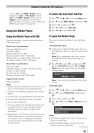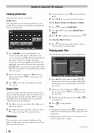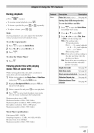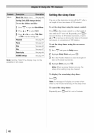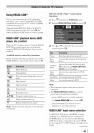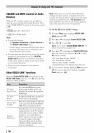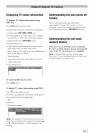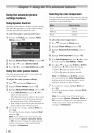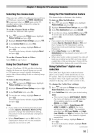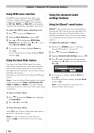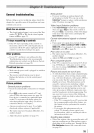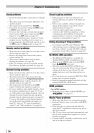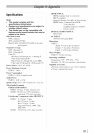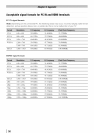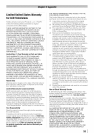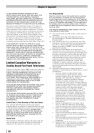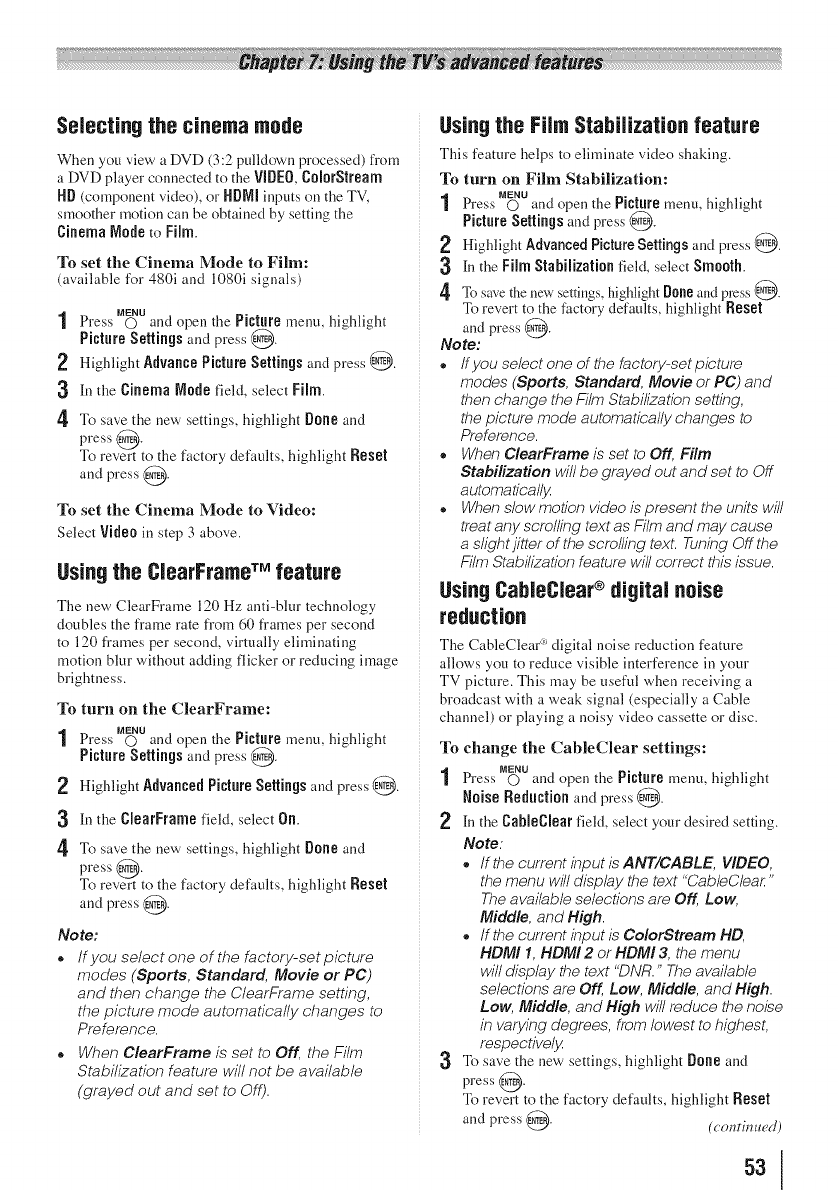
Selectingthe cinemamode
When you view a DVD (3:2 pulldown processed) from
a DVD player connected to the VJl[}F0,C010rStream
ND (component video), or N[}NI inputs oll the TV,
smoother motion can be obtained by setting the
Cinema Node to Film.
To set the Cinema Mode to Film:
(available for 480i and 1080i signals)
MENU
Press © and openthe Picture menu, highlight
Picture Settings and press @.
? Highlight Advauce PictureSettings and press @.
3 [n the Cinema Node field, select Film.
4' To save the new settings, highlight Doue and
press @.
To revert to the factory defaults, highlight Reset
and press @.
To set the Cinema Mode to Video:
Select Video in step 3 above.
Usingthe CiearFrameTM feature
The new ClearFrame 120 Hz anti-blur technology
doubles the frame rate from 60 frames per second
to 120 frames per second, virtually eliminating
motion blur without adding flicker or reducing image
brightness.
To turn on the ClearFrame:
MENU
Press © and open the Picture menu, highlight
PictureSettings and press @.
2 Highlight AdvaucedPictureSettings and press @.
3 In the CJearFrame field, select 0u.
4' To save the new settings, highlight Doue and
press @.
To revert to the factory defaults, highlight Reset
and press @.
No te:
o if you select one of the factory-set picture
modes (Sports, Standard, Movie or PC)
and then change the ClearFrame setting,
the picture mode automatically changes to
Preference.
o When ClearFrame is set to Off, the Film
Stabilization feature will not be available
(grayed out and set to Off).
Usingthe FilmStabilizationfeature
This feature helps to eliminate video shaking.
To turn on Film Stabilization:
MENU
Press O and open the Picture menu, highlight
PictureSettings and press @.
Highlight Advanced Picture Settings and press @.
[n the Film Stabilization field, select Smooth.
4 To save the new settings, highlight [loue and press @.
To revert to the factory defaults, highlight Reset
and press @.
Note:
o Ifyou select one of the factory-setpicture
modes (Sports, Standard, Movie or PC) and
then change the Film Stabilization setting,
the picture mode automatically changes to
Preference.
o When ClearFrame is set to Off, Film
Stabilization will be grayed out and set to Off
automaticalljz
o When slow motion video is present the units will
treat any scrolling text as Film and may cause
a slight jitter of the scrolling text. Tuning Off the
Film Stabilization feature will correct this issue.
UsingCableClear®digital noise
reduction
The CableClea¢" digital noise reduction feature
allows you to reduce visible interference in your
TV picture. This may be useful when receiving a
broadcast with a weak signal (especially a Cable
channel) or playing a noisy video cassette or disc.
To change the CableClear settings:
MENU
1 Press 0 and open the Picturemenu, highlight
Noise Reduction and press @.
2 [n the CableClear field, select your desired setting.
Note:
o if the current input is ANT/CABLE, VIDEO,
the menu will display the text "Cab/eClear "
The available selections are Off, Low,
Middle, and High.
o If the current input is ColorStream HD,
HDMI 1, HDMI 2 or HDMI 3, the menu
will display the text "DNR." The available
selections are Off, Low, Middle, and High.
Low, Middle, and High will reduce the noise
in varying degrees, from lowest to highest,
respectiveljz
3 To save the l!ew setth!gs, highlight Doue and
press @.
To revert to the factory defaults, highlight Reset
and press @. (cominued)
53