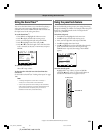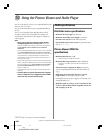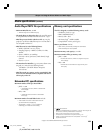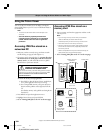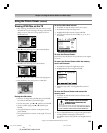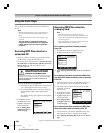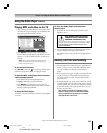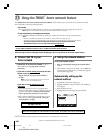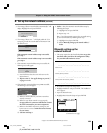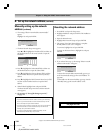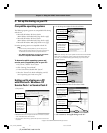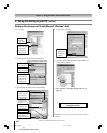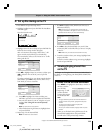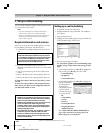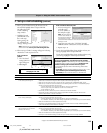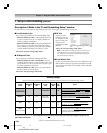109
Copyright © 2005 TOSHIBA CORPORATION. All rights reserved.
(E) 42/50HPX95 *web 213:276
Chapter 11: Using the THINC™ home network feature
9. Either… Retry the automatic network address setup by
following these steps:
a) Highlight Yes and press ENTER.
b) Repeat steps 1–6.
Or… Cancel the automatic setup and try manually setting
up the network address by following these steps:
a) Highlight No and press ENTER.
b) Go to “Manually setting up the network address,”
below.
Manually setting up the
network address
1. This setup requires the data listed below. You can get this
data from either your ISP or the configuration utility
for your DSL/cable modem or router.
IP address:
___ ___ ___ . ___ ___ ___ . ___ ___ ___ . ___ ___ ___
Subnet mask:
___ ___ ___ . ___ ___ ___ . ___ ___ ___ . ___ ___ ___
Gateway (Router) address:
___ ___ ___ . ___ ___ ___ . ___ ___ ___ . ___ ___ ___
DNS (Domain Name Server) address:
___ ___ ___ . ___ ___ ___ . ___ ___ ___ . ___ ___ ___
2. Press MENU and open the Setup menu.
3. Highlight Installation and press ENTER. The Installation
menu appears.
4. Open the Network menu.
5. Highlight Basic Network Setup and press ENTER.
Navigate
Select
Back Exit
CH RTN
EXIT
Basic Network Setup
E-mail Scheduling Setup
Home File Server Setup
Network
5. The message “Obtain network address automatically?” will
display. Highlight Yes and press ENTER.
Basic Network Setup
Obtain network address automatically?
Yes No
6. The message “Please wait…” will display while the TV is
attempting to load the network address information from
the DHCP server.
Basic Network Setup
Please wait...
If the automatic network address setup is successful,
go to step 7.
If the automatic network address setup is not successful,
go to step 8.
7. If the automatic network address setup is successful, the
following screen will appear:
Basic Network Setup
Done! Network address information has been found!
OK
a) Press ENTER to close the screen and return to the
Network menu.
b) Skip to section C, “Set up file sharing on your PC,”
on pages 111-112 .
8. If the automatic network address setup is not successful,
the following screen will appear:
Error.Unable to obtain network address information.
Please re-check network connections and DHCP server
status.
Try Again?
Yes No
a) Make sure all the cables for your home network are
securely connected.
b) Make sure your home network is set up properly.
See page 30 for TV connection information. Consult
the owner’s manuals for your other components.
c) Make sure the DHCP and security settings on your
home router are correct. Consult the owner’s manual
for your router.
d) Continue with step 9.
(Continued on next page)
B. Set up the network address (continued)
#01E_108-120_4250HPX95 05.9.12, 10:22 PM109
Black