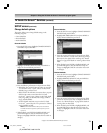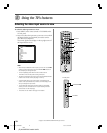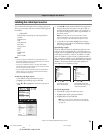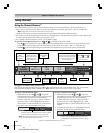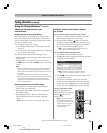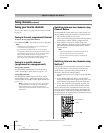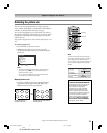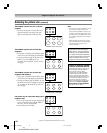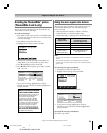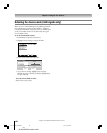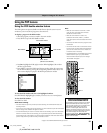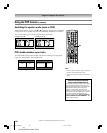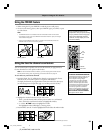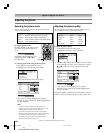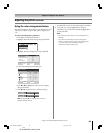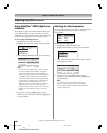79
Copyright © 2005 TOSHIBA CORPORATION. All rights reserved.
(E) 42/50HPX95 *web 213:276
Using the auto aspect ratio feature
When the auto aspect ratio feature is set to On, the picture size
is automatically selected when one of the following input
sources is received:
• A 480i signal from the VIDEO 1, VIDEO 2, VIDEO 3,
ColorStream HD-1, or ColorStream HD-2 input.
• A 1080i, 480i, 480p, or 720p signal from the HDMI input.
Note:
•The auto aspect ratio feature is not applicable to antenna or Cable input
sources.
•The auto aspect ratio feature is not available when the POP double-
window is open, the Freeze mode is active, or the TV Guide On Screen™
system is open.
To turn on the auto aspect ratio feature:
1. Press MENU and open the Video menu.
2. Highlight Theater Settings and press ENTER.
Picture Settings
Advanced Picture Settings
Theater Settings
Video
Navigate
Select
Back Exit
CH RTN
EXIT
3. In the Auto Aspect Ratio field, select On.
DoneReset
Theater Settings
Picture Size Natural
Picture Scroll -1
Cinema Mode Film
Auto Aspect Ratio On
4. To save the new settings, highlight Done and press
ENTER. To revert to the factory defaults, highlight Reset
and press ENTER.
To turn off the auto aspect ratio feature:
Select Off in step 3 above.
You can set separate scroll settings for the TheaterWide 2 and
TheaterWide 3 modes for each input.
To set the scroll settings:
1. Press INPUT on the remote control or TV/VIDEO on the
TV to select the input for which you want to set the picture
size and scroll settings.
2. Press MENU and open the Video menu.
3. Highlight Theater Settings and press ENTER.
Picture Settings
Advanced Picture Settings
Theater Settings
Video
Navigate
Select
Back Exit
CH RTN
EXIT
4. In the Picture Size field, select either TheaterWide 2 or
TheaterWide 3 (you cannot scroll in any other mode).
5. Press z to highlight the Picture Scroll field.
6. Press x or • to scroll the picture up and down as needed,
from –10 to +20.
Done
Theater Settings
Picture Size TheaterWide 3
Picture Scroll
0
Cinema Mode Film
Auto Aspect Ratio On
Reset
7. To save the new settings, highlight Done and press
ENTER. To revert to the factory defaults, highlight Reset
and press ENTER.
Scrolling the TheaterWide
®
picture
(TheaterWide 2 and 3 only)
Automatic aspect size
Aspect ratio
(automatically selected
of signal source
when Auto Aspect is On)
4:3 normal Natural (with sidebars)
4:3 letter box TheaterWide 2
16:9 full Full
Not defined
User-selected picture size
(no ID-1 data or
(see pages 77–78)
HDMI aspect data)
Chapter 8: Using the TV’s features
NOTICE OF POSSIBLE ADVERSE
EFFECTS ON PLASMA DISPLAY
Avoid displaying stationary images on your
Plasma display for extended periods of
time. Fixed (non-moving) images
(including, but not limited to, PIP/POP
windows, closed captions, video game
patterns, TV station logos, stock tickers,
and websites) and special formats that do
not use the entire screen, can become
permanently ingrained in the Plasma
display and cause subtle, but permanent,
ghost images. This type of damage is
NOT COVERED BY YOUR WARRANTY.
See pages 4 and 5 for details.
#01E_072-083_4250HPX95 05.9.12, 10:20 PM79
Black