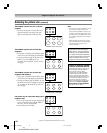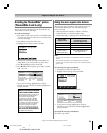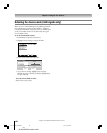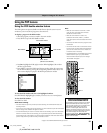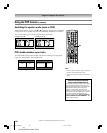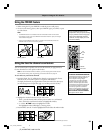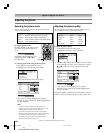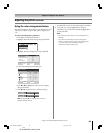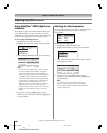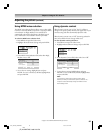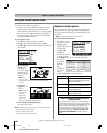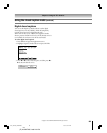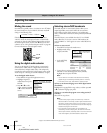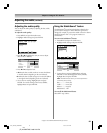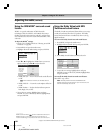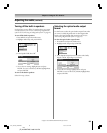86
Chapter 8: Using the TV’s features
Copyright © 2005 TOSHIBA CORPORATION. All rights reserved.
(E) 42/50HPX95 *web 213:276
Using CableClear
®
/DNR (digital noise
reduction)
The CableClear
®
digital noise reduction feature allows you to
reduce visible interference in your TV picture. This may be
useful when receiving a broadcast with a weak signal (especially
a Cable channel) or playing a noisy video cassette or disc.
To select CableClear/DNR preferences:
1. Press MENU and open the Video menu.
2. Highlight Advanced Picture Settings and press ENTER.
Picture Settings
Advanced Picture Settings
Theater Settings
Video
3. In the CableClear/DNR field, select your desired setting.
Done
CableClear Auto
Color Management
Color Temperature
Cool
Dynamic Contrast On
MPEG Noise Reduction
Low
Reset
ANT 1
Advanced Picture Settings
Note:
• For the current inputs Antenna, Video 1, Video 2, or Video 3,
the menu will display the text “CableClear.” If the signal is
analog, the available selections are Off, Low, Middle, High,
and Auto. If the signal is digital, the menu will display the text
“CableClear” and will be “grayed out” with “Off” selected.
• For the current inputs ColorStream HD1, ColorStream HD2,
or HDMI, the menu will display the text “DNR.” If the video
resolution is 480i, the available selections are Off, Low,
Middle, High, and Auto. If the video resolution is 1080i, the
available selections are Off, Low, and High. If the video
resolution is anything other than 480i or 1080i, the menu will
display the text “DNR” and will be “grayed out” with “Off”
selected.
4. To save the new settings, highlight Done and press
ENTER. To revert to the factory defaults, highlight Reset
and press ENTER.
Adjusting the picture (continued)
Selecting the color temperature
You can change the quality of the picture by selecting from three
preset color temperatures (cool, medium, and warm), as
described below.
To select the color temperature:
1. Press MENU and open the Video menu.
2. Highlight Advanced Picture Settings and press ENTER.
Advanced Picture Settings
Picture Settings
Theater Settings
Video
Advanced Picture Settings
3. In the Color Temperature field, select the mode you prefer
(Cool, Medium, or Warm).
Done
Color Management
Reset
CableClear Auto
Dynamic Contrast On
MPEG Noise Reduction
Low
ANT 1
Advanced Picture Settings
Color Temperature Cool
4. To save the new settings, highlight Done and press
ENTER. To revert to the factory defaults, highlight Reset
and press ENTER.
Note:
If you select one of the factory-set picture modes (Sports,
Standard, or Movie) and then change the color temperature
mode, the picture mode automatically changes to Preference in
the Picture Settings menu.
Mode Picture Quality
Cool blueish
Medium neutral
Warm reddish
#01E_084-093_4250HPX95 05.9.12, 10:21 PM86
Black