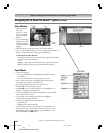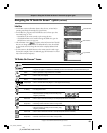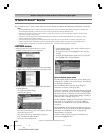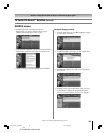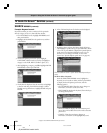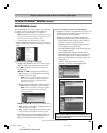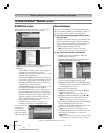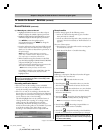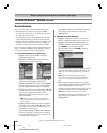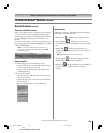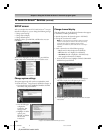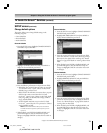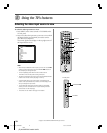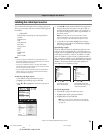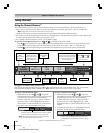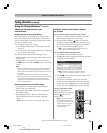68
Chapter 7: Using the TV Guide On Screen™ interactive program guide
Copyright © 2005 TOSHIBA CORPORATION. All rights reserved.
(E) 42/50HPX95 *web 213:276
TV Guide On Screen™ Services (continued)
Remind features
You can set a Reminder to perform the following functions:
• Automatically turn on the TV (if off) at the scheduled
reminder time, and tune the TV to the channel of the show
for which you set the reminder.
• Automatically tune the TV, at the scheduled reminder time,
to the channel of the show for which you set the reminder.
• Display an on-screen notification banner (reminding you that
the show is about to start), from which you can choose to
tune the TV to the show’s channel or cancel the reminder.
You can set a show reminder, or edit the reminder settings for a
show, in LISTINGS, SEARCH, and SCHEDULE. There are
two ways to set a show reminder, as described below.
1) Set a show Reminder from a panel menu
1.Highlight a show and press MENU to display the
Episode Options panel menu.
2.Highlight SET REMINDER and press ENTER to
display the Remind Options panel menu.
3.Highlight the FREQUENCY field, and press x or • to
choose among Once, Regularly, Weekly or Off.
4.Highlight the POWER ON TV field, and press x or •
to choose either Yes (to turn on the TV automatically, if
off, at the scheduled Reminder time) or No (default).
5.Highlight the AUTO TUNE TV field, and press x or •
to choose either Yes (to automatically tune the TV to the
channel you are setting the Reminder for at the
scheduled Reminder time; the TV must be on at the
time) or No (default).
Note: You can change the default values of the Remind
Options panel menu fields. See “Change default options” on
page 71 for details.
6.Highlight the WHEN field (to set a time for displaying
the reminder screen), and press x or • to choose in the
range from 15 minutes early to 15 minutes late or On
Time (default = 1 minute early).
7.Press ENTER to highlight SCHEDULE REMINDER,
and press ENTER again to close the menu. A Remind
icon for the selected frequency appears on the show tile.
See “Remind icons” on page 69.
Or highlight CANCEL and press ENTER to close the
menu, change no information, and return to the
highlighted show.
2) Manually set a show Reminder
1.Highlight SCHEDULE in the Service Bar, and press
MENU to display the Schedule Options panel menu.
2.Highlight NEW MANUAL REMINDER and press
ENTER to display the Remind Options panel menu.
Press yzx • to move through the options.
Press the Number buttons or yzx • to change the
information, as necessary.
3.Enter the information in the panel menu fields. You will
need to set the start and end time for the reminder. For
details, see “Set a show reminder from a panel menu,”
at left.
Note: When setting a Manual Reminder, the frequency
option “Daily” is available instead of “Regularly.” See “Remind
icons,” on the following page, for a description of Reminder
icons.
4.When finished entering the information in the fields,
press ENTER to highlight SCHEDULE REMINDER,
and press ENTER again to close the menu.
A Remind icon for the selected frequency appears on the
show tile. See “Remind icons” on the following page.
Note: Manual reminders are listed by channel number.
Or highlight CANCEL and press ENTER to close the
menu, change no information, and return to the
highlighted show.
#01E_068-071_4250HPX95 05.9.12, 10:20 PM68
Black