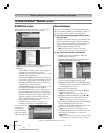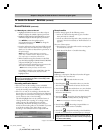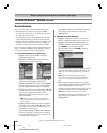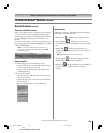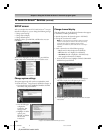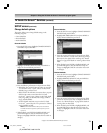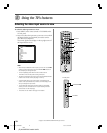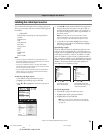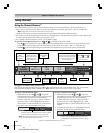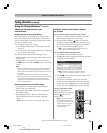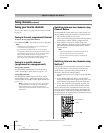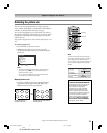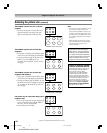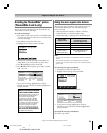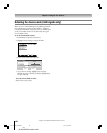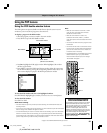74
Copyright © 2005 TOSHIBA CORPORATION. All rights reserved.
(E) 42/50HPX95 *web 213:276
Chapter 8: Using the TV’s features
Using the Channel Browser™
The Channel Browser stores the most recently viewed channels (up to 32) in the channel history. This feature allows you to:
• Keep a separate, temporary* history of the last 32 channels tuned from each of three inputs: ANT 1, ANT 2, and Cable Box.
*Note: Turning off the TV will clear the channel history for all three inputs.
• Quickly surf and tune your recently viewed channels from the Channel Browser banner (illustrated below).
• Surf via Browse mode (to immediately tune channels as you highlight them in the Channel Browser banner) or Select mode (to surf
over channels in the browser banner before you select one to tune).
• Set a “HOME” channel for the ANT 1, ANT 2, and Cable Box inputs.
Tuning channels
To tune to a channel in Browse mode:
1. While watching TV, press x (
) or •( ) to open the
Channel Browser banner and surf back to a previous channel
or forward to the next channel in the channel history.
In Browse mode, when you stop on a channel number in
the browser banner, it will be highlighted with a yellow
outline and the TV will automatically tune to the channel.
2. Press EXIT to close the Channel Browser banner.
Note: The Channel Browser banner will close automatically if
you do not make a selection within 60 seconds.
To tune to a channel in Select mode:
1. While watching TV, press x (
) or •( ) to open the
Channel Browser banner and surf back to a previous channel
or forward to the next channel in the channel history.
In Select mode, when you stop on a channel number in
the browser banner, it will be highlighted with a yellow
background but the TV will not automatically tune to the
channel.
2. Press ENTER to tune the TV to the highlighted channel.
3. Press EXIT to close the Channel Browser banner.
To open the Channel Browser banner: Press x ( ),
• ( ), or ENTER on the remote control.
– Press x ( ) to surf back from the most recently viewed channel through the last 32 channels that were tuned from the current
input, which are automatically stored in the channel history for the current input (ANT 1, ANT 2, or Cable Box only).
– Press • (
) to surf forward from the previous channels in the channel history up to the most recently viewed channel.
Active channel
status
(Displays in this area
only if available.)
Highlighted channel
(Displays with a yellow
background
in Select mode.
Displays with a yellow
outline
in Browse mode.)
Channels stored
in the channel
history
Active channel
(In Browse mode, because the highlighted
channel is tuned automatically, the active
channel and the highlighted channel
will always be the same.)
Home channel instructions
[Press
x ( )
or
• ( )
to surf the other channels
in the channel history.]
Current mode
(Select or Browse)
Current
input
Current
antenna type
(cable or TV)
Home channelResolutionActive
channel
number
Channel call
letters
(if available)
Elements of the Channel Browser banner
To toggle between Browse mode and Select mode:
After opening the Channel Browser banner, press y or z to toggle between Browse mode and Select mode. The “Current mode”
field on the Channel Browser banner will flash green.
Note: The Channel Browser banner opens in Browse mode by default.
In Browse mode, the highlighted channel number is outlined
in yellow and the channel will be tuned to automatically.
In Select mode, the highlighted channel number has a
yellow background. Press ENTER to tune to the channel.
12-3
12345678
Select Mode
ANT 1 CABLE 3 XYZ 480p 17-2
14
ABCD-DTV
26-1
QRS
17-2
TUV
3
XYZ
Hold HOME key
3 sec to program
CB
3 2 102-1
Browse Mode
ANT 1 CABLE Ch.102-1 1080i
Ch.3
Hold HOME key
3 sec to program
3 2 102-1
Select Mode
ANT 1 CABLE Ch.102-1 1080i
Ch.3
Hold HOME key
3 sec to program
#01E_072-083_4250HPX95 05.9.12, 10:20 PM74
Black