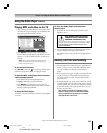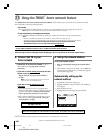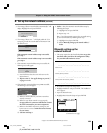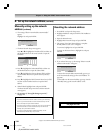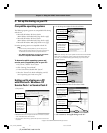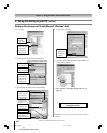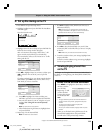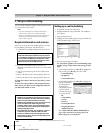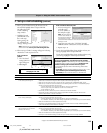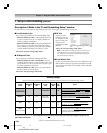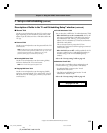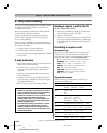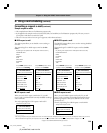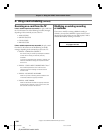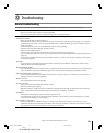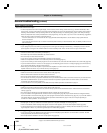115
Copyright © 2005 TOSHIBA CORPORATION. All rights reserved.
(E) 42/50HPX95 *web 213:276
Chapter 11: Using the THINC™ home network feature
F. Set up e-mail scheduling (continued)
6. When you are finished entering all characters for the
selected field, highlight Done and press ENTER.
You will return to the
E-mail Scheduling
Setup window.
7. Highlight Test and
press ENTER to test
the e-mail setup.
During testing, the
TV will display the
message “Testing E-mail.”
Note: Depending on your configuration, the e-mail test can
take several minutes. Do not press EXIT during this time.
8. When testing is finished, a message will appear indicating
whether the e-mail test passed or not.
If the e-mail test
passes:
a. The “Test Passes”
message (shown at
right) will appear.
b. Go to step 9.
If the e-mail test does not pass:
a. An error message and
code will appear
on-screen (similar to
the example at right).
Note: The first number in
the error code denotes an
error that occurs when the
TV is receiving an e-mail;
the second number denotes an error that occurs when the TV is
sending an e-mail.
b. Locate the error code in the “‘TESTING E-MAIL’
ERROR CODES” table (below) and try the solutions.
c. Repeat steps 1–8.
9. To exit the E-mail Scheduling Setup window and save your
settings, highlight Done and press ENTER.
To exit the E-mail Scheduling Setup window without saving
your settings, highlight Cancel and press ENTER.
“TESTING E-MAIL” ERROR CODES
Code Description Solutions
–1 The TV was able to connect to the • If you receive the message “Error Sending Mail (–1),” the TV may not have received the test e-mail. Send
e-mail server(s) but not log on. another test e-mail to the TV using the “HELP request e-mail” format (see page 119).
• Make sure the TV Guide On Screen™ system was set up properly. See “IMPORTANT NOTE,” above.
• Make sure you entered the correct information for the following fields in the TV’s “E-mail Scheduling Setup”
window (confirm this information with your ISP):
– “Incoming Mail Server” and “Outgoing Mail Server” names (or IP addresses).
–“Account” (user name) and “Password” for the TV’s e-mail account.
– “E-mail Address” for the TV.
• Check with your ISP to make sure your TV’s e-mail account has been activated.
• Check with your ISP to make sure their servers support POP3 and SMTP protocols without secure
password authentication or secure connections.
27 The TV could not resolve the e-mail • Make sure you entered the correct information for the following fields in the TV’s “E-mail Scheduling Setup”
server name(s)/address(es). window (confirm this information with your ISP):
– “Incoming Mail Server” and “Outgoing Mail Server” names (or IP addresses).
–“IP,” “Netmask,” “Gateway,” and “DNS” settings (applicable if you manually set up the network address).
• Make sure all cables are connected properly and securely.
• Check your router hardware/settings to make sure your Internet service is currently available (especially
if the e-mail test takes several minutes to complete).
30 The e-mail server name(s)/address(es) • Make sure you entered the correct information for the following fields in the TV’s “E-mail Scheduling Setup”
were resolved but the TV could not window (confirm this information with your ISP):
connect to the server(s). – “Incoming Mail Server” and “Outgoing Mail Server” names (or IP addresses).
–“IP,” “Netmask,” “Gateway,” and “DNS” settings (applicable if you manually set up the network address).
• Make sure all cables are connected properly and securely.
• Check your router hardware/settings to make sure your Internet service is currently available.
Done
E-mail Scheduling Setup
E-mail Scheduling
Please enter your E-mail Setup Information.
On
ID Required
Test cancel
Account
Password
Incoming Mail Server
Outgoing Mail Server
ID
E-mail Address
E-mail Authorization
Authorized E-mail
On
On
Enter YOUR E-mail here
XXXXXXXXXXXX
OK
Testing E-mail
Test Passes
Done
E-mail Scheduling Setup
E-mail Scheduling
Please enter your E-mail Setup Information.
On
ID Required
Test cancel
Account
Password
Incoming Mail Server
Outgoing Mail Server
ID
E-mail Address
E-mail Authorization
Authorized E-mail
On
On
Enter YOUR E-mail here
XXXXXXXXXXXX
IMPORTANT NOTE
To use e-mail scheduling, you must first set up the TV Guide
On Screen™ system.
E-mail scheduling will not be available unless the
TV Guide On Screen™ system is fully operational.
See Chapter 5 for
details on setting up the TV Guide On Screen system.
If you experience any issues with e-mail scheduling, please contact
the following:
• In the U.S., call TACP Consumer Solutions at (800) 631-3811 or visit
http://www.tacp.com/customersupport/contact.asp.
• In Canada, call TCL Customer Service at 1-800-268-3404.
For home network troubleshooting tips,
see pages 124-125.
#01E_108-120_4250HPX95 05.9.12, 10:23 PM115
Black