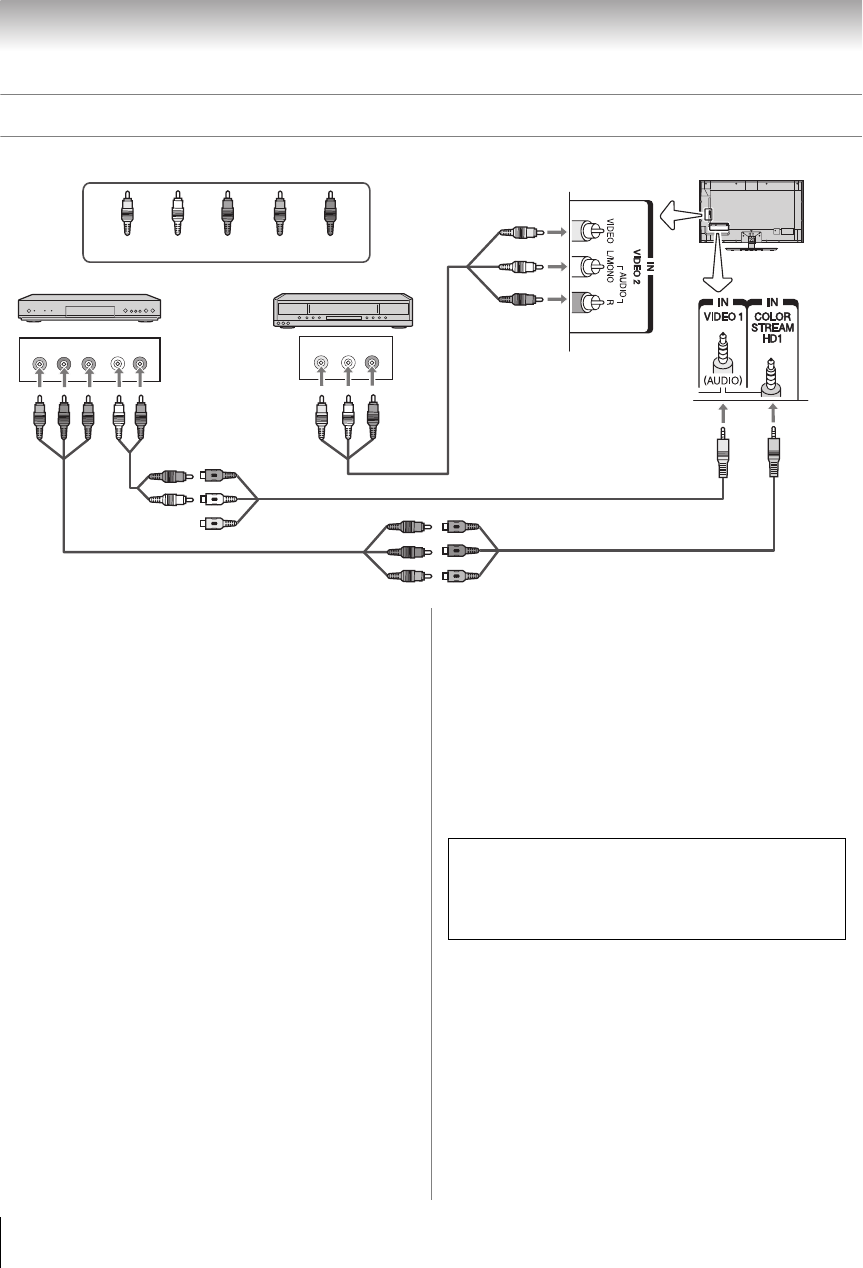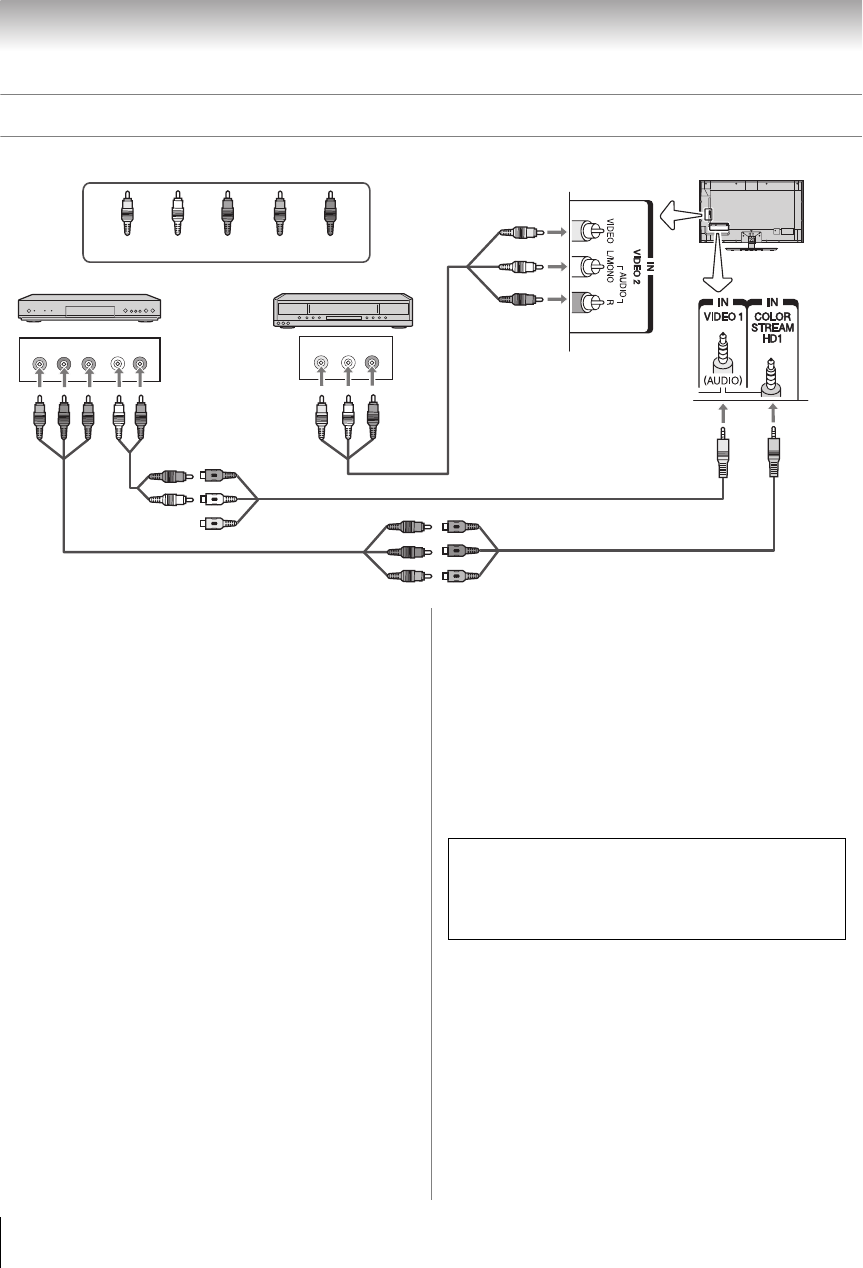
18
Chapter 2: Connecting your TV
Connecting a VCR or DVD player with ColorStream
®
(component video)
VIDEO AUDIO
LR
COMPONENT VIDEO
PB
PR
Y
AUDIO
OUT
LR
R
W
Y
G
B
R
R
W
W
Y
Y
R
W
R
W
R
GB
R
G
B
TV back panel
Component adapter cable (supplied)
Standard
audio cable
Component video cable
DVD player
Standard
A/V cable
AV adapter cable (supplied)
Light green
Light yellow
VCR
Yellow White
Red
Green
Blue
You will need:
•Standard A/V cable
•AV adapter cable (supplied)
•Standard audio cable
•Component adapter cable (supplied)
•Component video cable
– You can connect the component video cables from
the DVD player to the ColorStream HD1 terminal on
the TV. Separate audio cables are required. You can
use the ColorStream HD1 terminals to display
Progressive (480p, 720p, 1080p) and Interlaced
(480i, 1080i). Check the owner’s manual of the DVD
player in order to determine the best output signal
available (1080p 24 Hz/30 Hz/50 Hz/25 Hz are not
supported).
– If your DVD player does not have component video,
connect a composite video cable to VIDEO 2 on the
side panel. If your DVD player has HDMI video, see
p. 17.
To view the DVD player:
Turn on the DVD player. Press + and B or b to select
ColorStream HD1. Audio configuration is needed. See
“Rear Shared Audio” (- p. 31), and select
ColorStream HD1.
To view the VCR or view and record antenna channels:
Turn on the VCR. Tune the VCR to the channel you
want to watch. Press + and B or b to select VIDEO 2.
Note: To program the TV remote control to operate other
devices, see p. 91.
The unauthorized recording, use, distribution, or
revision of television programs, videotapes, DVDs,
and other materials is prohibited under the Copyright
Laws of the United States and other countries, and
may subject you to civil and criminal liability.
WX800U_EN.pdf 18 2010/08/11 10:14:50