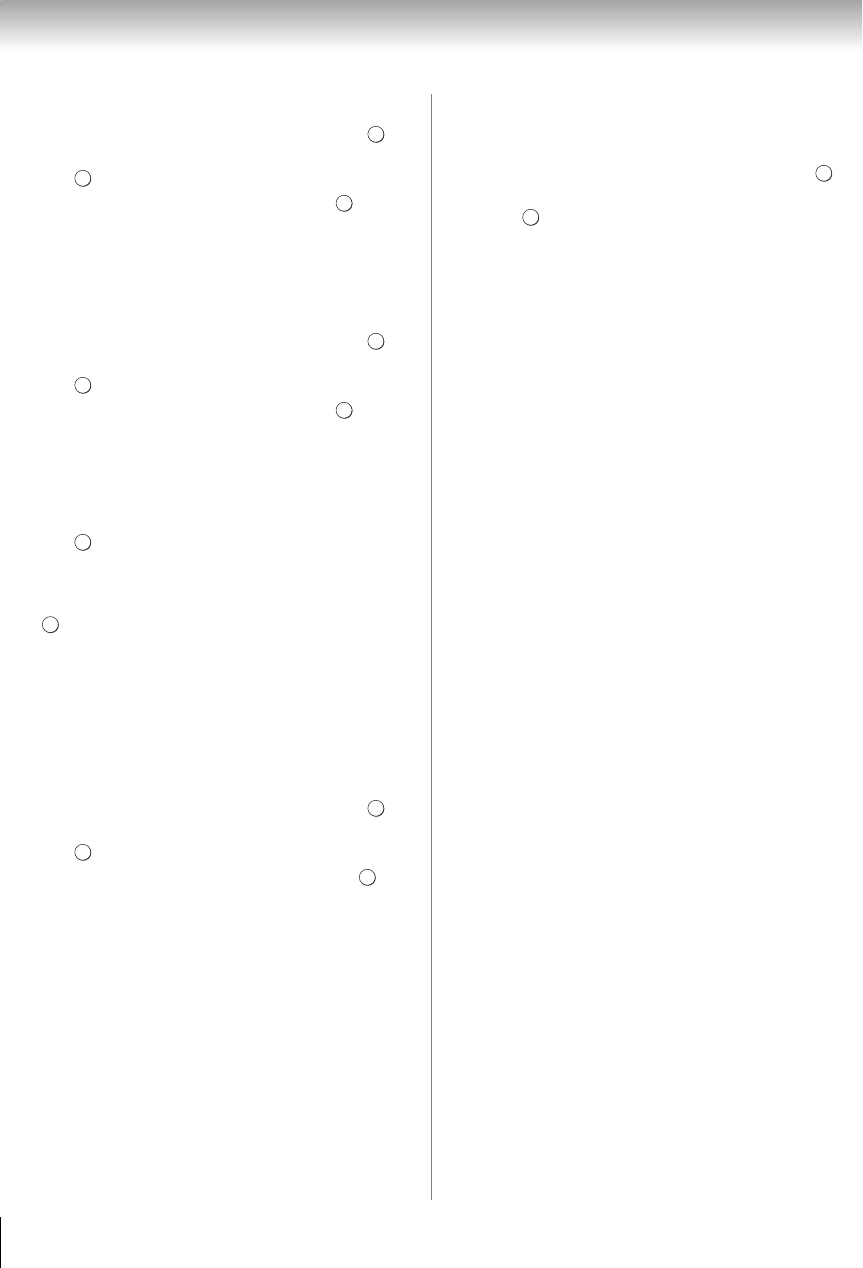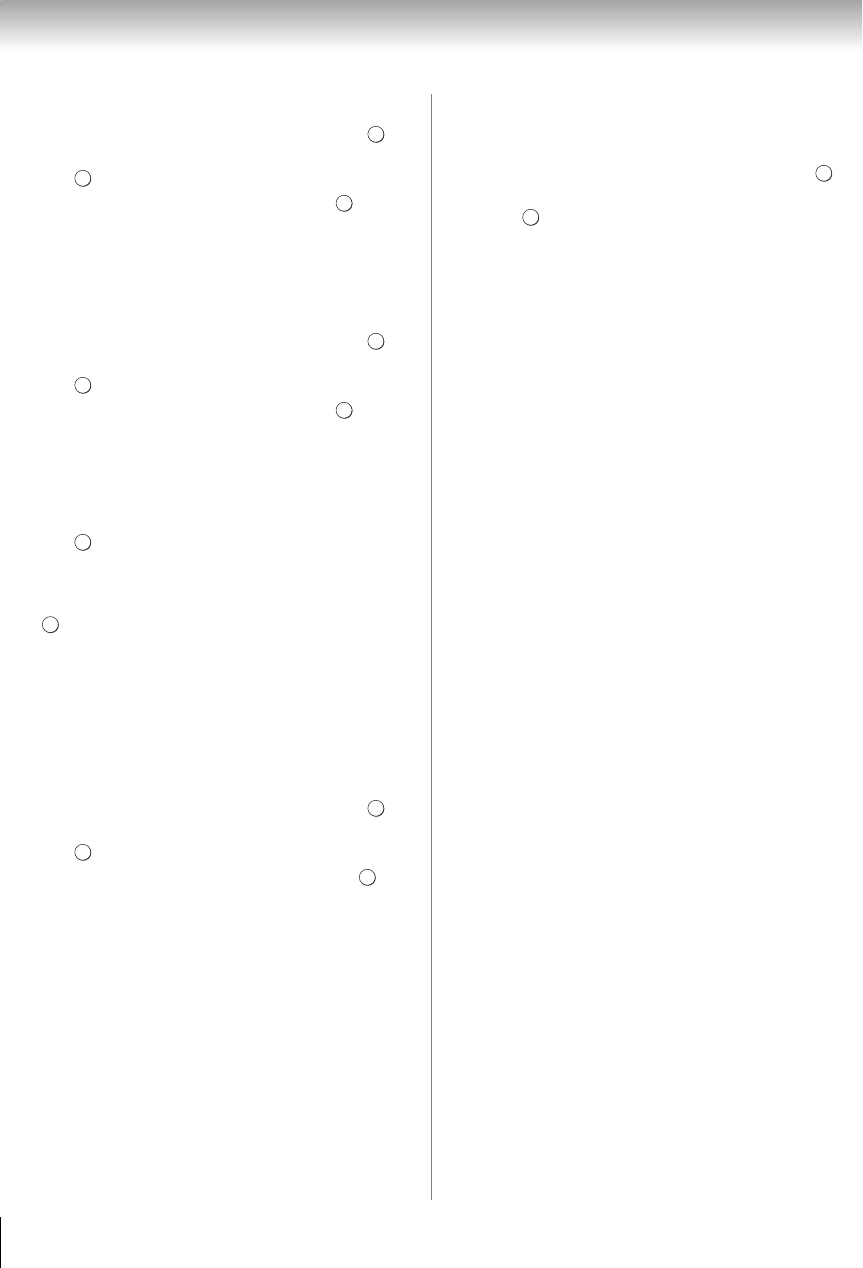
64
Chapter 8: Advanced features
Auto setup:
1 Y > PREFERENCES > Network Setup > .
2 Press B or b to select Advanced Network Setup.
Press .
3 Press B or b to select DNS Setup. Press .
4 Select Auto Setup. Press C or c to select On.
Note: Other items will be grayed out when Auto Setup is
set to On.
Manual setup:
1 Y > PREFERENCES > Network Setup > .
2 Press B or b to select Advanced Network Setup.
Press .
3 Press B or b to select DNS Setup. Press .
4 Select Auto Setup. Press C or c to select Off.
5 Press B or b to highlight Primary DNS Address.
6 Press C or c to highlight the field you want to
change, and then use the number buttons to input
the Primary DNS Address. To save the setting,
press .
Note:
•DNS address field numbers must be between 0 and
255. If you input an incompatible number and press
, the field number will reset to the previous value.
7 Press B or b to highlight Secondary DNS
Address, and edit in the same way as Primary DNS
Address.
MAC Address
You can view the fixed MAC address for the TV, if one
is installed.
1 Y > PREFERENCES > Network Setup > .
2 Press B or b to select Advanced Network Setup.
Press .
3 Press B or b to select MAC Address. Press .
Network Connection Test
This function checks Internet connectivity.
1 Y > PREFERENCES > Network Setup > .
2 Press B or b to select Network Connection Test.
Press .
Note: A message will appear to indicate if the
connection was successful or if it could not be
completed.
Note: The result of Network Connection Test does not
always guarantee the connection. Depending on the
situation, some Internet features may not be available.
To cancel the Network Connection Test:
Press O while searching for the Internet connection.
OK
OK
OK
OK
OK
OK
OK
OK
OK
OK
OK
WX800U_EN.pdf 64 2010/08/11 10:14:53