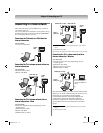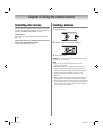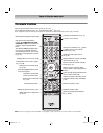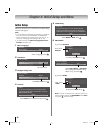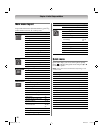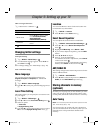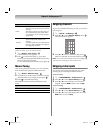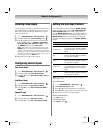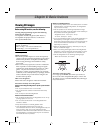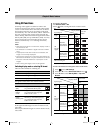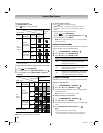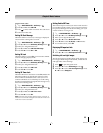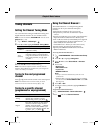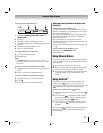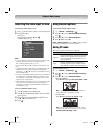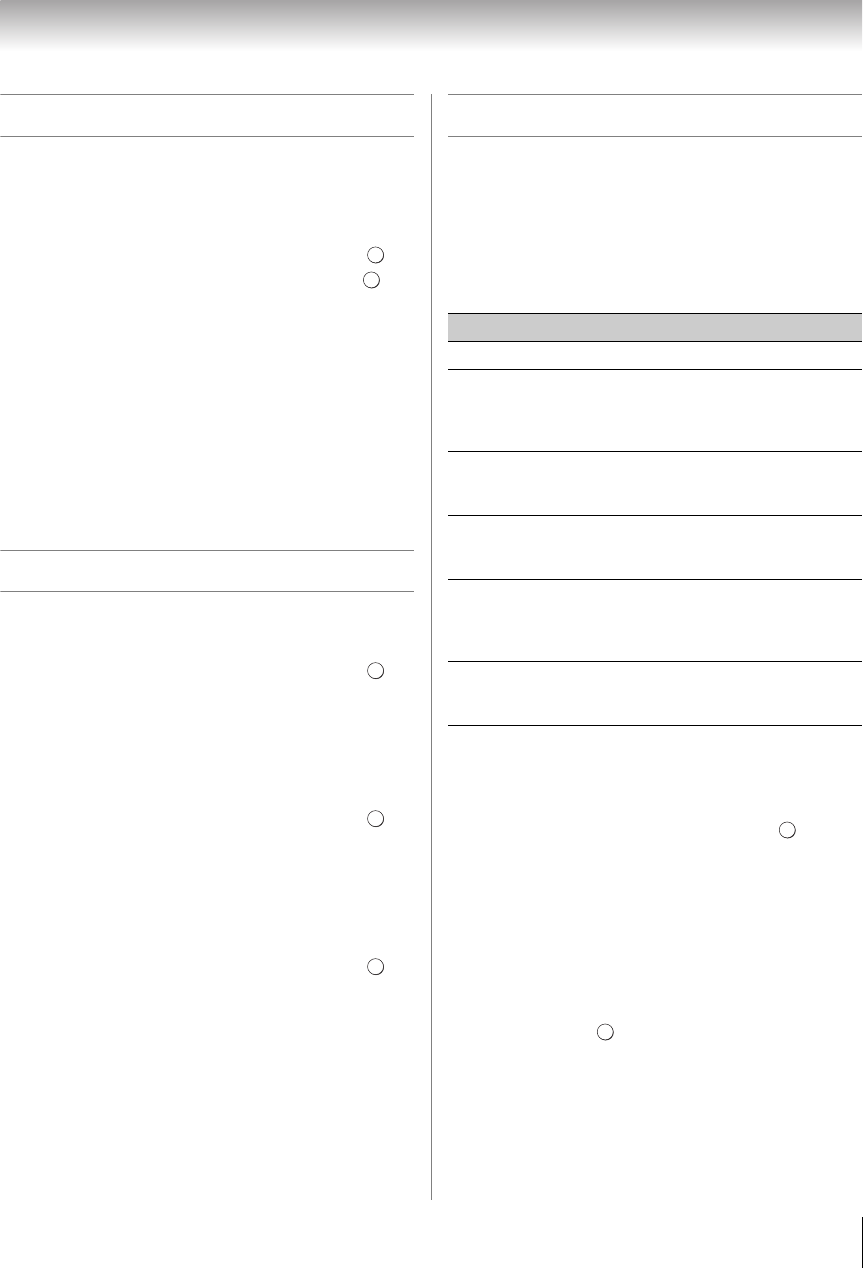
31
Chapter 5: Setting up your TV
Labeling video inputs
The input labels are shown in the input selector, and in
the Channel Browser and banner displays. You can
label video inputs according to the devices you have
connected to the TV.
1 Y > PREFERENCES > AV Connection > .
2 Press B or b to select Input Labeling. Press .
3 Press B or b to select the item you want to label.
Press C or c to select --, Amplifier, Cable, DVD,
Game, PC, Recorder, Satellite or VCR, or press
the GREEN button to select User Input.
Note: When User Input is selected by pressing the
GREEN button, the Software Keyboard window will
appear. Input the desired characters (10 characters
or fewer) by using the Software Keyboard (- p. 65) or
using the number buttons for a number input. To save
your settings, press the BLUE button.
4 Repeat step 3 for other video inputs.
Configuring shared inputs
Rear Shared Audio
1 Y > PREFERENCES > AV Connection > .
2 Press B or b to select Rear Shared Audio.
3 Press C or c to select ColorStream HD1, Video 1,
or HDMI 3.
Side Shared Audio
1 Y > PREFERENCES > AV Connection > .
2 Press B or b to select Side Shared Audio.
3 Press C or c to select PC (ColorStream HD2) or
HDMI 4.
Shared PC Input
1 Y > PREFERENCES > AV Connection > .
2 Press B or b to select Shared PC Input.
3 Press C or c to select PC or ColorStream HD2.
Setting the Auto Input feature
You can change TV inputs using the MODE SELECT
buttons on the remote control: TV, CABLE/SAT, BD,
DVD, VCR/PVR, AUX. After setting an input for a
specific MODE SELECT button, the TV automatically
switches to the input when you press and hold the
MODE SELECT button for 2 seconds and release it.
Auto Input settings options for each MODE SELECT
button:
Note: The TV mode select button will be restricted to the
ANT/CABLE input.
To set Auto Input:
1 Y > PREFERENCES > Auto Input >
2 Set Enable Auto Input to On.
3 Press B or b to select the mode you want to set.
4 Press C or c to select an input source for that mode.
5 Repeat the procedure for other modes.
To turn off Auto Input:
Select Off in step 2.
To reset Auto Input:
Select Reset. Press .
OK
OK
OK
OK
OK
Mode Inputs
TV ANT/CABLE
CABLE/SAT
ANT/CABLE, Video 1, Video 2,
ColorStream HD1, HDMI 1, HDMI 2,
HDMI 3, HDMI 4, PC (ColorStream
HD2)
BD
Video 1, Video 2, ColorStream HD1,
HDMI 1, HDMI 2, HDMI 3, HDMI 4,
PC (ColorStream HD2)
DVD
Video 1, Video 2, ColorStream HD1,
HDMI 1, HDMI 2, HDMI 3, HDMI 4,
PC (ColorStream HD2)
VCR/PVR
ANT/CABLE, Video 1, Video 2,
ColorStream HD1, HDMI 1, HDMI 2,
HDMI 3, HDMI 4, PC (ColorStream
HD2)
AUX
Video 1, Video 2, ColorStream HD1,
HDMI 1, HDMI 2, HDMI 3, HDMI 4,
PC (ColorStream HD2)
OK
OK
WX800U_EN.pdf 31 2010/08/11 10:14:51