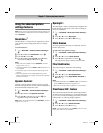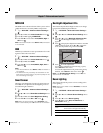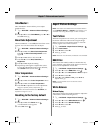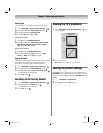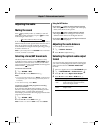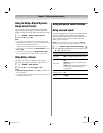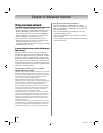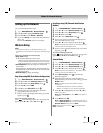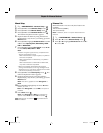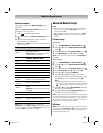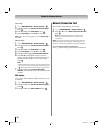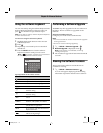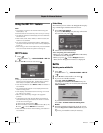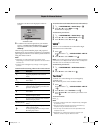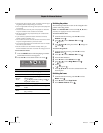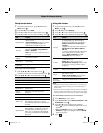62
Chapter 8: Advanced features
Manual Setup
1 Y > PREFERENCES > Network Setup > .
2 Press B or b to select Wireless Setup. Press .
3 Press B or b to select Manual Setup. Press .
4 Press B or b to select Network Name. Press .
The Software Keyboard window appears.
5 Input the Network Name by using the Software
Keyboard (- p. 65). To save your setting, press the
BLUE button.
6 Press B or b to highlight Authentication. Press C
or c to select Open System, Shared Key, WPA-
PSK or WPA2-PSK.
7 Press B or b to highlight Encryption. Press C or c
to select None, WEP, TKIP or AES.
Note:
•Certain encryption types are only compatible with
specific authentication types.
-When Authentication is Open System, only WEP or
None are compatible.
-When Authentication is Shared Key, only WEP is
compatible.
-When Authentication is WPA-PSK or WPA2-PSK,
only TKIP or AES are compatible.
•When incompatible Authentication/Encryption
pairings are attempted, a warning message will be
displayed, and no connection attempt will be made
until the incompatibility is resolved.
8 Press B or b to select Security Key. Press . The
Software Keyboard window appears.
9 Input the Security Key by using the Software
Keyboard (- p. 65). To save your setting, press the
BLUE button.
Note: This item is grayed out when Encryption is
None.
10 Press B or b to highlight Key ID. Press C or c to
select 1, 2, 3 or 4.
Note: When Encryption is set to WEP, this option is
available.
11 Select Done. Press .
Note: When Encryption is None, a message will
appear. Press C or c to select Yes and press .
Note: Settings are not saved if is pressed before
Done is selected.
Enhanced 11n
When Enhanced 11n is set to On, these features are
available.
•Dual Channel (40MHz)
•GF (Green Field)
Note: In addition, some 11n's option feature become
effective.
1 Y > PREFERENCES > Network Setup > .
2 Press B or b to select Wireless Setup. Press .
3 Press B or b to highlight Enhanced 11n. Press C or
c to select On.
OK
OK
OK
OK
OK
OK
OK
OK
OK
WX800U_EN.pdf 62 2010/08/11 10:14:53