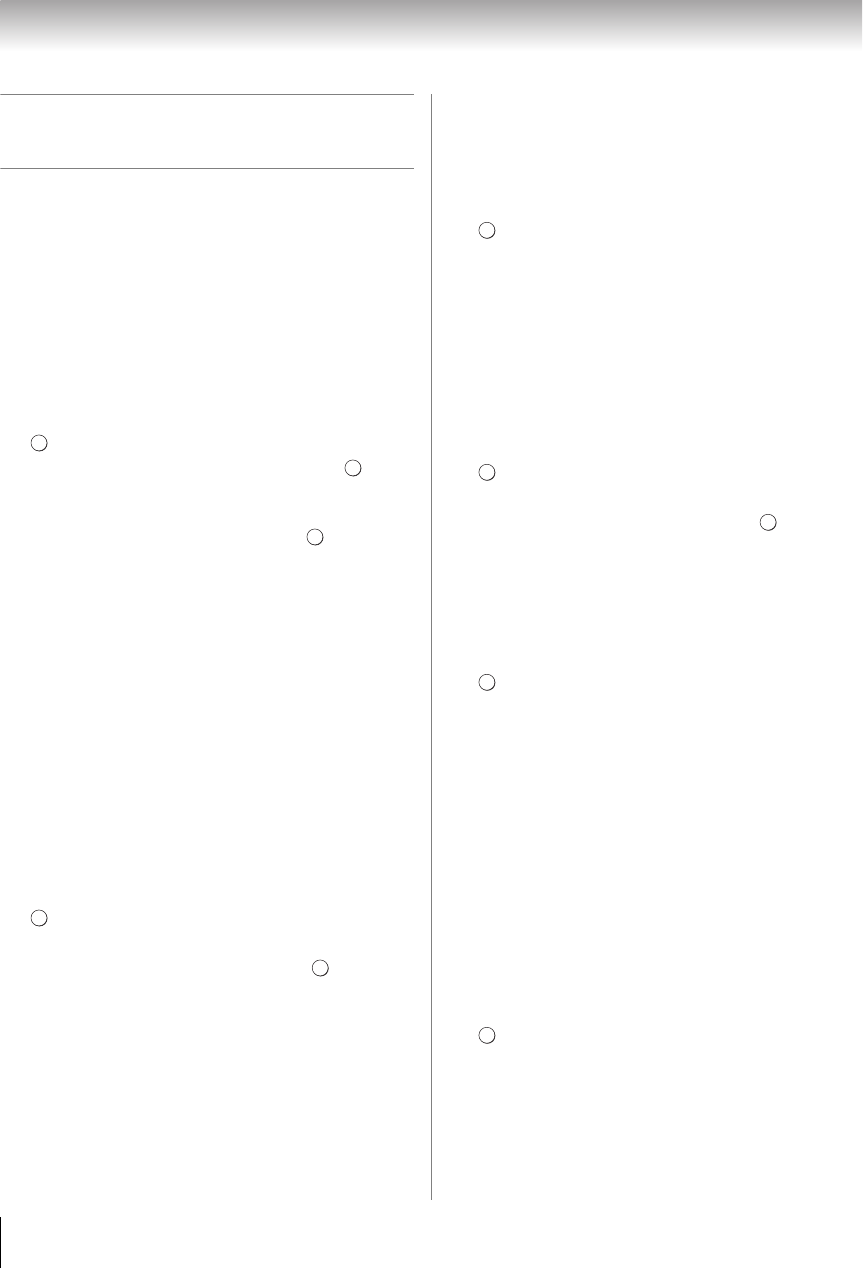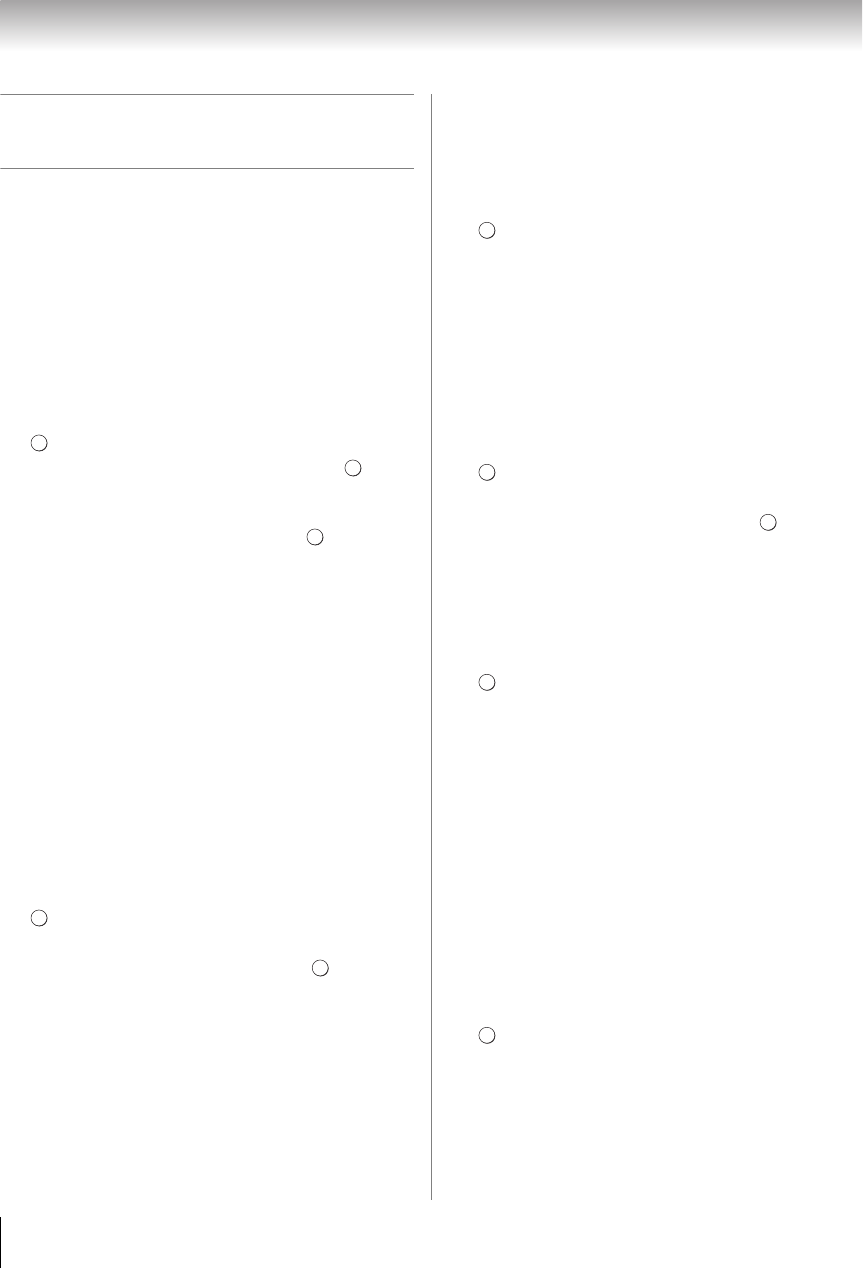
54
Chapter 7: Picture and sound controls
Using the advanced picture
settings features
Note: Some of the Advanced Picture Settings features will
not be available for adjustment when the Picture Mode is
set to AutoView.
Resolution+
™
The Resolution+
™
feature lets you adjust the levels for
your desired picture settings and achieve a sharper
picture.
To set Resolution+:
1 Y > PICTURE > Advanced Picture Settings >
.
2 Press B or b to select Resolution+. Press .
3 Press C or c to select On.
4 Press B or b to highlight Level. Press C or c to
select either 1, 2, 3, 4, or 5 and press .
Note:
• When the Picture Mode is set to AutoView, the level
range is from -2 to +2.
• If the Picture Mode is set to Game or PC, Resolution+ is
not available.
• This feature may not work properly depending on the
content.
• Noise may appear on the image depending on the
device connected to the TV (e.g. a device with a specific
enhancer function).
Dynamic Contrast
Dynamic Contrast detects changes in picture quality
that affect the appearance of your contrast settings and
then automatically adjusts the video.
1 Y > PICTURE > Advanced Picture Settings >
.
2 Press B or b to select Dynamic Contrast.
3 Press C or c to adjust the level. Press . The
adjustment range is from 0 to 10.
Note: When the Picture Mode is set to AutoView, the level
range is from -5 to +5.
DynaLight
™
The DynaLight
™
feature automatically strengthens the
black coloring of dark areas in the video according to
the level of darkness.
1 Y > PICTURE > Advanced Picture Settings >
.
2 Press B or b to select DynaLight.
3 Press C or c to select On or Off. Press O.
Static Gamma
The static gamma feature lets you adjust the levels of
black in the picture.
To adjust the static gamma settings:
1 Y > PICTURE > Advanced Picture Settings >
.
2 Press B or b to select Static Gamma.
3 Press C or c to adjust the level. Press .
The adjustment range is within ±15 from center.
Film Stabilization
This feature helps to eliminate video shaking.
1 Y > PICTURE > Advanced Picture Settings >
.
2 Press B or b to select Film Stabilization.
3 Press C or c to select High, Middle, Standard, or
Off. Press O.
Note:
• If the Picture Mode is set to Game or PC, this feature will
be set to Off automatically and grayed out.
• When the TV is 3D mode, this feature is not available.
ClearFrame 240
™
feature
The ClearFrame 240 Hz anti-blur technology doubles
the frame rate from 60 frames per second to 240 frames
per second, virtually eliminating motion blur without
adding flicker or reducing image brightness.
1 Y > PICTURE > Advanced Picture Settings >
.
2 Press B or b to select ClearFrame 240.
3 Press C or c to select On. Press O.
Note: If the Picture Mode is set to Game or the TV is 3D
mode, this feature is not available.
OK
OK
OK
OK
OK
OK
OK
WX800U_EN.pdf 54 2010/08/11 10:14:52