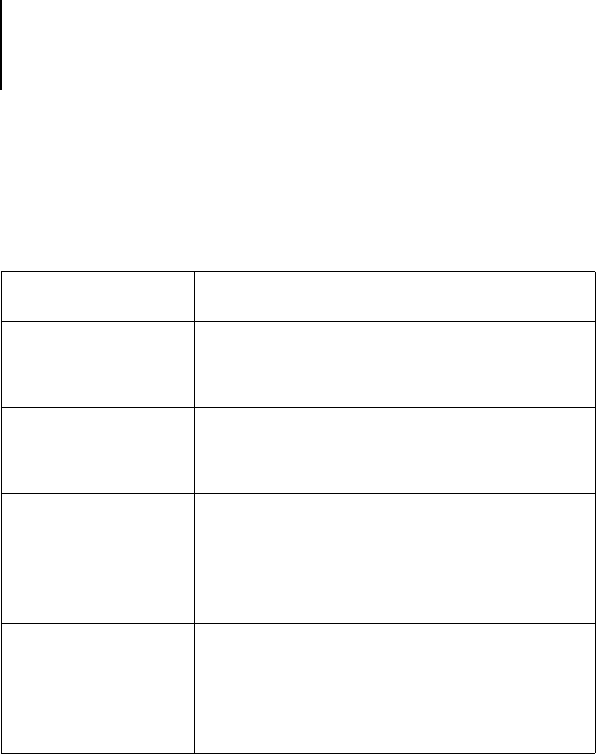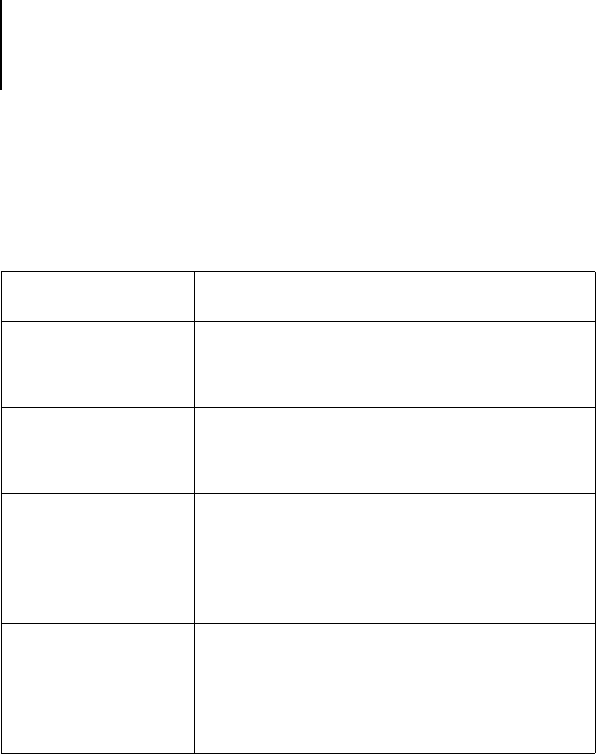
A
A-10 Troubleshooting
If you are unable to connect, and you cannot print the Test Page, check the
copier/printer’s Touch Panel display.
Setup error messages
For information on Setup error messages, see the Configuration Guide.
If this happens: Try this:
It displays a diagnostic
or error message.
Take the appropriate corrective action, as described in
the copier/printer manual or in the section “Error
messages” on page A-1.
The display is
completely blank.
Check the copier/printer’s Standby function. If the
copier/printer is in Standby mode, press the Standby
key to see any messages on the display.
The copier/printer is
not in Standby mode.
The copier/printer’s Automatic Power-Off function
may have shut down the copier/printer.
Turn the copier/printer on, and then try printing a
Test Page again when the copier/printer has warmed
up.
You still cannot print a
Test Page.
Make a copy. If you can make a copy, restart the
iR C2100/2100S, and when you see Idle on the status
line of the iR C2100/2100S display, try printing a Test
Page again. If the Test Page still fails to print, contact
your authorized service/support center.