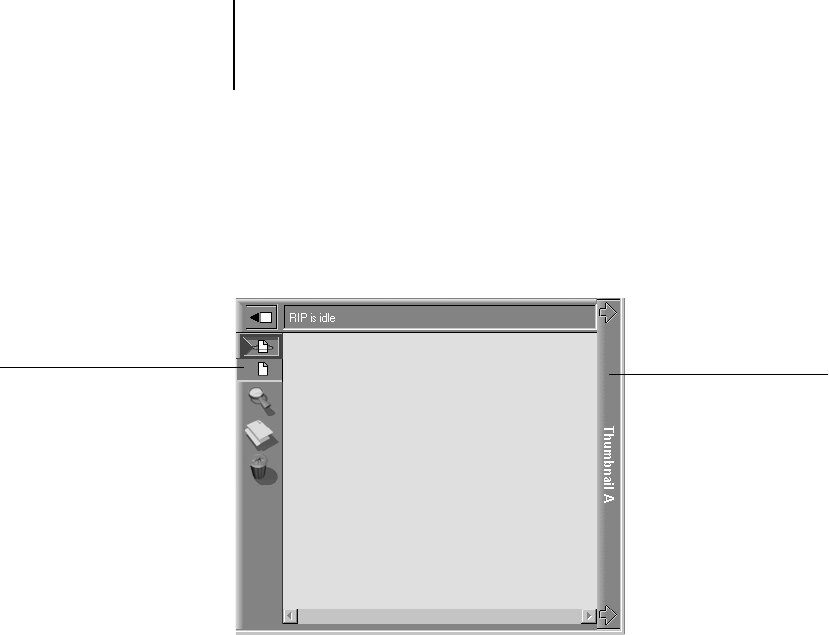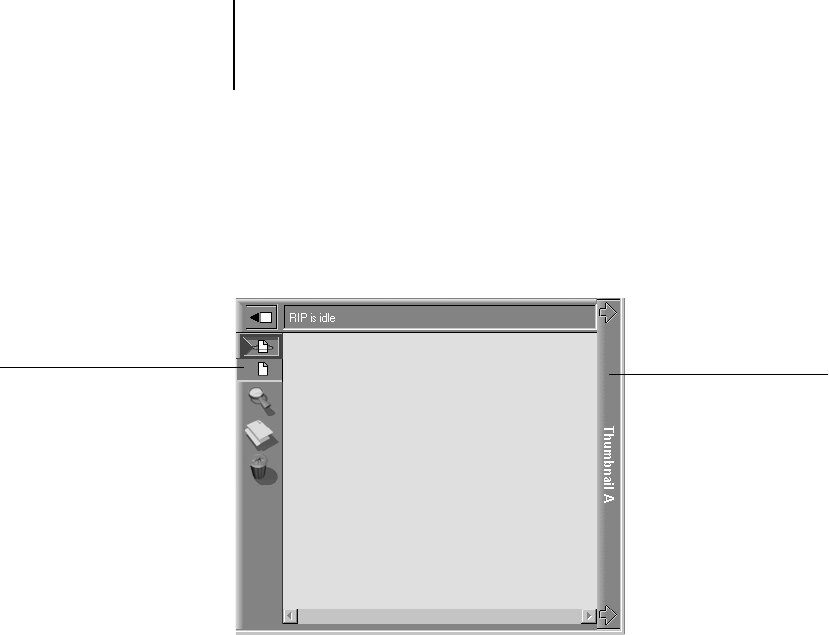
3
3-12 Managing Print Jobs
NOTE: Wait until all pages have been displayed before opening another raster
file with Thumbnail A. If the job contains many pages, it may take some time
for the entire job to be displayed.
3. When you have finished viewing, click the Thumbnail A or Thumbnail B tab
to close the thumbnail window.
Merging raster files with DocBuilder
The ability to work with raster files gives you new opportunities to combine
documents from different sources into a single raster file. For example, you
can combine full color covers and chapter head pages created in a page layout
application with two-color text pages created in a document processing
application. Or, you can customize a slide presentation by inserting slides
from a different presentation.
You can display two raster files at once: a source file and a target file. The
target file is displayed in the Thumbnail A window, the source in Thumbnail
B. Both files must be held raster jobs in the RIP area.
NOTE: You cannot create a new PostScript file in this process; you must print
the merged raster file, which has references to the original PostScript files.
Before editing or merging files with DocBuilder, make sure the source files
were RIPped using the print option settings and the resident calibration you
want for the final output. Raster files edited with DocBuilder cannot be
reRIPped.
Raster data preview icon
Click to clos
thumbnail windo