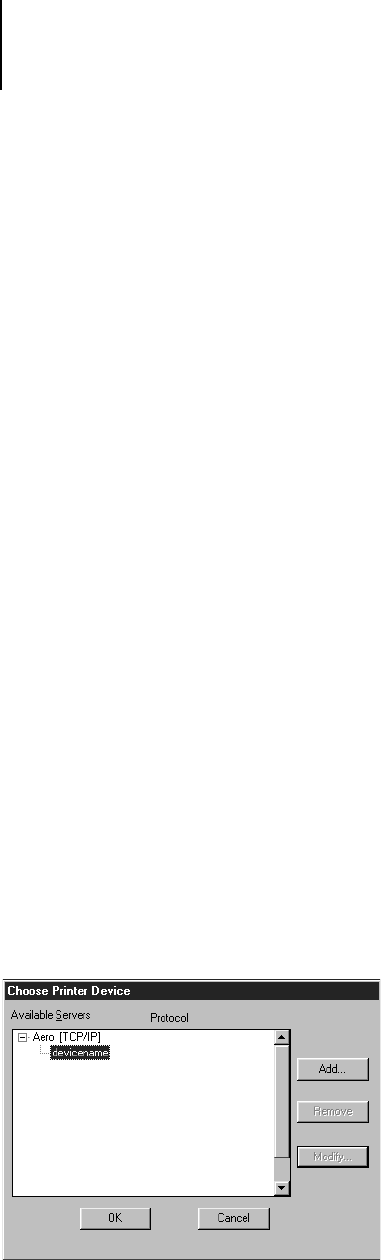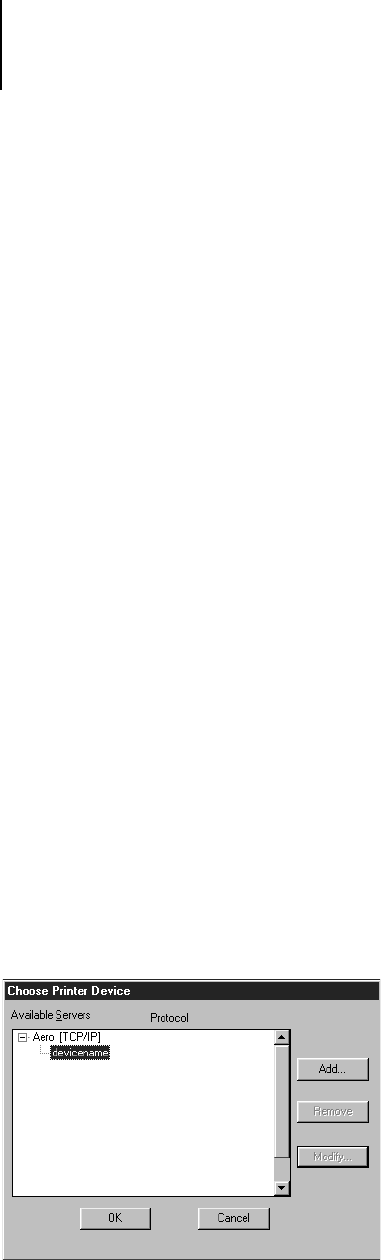
2
2-3 Starting up and logging in
• RIPped jobs—Jobs listed below the RIP status bar are ready to print. They
have already been rasterized (RIPped, or processed for printing) and are
waiting, in order, for access to the printer. Rasterized jobs can also be held;
held jobs are displayed on a yellow background.
• Printed jobs—Jobs listed below the Print status bar have already been
printed. Printed jobs can be stored on the iR C2100/2100S disk. The
number of jobs that can be stored (from 1 to 99) is defined in Setup.
You can interact with jobs in the window by selecting them and choosing
from Job menu commands or right-mouse menu commands, or by
double-clicking them. (However, if passwords have been set and you log in as
Guest, you can only view jobs; you cannot change or route them.) This
chapter and the next explain the Command WorkStation interface in detail.
Starting up and logging in
To start up the Command WorkStation application, click the Windows Start
button and choose Command WorkStation from the Programs menu; or, if
you have created a shortcut to the Command WorkStation application,
double-click the Command WorkStation icon.
Connecting to the iR C2100/2100S
If the Command WorkStation was previously connected to the
iR C2100/2100S, you are prompted to choose it from a list of servers.
NOTE: If the Command WorkStation has never been connected to the
iR C2100/2100S, you are prompted to configure an entry for it. Click OK
and see Getting Started for instructions on how to configure a new
connection.