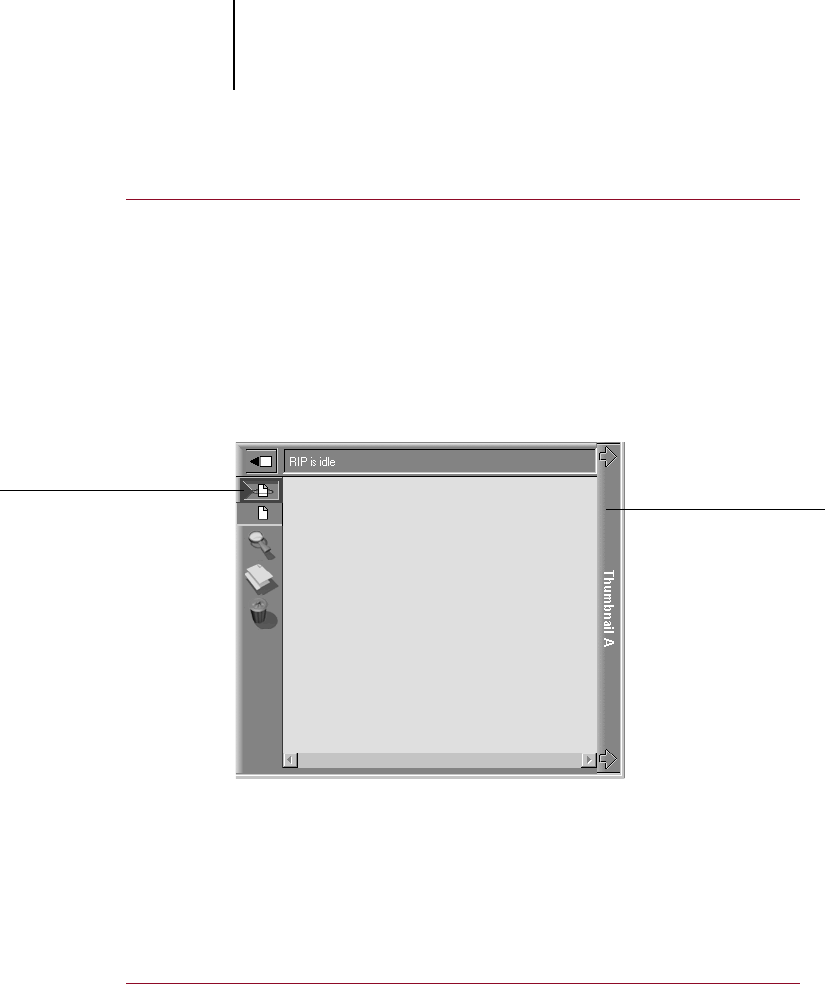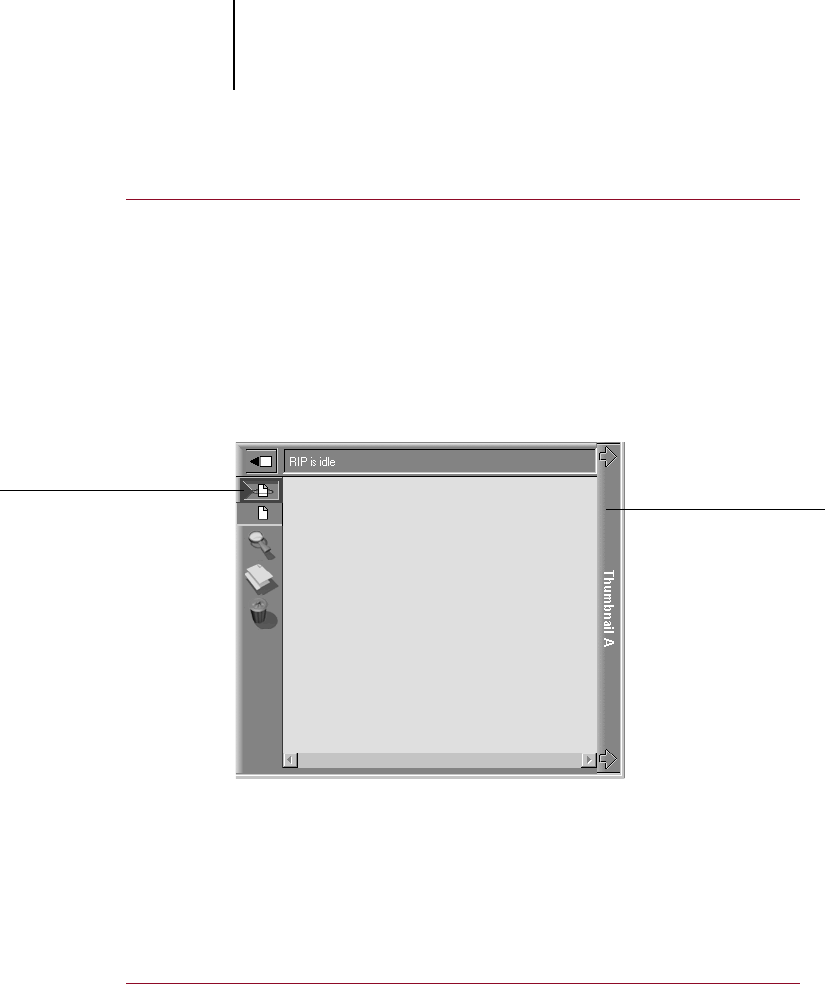
3
3-11 Previewing print jobs
TO VIEW THUMBNAILS OF THE CURRENTLY
RIPPING FILE:
1. Click the Thumbnail A tab at the right of the Queues window to open the
slider.
2. Click the RIP preview icon at the left side of the window.
In this mode, Thumbnail A displays each page of the currently processing job
after it has been RIPped.
3. Choose a PS file in the Spool or Print area and select RIP and Hold, Print, or
Print and Hold.
As pages are RIPped, they are displayed in the Thumbnail A window.
4. When you have finished viewing, click the Thumbnail A tab to close the
thumbnail window.
TO VIEW THUMBNAILS OF ANY RASTER DATA FILE:
1. Select any raster data job in the RIP or Print area.
2. Choose Thumbnail A or Thumbnail B from the Job menu.
If you choose Thumbnail A, make sure the raster data preview icon (at the
left side of the window) is selected.
Click to display currently
rasterizing job
Click to close
thumbnail window